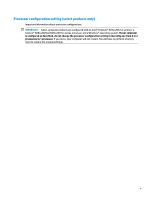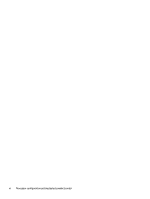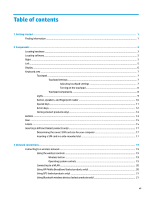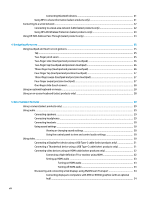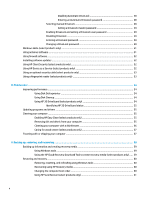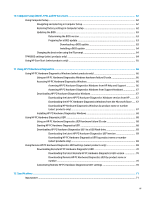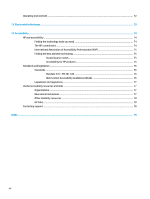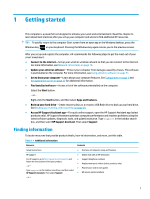Connecting Bluetooth devices
........................................................................................
21
Using NFC to share information (select products only)
....................................................................
21
Connecting to a wired network
............................................................................................................................
22
Connecting to a local area network (LAN) (select products only)
....................................................
22
Using HP LAN-Wireless Protection (select products only)
................................................................
23
Using HP MAC Address Pass Through (select products only)
..............................................................................
23
4
Navigating the screen
..................................................................................................................................
25
Using touchpad and touch screen gestures
........................................................................................................
25
Tap
.....................................................................................................................................................
25
Two-finger
pinch zoom
.....................................................................................................................
25
Two-finger
slide (touchpad and precision touchpad)
.......................................................................
26
Two-finger
tap (touchpad and precision touchpad)
.........................................................................
26
Three-finger
tap (touchpad and precision touchpad)
......................................................................
26
Four-finger
tap (touchpad and precision touchpad)
........................................................................
27
Three-finger
swipe (touchpad and precision touchpad)
..................................................................
27
Four-finger
swipe (precision touchpad)
............................................................................................
27
One-finger
slide (touch screen)
.........................................................................................................
28
Using an optional keyboard or mouse
.................................................................................................................
28
Using an on-screen keyboard (select products only)
..........................................................................................
28
5
Entertainment features
...............................................................................................................................
29
Using a camera (select products only)
................................................................................................................
29
Using audio
..........................................................................................................................................................
29
Connecting speakers
.........................................................................................................................
29
Connecting headphones
....................................................................................................................
29
Connecting headsets
.........................................................................................................................
30
Using sound settings
.........................................................................................................................
30
Viewing or changing sound settings
..............................................................................
30
Using the control panel to view and control audio settings
..........................................
30
Using video
..........................................................................................................................................................
30
Connecting a DisplayPort device using a USB Type-C cable (select products only)
.........................
31
Connecting a Thunderbolt device using a USB Type-C cable (select products only)
.......................
31
Connecting video devices using an HDMI cable (select products only)
............................................
32
Connecting a
high-definition
TV or monitor using HDMI
................................................
32
Setting up HDMI audio
....................................................................................................
33
Turning on HDMI audio
.................................................................................
33
Turning
off
HDMI audio
.................................................................................
33
Discovering and connecting wired displays using MultiStream Transport
......................................
34
Connecting displays to computers with AMD or NVIDIA graphics (with an optional
hub)
.................................................................................................................................
34
viii