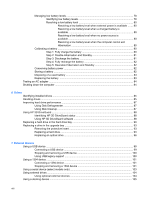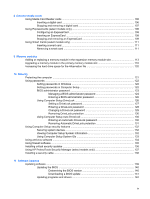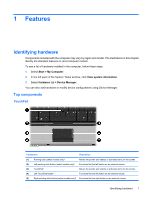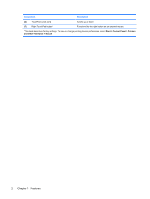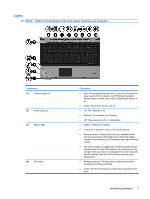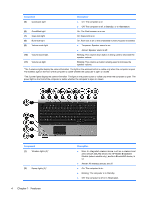HP ProBook 6440b HP ProBook User Guide - Windows XP - Page 13
Lights, Refer to the illustration that most closely matches your computer., Identifying hardware
 |
View all HP ProBook 6440b manuals
Add to My Manuals
Save this manual to your list of manuals |
Page 13 highlights
Lights NOTE: Refer to the illustration that most closely matches your computer. Component (1) Wireless lights (2)* (2) Power lights (2)† (3) Battery light (4) Drive light Description ● Blue: An integrated wireless device, such as a wireless local area network (WLAN) device, the HP Mobile Broadband Module (select models only), and/or a Bluetooth® device, is on. ● Amber: All wireless devices are off. ● On: The computer is on. ● Blinking: The computer is in Standby. ● Off: The computer is off or in Hibernation. ● Amber: A battery is charging. ● Turquoise: A battery is close to full charge capacity. ● Blinking amber: A battery that is the only available power source has reached a low battery level. When the battery reaches a critical battery level, the battery light begins blinking rapidly. ● Off: If the computer is plugged into an external power source, the light turns off when all batteries in the computer are fully charged. If the computer is not plugged into an external power source, the light stays off until the battery reaches a low battery level. ● Blinking turquoise: The hard drive or optical drive (select models only) is being accessed. ● Amber: HP 3D DriveGuard has temporarily parked the hard drive. Identifying hardware 3