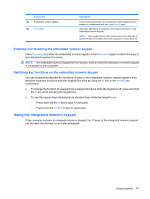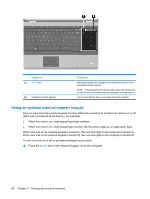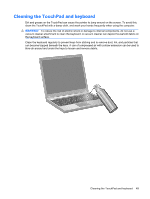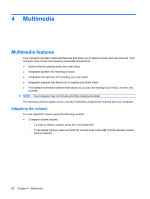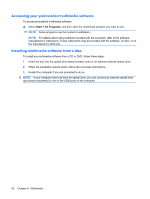HP ProBook 6440b HP ProBook User Guide - Windows XP - Page 57
Enabling and disabling the embedded numeric keypad
 |
View all HP ProBook 6440b manuals
Add to My Manuals
Save this manual to your list of manuals |
Page 57 highlights
Component (2) Embedded numeric keypad (3) num lk key Description Can be used like the keys on an external numeric keypad when pressed in combination with the fn and num lk keys. Alternates between the navigation and numeric functions on the embedded numeric keypad. NOTE: The keypad function that is active when the computer is turned off will be reinstated when the computer is turned back on. Enabling and disabling the embedded numeric keypad Press fn+num lk to enable the embedded numeric keypad. Press fn+num lk again to return the keys to their standard keyboard functions. NOTE: The embedded numeric keypad will not function while an external keyboard or numeric keypad is connected to the computer. Switching key functions on the embedded numeric keypad You can temporarily alternate the functions of keys on the embedded numeric keypad between their standard keyboard functions and their keypad functions by using the fn key or the fn+shift key combination. ● To change the function of a keypad key to keypad functions while the keypad is off, press and hold the fn key while pressing the keypad key. ● To use the keypad keys temporarily as standard keys while the keypad is on: ◦ Press and hold the fn key to type in lowercase. ◦ Press and hold fn+shift to type in uppercase. Using the integrated numeric keypad If the computer includes an integrated numeric keypad, the 17 keys of the integrated numeric keypad can be used like the keys on an external keypad. Using keypads 47