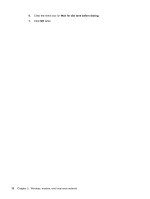HP ProBook 6440b HP ProBook User Guide - Windows XP - Page 51
Displaying system information, In the Windows - screen brightness
 |
View all HP ProBook 6440b manuals
Add to My Manuals
Save this manual to your list of manuals |
Page 51 highlights
Function Display system information. Initiate Standby. Switch the screen image. Display Power Assistant. Decrease screen brightness. Increase screen brightness. Hotkey fn+esc fn+f3 fn+f4 fn+f8 fn+f9 fn+f10 To use a hotkey command on the computer keyboard, follow either of these steps: ● Briefly press the fn key, and then briefly press the second key of the hotkey command. - or - ● Press and hold down the fn key, briefly press the second key of the hotkey command, and then release both keys at the same time. Displaying system information Press fn+esc to display information about system hardware components and the system BIOS version number. In the Windows fn+esc display, the version of the system BIOS (basic input-output system) is displayed as the BIOS date. On some computer models, the BIOS date is displayed in decimal format. The BIOS date is sometimes called the system ROM version number. Using the keyboard 41