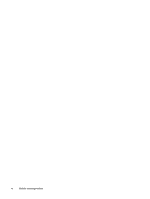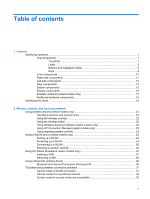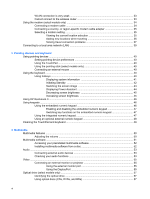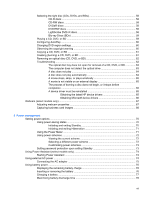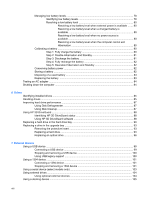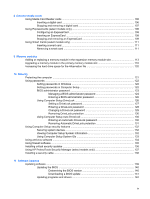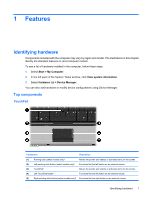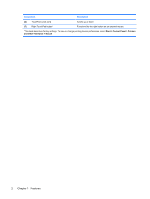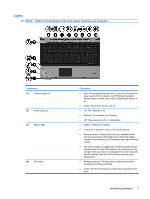Managing low battery levels
..............................................................................................
78
Identifying low battery levels
.............................................................................
78
Resolving a low battery level
.............................................................................
80
Resolving a low battery level when external power is available
.......
80
Resolving a low battery level when a charged battery is
available
...........................................................................................
80
Resolving a low battery level when no power source is
available
...........................................................................................
80
Resolving a low battery level when the computer cannot exit
Hibernation
.......................................................................................
80
Calibrating a battery
...........................................................................................................
80
Step 1: Fully charge the battery
........................................................................
80
Step 2: Disable Hibernation and Standby
.........................................................
81
Step 3: Discharge the battery
............................................................................
81
Step 4: Fully recharge the battery
.....................................................................
82
Step 5: Reenable Hibernation and Standby
......................................................
82
Conserving battery power
..................................................................................................
82
Storing a battery
................................................................................................................
82
Disposing of a used battery
...............................................................................................
83
Replacing the battery
........................................................................................................
83
Testing an AC adapter
.......................................................................................................................
84
Shutting down the computer
...............................................................................................................
84
6
Drives
Identifying installed drives
..................................................................................................................
85
Handling drives
...................................................................................................................................
85
Improving hard drive performance
.....................................................................................................
87
Using Disk Defragmenter
...................................................................................................
87
Using Disk Cleanup
...........................................................................................................
87
Using HP 3D DriveGuard
...................................................................................................................
88
Identifying HP 3D DriveGuard status
.................................................................................
88
Using HP 3D DriveGuard software
....................................................................................
88
Replacing a hard drive in the hard drive bay
......................................................................................
90
Replacing a drive in the upgrade bay
.................................................................................................
93
Removing the protective insert
..........................................................................................
93
Replacing a hard drive
.......................................................................................................
93
Replacing an optical drive
..................................................................................................
96
7
External devices
Using a USB device
...........................................................................................................................
99
Connecting a USB device
..................................................................................................
99
Stopping and removing a USB device
.............................................................................
100
Using USB legacy support
...............................................................................................
100
Using a 1394 device
.........................................................................................................................
101
Connecting a 1394 device
...............................................................................................
101
Stopping and removing a 1394 device
............................................................................
101
Using a serial device (select models only)
.......................................................................................
103
Using external drives
........................................................................................................................
104
Using optional external devices
.......................................................................................
104
Using a docking device
....................................................................................................................
105
viii