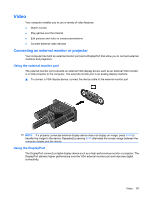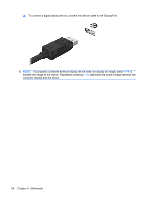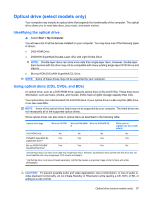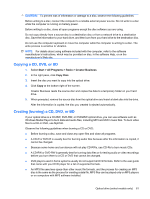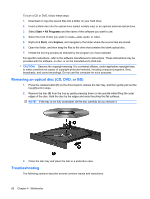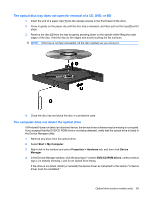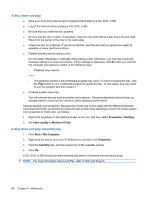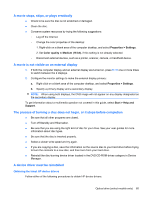HP ProBook 6440b HP ProBook User Guide - Windows XP - Page 70
Configuring AutoPlay, Changing DVD region settings, Observing the copyright warning, Start
 |
View all HP ProBook 6440b manuals
Add to My Manuals
Save this manual to your list of manuals |
Page 70 highlights
NOTE: For best results, be sure that your AC adapter is plugged into an external power source while playing a BD. Configuring AutoPlay 1. Select Start > My Computer. 2. Right-click the device (such as CD-ROM drive), and then click Properties. 3. Click the AutoPlay tab, and then select one of the available actions. 4. Click OK. NOTE: For more information about AutoPlay, select Start > Help and Support. Changing DVD region settings Most DVDs that contain copyrighted files also contain region codes. The region codes help protect copyrights internationally. You can play a DVD containing a region code only if the region code on the DVD matches the region setting on your DVD drive. CAUTION: The region settings on your DVD drive can be changed only 5 times. The region setting you select the fifth time becomes the permanent region setting on the DVD drive. The number of region changes remaining is displayed on the DVD Region tab. To change settings through the operating system: 1. Select Start > My Computer. 2. Right-click in the window and select Properties > Hardware tab > Device Manager. 3. Click the plus sign (+) next to DVD/CD-ROM drives. 4. Right-click the DVD drive for which you want to change region settings, and then click Properties. 5. Click the DVD Region tab and change settings. 6. Click OK. Observing the copyright warning It is a criminal offense, under applicable copyright laws, to make unauthorized copies of copyrightprotected material, including computer programs, films, broadcasts, and sound recordings. Do not use this computer for such purposes. 60 Chapter 4 Multimedia