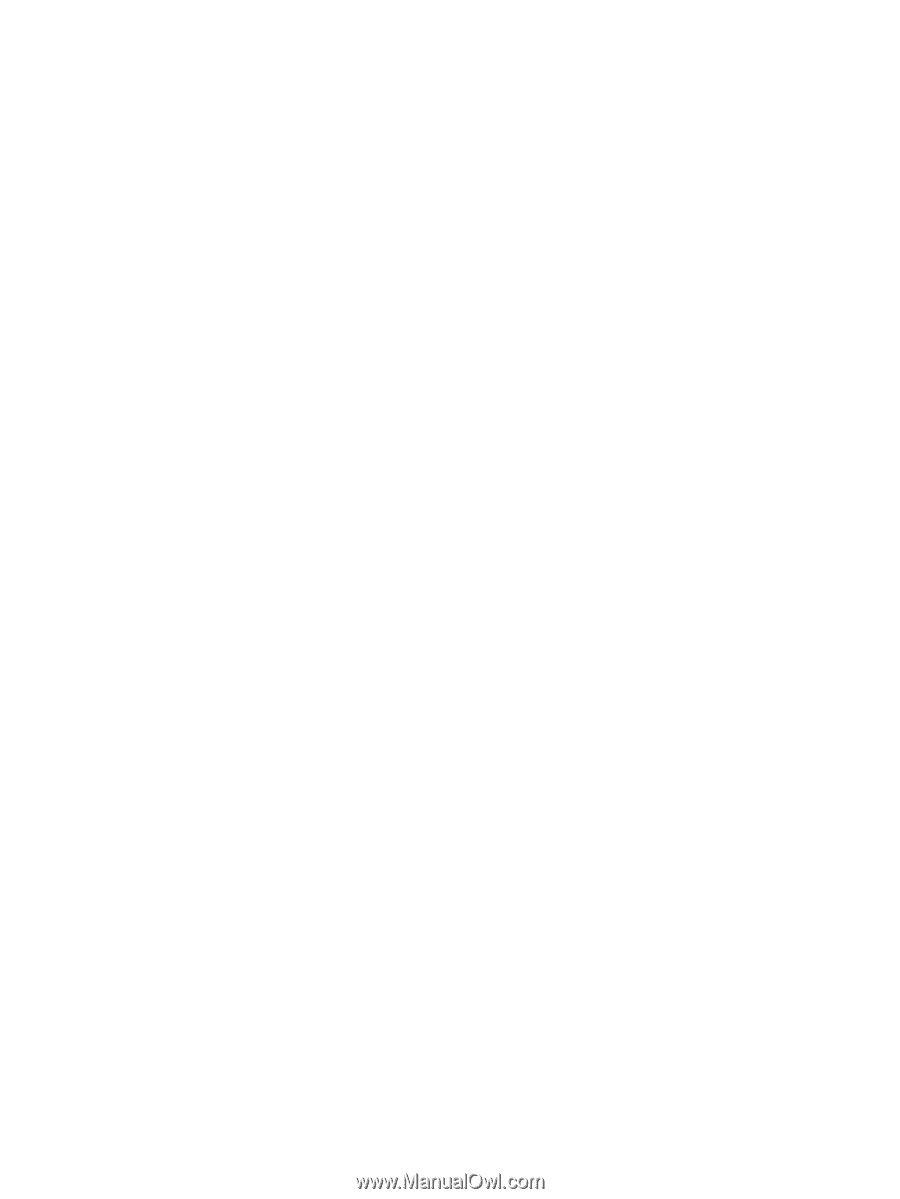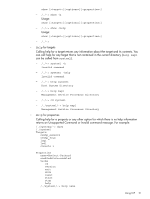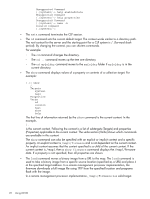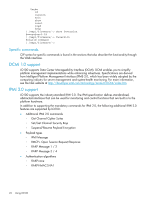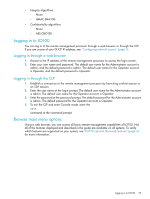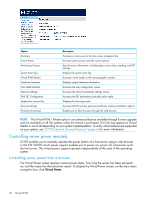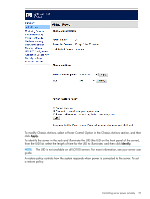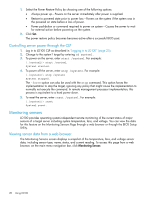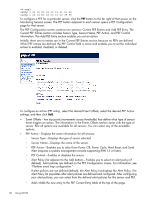HP ProLiant DL4x170h HP ProLiant Lights Out-100 User Guide For HP ProLiant G6 - Page 25
Logging in to LO100, Logging in through a web browser, Logging in through the CLP
 |
View all HP ProLiant DL4x170h manuals
Add to My Manuals
Save this manual to your list of manuals |
Page 25 highlights
• Integrity algorithms ◦ None ◦ HMAC-SHA1-96 • Confidentiality algorithms ◦ None ◦ AES-CBC-128 Logging in to LO100 You can log in to the remote management processor through a web browser or through the CLP. If you are unsure of your DHCP IP address, see "Configuring network access" (page 7). Logging in through a web browser 1. Browse to the IP address of the remote management processor to access the login screen. 2. Enter your user name and password. The default user name for the Administrator account is admin, and the default password is admin. The default user name for the Operator account is Operator, and the default password is Operator. Logging in through the CLP 1. Establish a connection to the remote management processor by launching a telnet session or an SSH session. 2. Enter the user name at the login prompt. The default user name for the Administrator account is admin. The default user name for the Operator account is Operator. 3. Enter the password at the password prompt. The default password for the Administrator account is admin. The default password for the Operator account is Operator. 4. To exit the CLP and enter Console mode, enter the exit command at the command prompt. Browser main menu options Using a web browser, you can access all basic remote management capabilities of LO100. Not all of the features displayed and described in the guide are available on all systems. To verify which features are supported on your system, see "LO100 optional (licensed) features" (page 6) for more information. Logging in to LO100 25