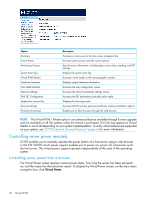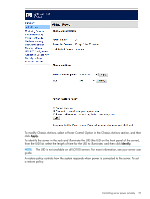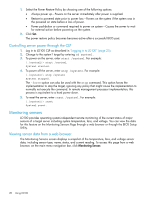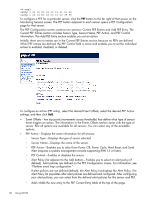HP ProLiant DL4x170h HP ProLiant Lights Out-100 User Guide For HP ProLiant G6 - Page 31
Platform event trap configuration, Using the system event log
 |
View all HP ProLiant DL4x170h manuals
Add to My Manuals
Save this manual to your list of manuals |
Page 31 highlights
Platform event trap configuration The IPMI PEF Configuration screen enables you to set an alarm or specified condition originating on the server to alert an IPMI 2.0-supported systems management console. To display the IPMI PEF Configuration screen, on the main menu navigation bar, click IPMI PEF Configuration. The Global PEF Enable section enables you to set a global PEF action. To create a global PEF action, select Enabled in the PEF Enable box, select the PEF action, and then click Apply. The PET Destinations section indicates where LO100 sends the PET (if configured.) This section has up to eight entries specifying IP and MAC addresses. In the PET Destinations section, enter either an IP address or a MAC address and then click Apply. If both the MAC and an IP address are entered, the IP address is used. To set a policy: 1. Select the Policy Enable state and then enter the Policy Number and Destination Selector information. • Policy Enable-Enables you to selectively enable and disable trap forwarding. • Policy Number-Enables you to select a policy that will be used in PEF configuration. • Destination Selector-Specifies where to send the PET trap from the destinations defined in the PET Destinations section. 2. Click Apply. Using the system event log LO100 captures and stores the IPMI event log for access through a browser, CLP, BIOS Setup Utility, and RBSU even when the server is not operational. The system event log displays a short description of each system event. Recorded events include abnormal temperature, fan events, system resets, and system power loss. Accessing the system event log from a web browser The System Event Log screen displays a brief description of the event, including event type, date, time, source, description, and direction. Using the system event log 31