HP ProLiant SL270s HP ProLiant SL270s Gen8 Server User Guide - Page 27
Hardware options installation, Introduction, Processor option
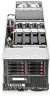 |
View all HP ProLiant SL270s manuals
Add to My Manuals
Save this manual to your list of manuals |
Page 27 highlights
Hardware options installation Introduction If more than one option is being installed, read the installation instructions for all the hardware options and identify similar steps to streamline the installation process. WARNING: To reduce the risk of personal injury from hot surfaces, allow the drives and the internal system components to cool before touching them. CAUTION: To prevent damage to electrical components, properly ground the server before beginning any installation procedure. Improper grounding can cause electrostatic discharge. Processor option 1. Update the system ROM. Locate and download the latest ROM version from the HP website (http://www.hp.com/support). Follow the instructions on the website to update the system ROM. 2. Power down the server (on page 15). 3. Remove the server from the chassis (on page 15). 4. Place the server on a flat, level work surface. 5. Remove any necessary components to obtain access to the system board. For procedures to remove server components, see the maintenance and service guide. 6. Remove the air baffle ("Remove the server from the chassis" on page 15, "Remove the processor air baffle" on page 16). Hardware options installation 27















