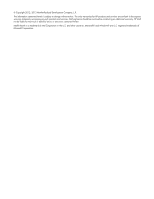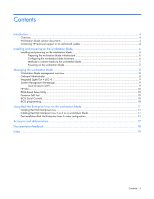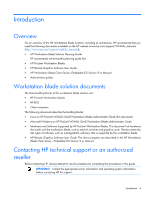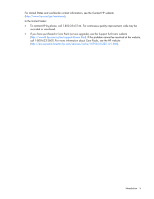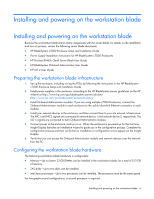HP ProLiant WS460c Linux on HP ProLiant WS460c Gen8 Workstation Blade with WS4 - Page 7
Methods to connect media to the workstation blade, Powering on the workstation blade
 |
View all HP ProLiant WS460c manuals
Add to My Manuals
Save this manual to your list of manuals |
Page 7 highlights
Methods to connect media to the workstation blade • Connecting media to one of the USB connectors on the Local I/O Cable • Using iLO 4 virtual media to mount PC media (such as a CD/DVD drive) to the workstation blade. Virtual media enables the workstation blade to access the PC media directly, as if the media is physically attached to the workstation blade. Powering on the workstation blade 1. Insert the workstation blade in the BladeSystem c3000 Enclosure or BladeSystem c7000 Enclosure. 2. To power on the workstation blade, do one of the following: o Pressing the front panel Power On button. o Accessing through the iLO 4 Remote Console. 3. To view the boot process and establish a connection to the console, do one of the following: o To access physically, use SUV connector. o To access remotely, use the iLO 4 Remote Console. You can connect to the workstation blade console by using either the Local I/O Cable or the iLO 4 Remote Console. To use the Local I/O Cable, a keyboard, mouse, and monitor are connected to the Local I/O Cable (SUV Cable) This connection enables you to view and interact directly with the workstation blade. The iLO 4 Remote Console enables you to install from any computer through direct access through the iLO Management Console or through the Onboard Administrator. Installing and powering on the workstation blade 7