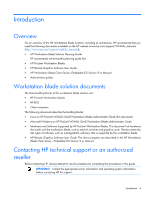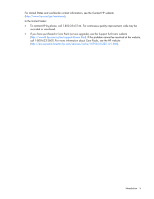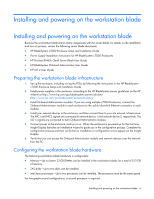HP ProLiant WS460c Linux on HP ProLiant WS460c Gen8 Workstation Blade with WS4 - Page 9
Integrated Lights-Out 4 (iLO 4), System Management Home Local access to SMH
 |
View all HP ProLiant WS460c manuals
Add to My Manuals
Save this manual to your list of manuals |
Page 9 highlights
Integrated Lights-Out 4 (iLO 4) The iLO 4 feature enables administrators to remotely perform most workstation blade management functions that otherwise would require a visit to the workstation blades. For example, iLO 4 enables administrators to remotely: • Change BIOS settings • View the boot process • Install software IMPORTANT: To use iLO 4 Remote Console Mode, you must set the Remote Console Mode to either Admin Mode or Setup Mode. For more information, see the iLO 4 documentation. System Management Homepage This section describes how to view the workstation blade SMH. SMH enables you to view information generated by the four blade management agents: NIC, workstation, storage, and foundation. To access SMH, point your browser to either of the workstation blade IP addresses (NIC1 or NIC 2) using HTTPS and port number 2381. If your credentials are correct, but you cannot log in to SMH, make the following change to the workstation blade security options: 1. Go to Control panel > Administrative Tools > Local Security Policy > Security Options. 2. Ensure that Network Access: Sharing and security model for local accounts is set to Classic - local users authenticate as themselves. This setting is also required for RGS operation, and might have already been set. After logging in, the Overall System Status page appears. Local access to SMH If you have a monitor, keyboard, and mouse connected to the Local I/O Cable, you can view SMH using either of these options: • To view SMH after installing HP Management Agent software, use either of these URLs: o https://127.0.0.1:2381 (https://127.0.0.1:2381) o https://localhost:2381 (https://localhost:2381) • To view SMH using the start menu, click All Programs > HP Management Agents > HP System Management Homepage. Following these steps opens a browser window pointed to https://127.0.0.1:2381 (https://127.0.0.1:2381). For more information, see the HP Insight Control documentation web site (http://www.hp.com/go/insightcontrol/docs). Managing the workstation blade 9