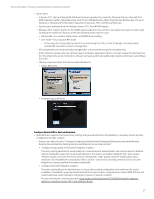HP ProLiant WS460c HP Hardware Accelerated Graphics for Desktop Virtualization - Page 22
Setting the Graphics Server Blade to Static High Performance, To change the Remote Console Mode
 |
View all HP ProLiant WS460c manuals
Add to My Manuals
Save this manual to your list of manuals |
Page 22 highlights
Technical white paper | HP Hardware Accelerated Graphics for Desktop Virtualization Procedure to set Remote Console: 1. Using either iLO remote console or the Local I/O Connector, connect to server console 2. When prompted during boot, press the F9 key. The ROM-based Setup Utility appears 3. Select System Options > Remote Console Mode. The current Remote Console Mode appears (figure 11) 4. To change the Remote Console Mode, press Enter. The Remote Console Mode menu appears. Use the Up and Down arrow keys to select the desired mode. When done, press Enter and then perform the steps indicated to exit the ROM-based Setup Utility 5. The Graphics Server Blade will reboot, and then the Remote Console Mode will be in effect Figure 11. Remote Console Mode Setting the Graphics Server Blade to Static High Performance When used with hypervisors, the Graphics Server Blade must be in Static High Performance mode. A BIOS setting dictates the performance mode. This setting must be manually set. Configuring the Graphics Server Blade performance mode. Procedure to set performance mode: 1. Using either iLO remote console or the Local I/O Connector, connect to server console 2. When prompted during boot, press the F9 key. The ROM-based Setup Utility appears 3. As shown in figure 12, select Power Management Options > HP Power Profile 4. To change mode, press Enter. The mode menu appears. Use the Up and Down arrow keys to select the desired mode 5. Select and enable "Maximum performance." Figure 12. High Performance Mode 22