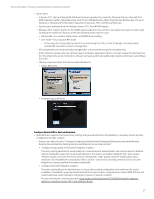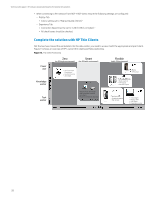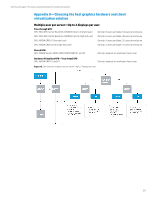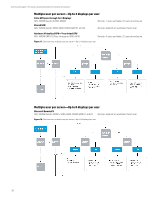HP ProLiant WS460c HP Hardware Accelerated Graphics for Desktop Virtualization - Page 25
VMware system configuration recommendations, VMware important notes
 |
View all HP ProLiant WS460c manuals
Add to My Manuals
Save this manual to your list of manuals |
Page 25 highlights
Technical white paper | HP Hardware Accelerated Graphics for Desktop Virtualization VMware system configuration recommendations Table 19. Required BIOS setting for Graphics Server Blade Setting Advanced Options/Option ROM Loading Sequence (G6 Blades Only) Power Management Options/HP Power Profile Video Mode for Setup and Production Value Load option card devices first Maximum performance Setup mode Table 20. VMware required minimum versions for vSGA and vDGA Components Software description ESXi Host 5.1 VMware Horizon View 5.2 for vSGA/5.3 for vDGA VMware View Agent 5.2 for vSGA/5.3 for vDGA View Client 5.3 or better NVIDIA ESXi OS Driver for (vSGA only) Latest for NVIDIA site NVIDIA Graphics Driver for VM (vDGA only) Latest for NVIDIA site VMware important notes • Using VMware vSGA technology does not require any custom configuration on target VM other than minimum View agent version and standard View agent setup • Using VMware vDGA technology directly attaches a GPU to a VM for maximum graphics performance. For that reason, it is required that proper video driver be installed within the virtual machine. • vSGA only has support for DirectX 9 and OpenGL 2.1 • Some programs look for a recognized GPU and will not start or run properly on vSGA • High availability and vMotion - High availability and vMotion is not supported when using in vDGA mode. - High availability and vMotion is supported when using vSGA mode. Configure VMware VM and PCoIP for best performance • Minimum Recommendation for best performance - Memory-2 GB or more (Static Assignment) - vCPU-Two virtual cores or more • Turn off Aero support unless needed • Depending on workload, vDGA end clients may require more power (2 GHz processor or better) 25