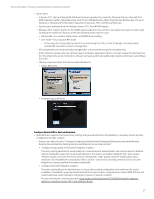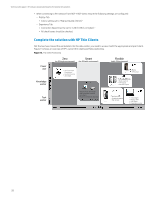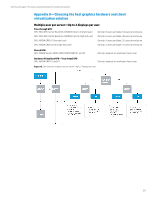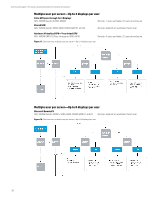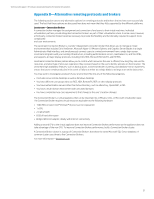HP ProLiant WS460c HP Hardware Accelerated Graphics for Desktop Virtualization - Page 26
Microsoft Hyper-V/RemoteFX system configuration recommendations, Hyper-V RemoteFX considerations - g6 blade workstation drivers
 |
View all HP ProLiant WS460c manuals
Add to My Manuals
Save this manual to your list of manuals |
Page 26 highlights
Technical white paper | HP Hardware Accelerated Graphics for Desktop Virtualization Microsoft Hyper-V/RemoteFX system configuration recommendations Table 21. Microsoft required minimum versions Components Software description Microsoft RFX Microsoft Windows Server 2008 R2 SP1 or Server 2012 or R2 Microsoft RDP Microsoft RDP 7.1 or later version (Recommend RDP 8 or RDP 8 update for Windows 7) Table 22. Required BIOS setting for 2008 and 2012 Server on Blade Workstation WS460c Setting Value Advanced Options/Option ROM Loading Sequence (G6 Blade Only) Load option card devices first Power Management Options/HP Power Profile Maximum performance Video Mode for Server Setup Setup mode Video Mode for Production* User mode * Once in production (User mode) the server console will only be accessible via remote connection (see section: Configuring Server Blade video mode.) Hyper-V RemoteFX considerations • The GPU has a dedicated amount of video RAM, for example, an NVIDIA Quadro 6000 has 6 GB of video RAM. Microsoft RemoteFX virtual machines consume a specific amount of video RAM based on the max number of monitors and resolution set for each virtual machine. This will dictate the maximum number of virtual machine per GPU. See table 5a and 5b for full details • RemoteFX technology shares the resources of the GPU, allowing multiple virtual machines to use the recourse of that GPU. The more virtual machines you configure with RFX per host, the lower the potential performance will be if running heaver 3D workloads • Adding multiple graphics cards enhances performance as Hyper-V will load balance between cards as virtual machines start up • Once you have defined the resource needs for your "virtual workstation", you can define the remaining resources available for virtual machines running standard VDI session to maximize the resource utilization of each host server Microsoft RemoteFX important notes • Server 2008 - Use the latest available driver for Windows Server 2008 R2 from NVIDIA website - Windows 2008 requires drivers for the NVIDIA cards installed on host, but does not support two types of video cards running at the same time. Because of this of this the following modes must be used • Setup mode-for systems install, setup, and NVIDIA driver loading • User mode-for production RFX mode - In this mode it is not possible to reach iLO console through iLO, OA, or front I/O dongle. You must enable remote RDP console for systems management - You can install more than one graphics card of same type and Windows will load balance between them at virtual machine startup - GPU assignments are not dynamically managed after virtual machine startup for load balancing - At this time this solution only has minimal support of OpenGL applications 26