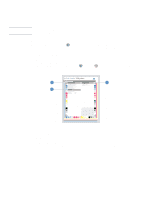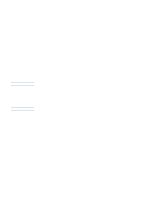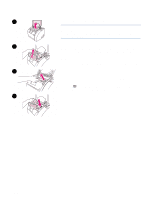HP Q2489A HP Color LaserJet 1500 Printer Series - User Guide - Page 56
Settings tab, Printer tab, Documentation tab, User Guide - HTML.
 |
View all HP Q2489A manuals
Add to My Manuals
Save this manual to your list of manuals |
Page 56 highlights
Settings tab This tab allows you to configure the printer from your computer. The Settings tab can be password protected. If this printer is networked, always consult with the printer administrator before changing settings on this tab. The Settings tab contains the following pages. q Configure Device. Configure all printer settings from this page. This page contains the traditional menus found on printers using a control panel display. These menus include Information, Paper Handling, Configure Device, and Diagnostics. q Alerts. Network only. Set up to receive e-mail alerts for various printer events. q Email. Network only. Used in conjunction with the Alerts page to set up incoming and outgoing e-mail, as well as to set e-mail alerts. q Security. Set a password that must be entered to gain access to the Settings and Networking tabs. Enable and disable certain features of the EWS. q Other Links. Add or customize a link to another web site. This link is displayed in the Other Links area on HP color LaserJet 1500 toolbox pages. These permanent links always appear in the Other Links area: HP Instant Support™, Order Supplies, and Product Support. For more information, see "Other links" on page 55. q Device Information. Name the printer and assign an asset number to it. Enter the name and e-mail address for the primary contact who will receive information about the printer. q Language. Determine the language in which to display the embedded Web server information. Printer tab The Printer tab allows you to choose which HP color LaserJet 1500 series printer to print from if more than one printer is connected to the network. More than one HP color LaserJet 1500 series printer can be connected to the computer through a local area network (LAN) or through direct connect. Documentation tab This section of the navigation bar contains links to these information sources: q Install Notes. Contains late-breaking information about the printer. In English only. q Read Me! Contains information discovered after other documentation such as the user guide was developed. q User Guide - PDF. Contains the information about the printer usage, warranty, specifications, and support that you are currently reading. This PDF format can be printed by page, chapter, or the entire document, and will be formatted as a traditional book. q User Guide - HTML. Contains the information about the printer usage, warranty, specifications, and support that you are currently reading. This HTML format allows you to easily search for specific topics and jump between topics. Viewable from Windows-based computers only. 54 Managing the printer ENWW