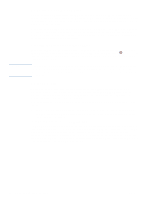HP Q2489A HP Color LaserJet 1500 Printer Series - User Guide - Page 93
Storing supplies, Replacing and recycling supplies
 |
View all HP Q2489A manuals
Add to My Manuals
Save this manual to your list of manuals |
Page 93 highlights
CAUTION To check and order using the HP color LaserJet 1500 toolbox If the printer is directly connected to the computer, you can set the Printer Status and Alerts section of the HP color LaserJet 1500 toolbox to notify you when the supplies are low. On both directly connected and network printers, you can receive messages that supplies are low or empty if you choose to receive alerts about events that do not prevent the printer from printing (a print cartridge is low) or that do prevent the printer from printing (a print cartridge is empty). After receiving a message, click Order Supplies Online in Printer Status and Alerts to connect to the Supplies section of the HP website. You must have Internet access to connect to the website. Storing supplies Follow these guidelines for storing print cartridges and the imaging drum: q Do not remove the print cartridge or imaging drum from its package until you are ready to use it. To prevent damage, do not expose the print cartridge or imaging drum to light for more than a few minutes. q See "Environmental specifications" on page 101 for operating and storage temperature ranges. q Store the supply in a horizontal position. q Store the supply in a dark, dry location away from heat and magnetic sources. Replacing and recycling supplies To install a new HP print cartridge or imaging drum and recycle the used one, follow the instructions included in the box containing the new supply, or see the getting started guide. See "HP LaserJet printing supplies" on page 103 for more information about recycling. ENWW Chapter 4 Problem solving and maintenance 91