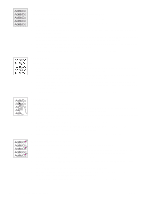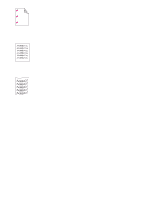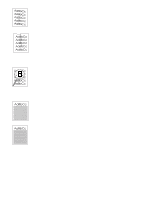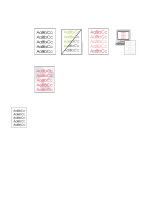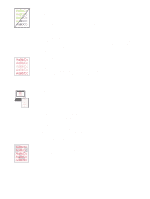HP Q2489A HP Color LaserJet 1500 Printer Series - User Guide - Page 81
Missing or incorrect color, Color prints inconsistently, Colors do not match
 |
View all HP Q2489A manuals
Add to My Manuals
Save this manual to your list of manuals |
Page 81 highlights
Missing or incorrect color q You have changed the color settings manually. Return the color setting to Automatic. See "Changing color settings" on page 32. q Your print media does not meet the specifications for this printer. Use a different paper, such as a high-quality paper intended for laser printers. See "Print media specifications" on page 109. q You are operating the printer in excessively humid conditions. Verify that the printer environment is within humidity specifications. q A print cartridge might be low. Check the printer control panel, print a Supplies Status page, or view the HP color LaserJet 1500 toolbox to see. (If you are using a non-HP cartridge, none of these sources will provide information about a low or empty print cartridge.) If so, replace the print cartridge. q Perform a calibration. See "Calibrating the printer" on page 89. Color prints inconsistently A color is printing inconsistently after you load a new print cartridge. q Another print cartridge might be low. Check the supplies status lights or the HP color LaserJet 1500 toolbox to see if a print cartridge is low and replace it if necessary. If you are using a non-HP print cartridge, it might be low or empty but you will receive no indication. q Print cartridges might be improperly installed. Remove the print cartridge for the color that is printing inconsistently and reinstall it. Colors do not match The colors on the printed page do not match the colors as they appear on the screen. q The colors on your computer monitor differ from the printer output. Try selecting Screen Match in the Color tab of the printer driver. q Print the Configuration and Supplies Status pages to ensure that they print correctly. If not, the problem is with the printer. q Try printing from a different program. q Extremely light colors or extremely dark colors on screen are not printing. Your program might interpret extremely light colors as white or extremely dark colors as black. If so, avoid using extremely light or extremely dark colors. q Other factors, such as the light or paper quality, are affecting the output. Use a different paper, such as a high-quality paper intended for laser printers. See "Print media specifications" on page 109 and "Using color" on page 43. q Perform a calibration. See "Calibrating the printer" on page 89. Color pages have inconsistent finish q Use a smooth paper or print media, such as a high-quality paper made for laser printers. Generally, the smoother the paper, the better the results. Coated, photo, and glossy papers are not supported. See "Print media specifications" on page 109. ENWW Chapter 4 Problem solving and maintenance 79