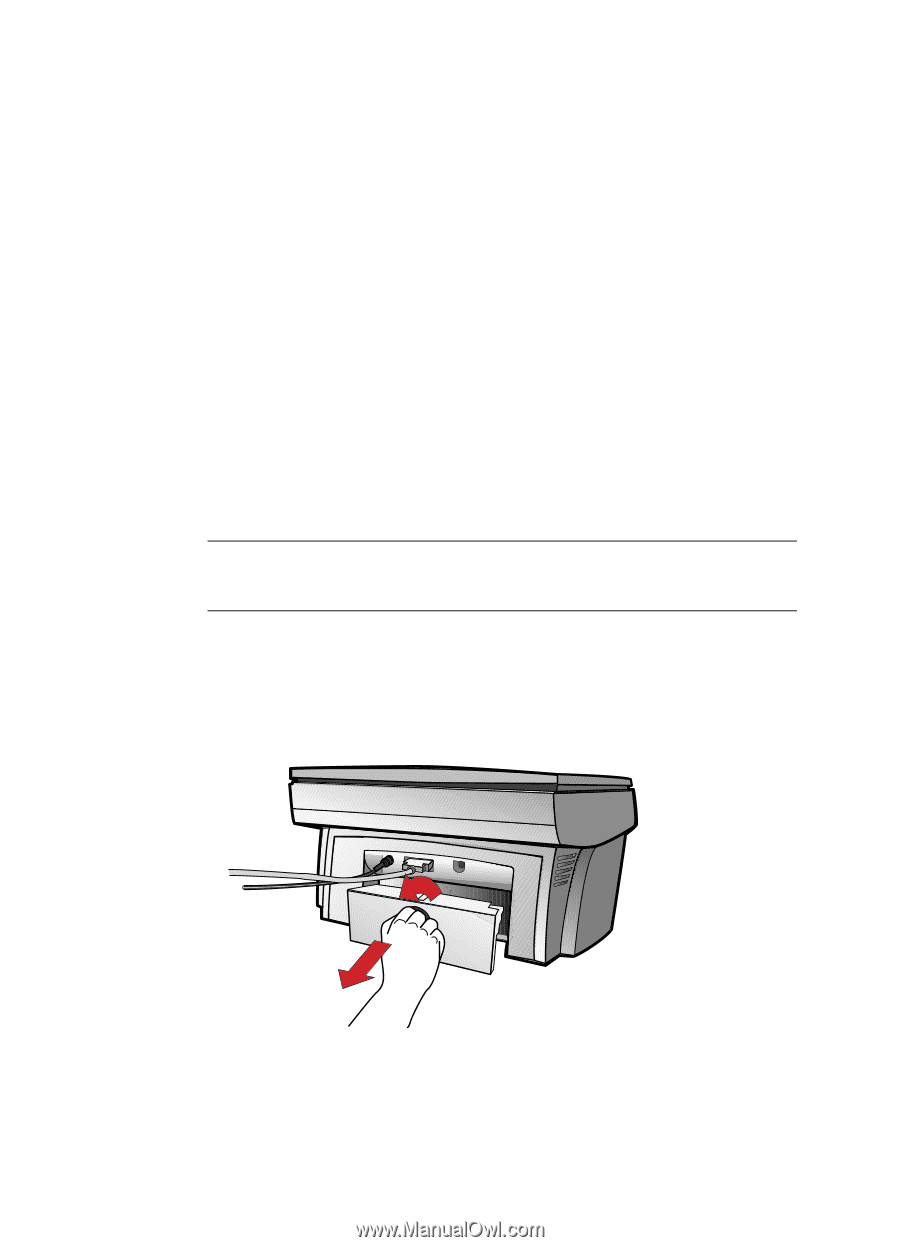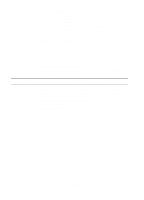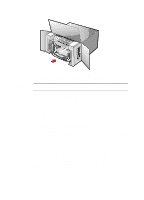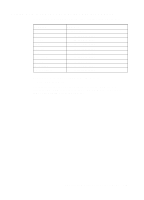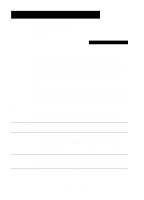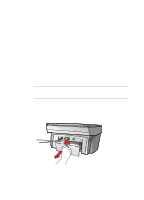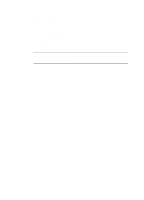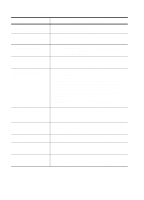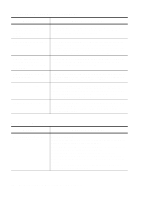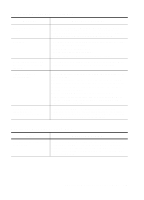HP R80xi HP OfficeJet R Series All-in-One - (English) Customer Care Guide - Page 16
How to Clear a Paper Jam in the ADF, How to Clear a Paper Jam in the Main Unit
 |
UPC - 088698680193
View all HP R80xi manuals
Add to My Manuals
Save this manual to your list of manuals |
Page 16 highlights
How to Clear a Paper Jam in the ADF If "Automatic Document Feeder Jam. Clear jam then press Resume." appears on the front-panel display, do the following: 1 Remove your originals from the ADF. 2 Lift the lid, and clear the paper path. 3 Lower the lid, and replace your originals in the ADF. 4 Press Select/Resume on the front panel to continue. How to Clear a Paper Jam in the Main Unit Paper Jam with Front-Panel Message If "Paper Jam" appears on the front-panel display, do the following: 1 Slide the IN tray out, remove any wrinkled and torn paper from the IN tray, remove any paper coming out into the OUT tray, and reload new paper in the IN tray. 2 Turn the HP OfficeJet off and then on again. 3 Process your job again. NOTE If you are printing a banner, make sure that the banner switch is raised up. For more information, see the Printing tab in the HP OfficeJet R Series Toolbox. Paper Jams in the Back of the Unit If paper jams in the rear of the HP OfficeJet, follow these steps: 1 Turn the knob on the rear access door 1/4-turn counter clockwise to the unlocked position, which releases the door. 2 Remove the door, and pull the jammed paper out of the unit. 3-2 Troubleshooting and Maintaining Your HP OfficeJet