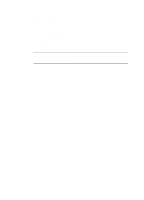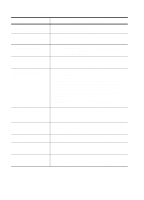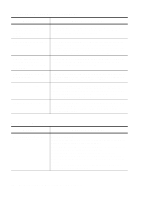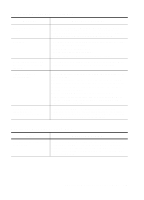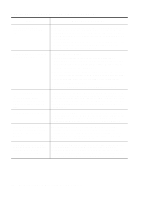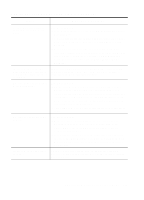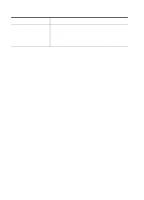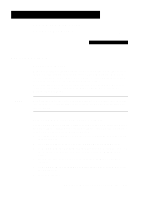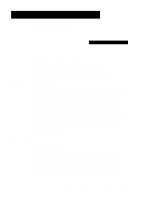HP R80xi HP OfficeJet R Series All-in-One - (English) Customer Care Guide - Page 23
HP OfficeJet R Series Customer Care Guide - manual
 |
UPC - 088698680193
View all HP R80xi manuals
Add to My Manuals
Save this manual to your list of manuals |
Page 23 highlights
Additional Troubleshooting Tips (Continued) Issue What You Should Do I scanned a color original, but it appears in black and white. Try the following: x In the Scan in Color area of the main HP PrecisionScan dialog box, click Yes. x If a color graphic appears in black and white, right-click it in the Viewer and change the region type to Color Photo or Color Drawing. x Scanned text is automatically converted to black and white, even if the original is in color. If you do not need to edit the text and you want to retain the colors, turn off Auto Detect and manually change the region type to Color Photo or Color Drawing. I want to make an image larger, but when I stretch it in my image editor, it comes out jagged. When scanning a photo or a color drawing, resize it using HP PrecisionScan's Page Size or Region Size features, rather than in the destination program. My scan does not look right in the destination. Try the following: x HP PrecisionScan detected a mixture of region types. If you want to scan an original composed of text and images as a single, uneditable image, manually select the entire original as a single region or clear the automatically detected regions in the Viewer, change the region type to photograph or drawing, and transfer the scan to the destination. x Turn off Auto Detect. Be sure to turn it back on for subsequent scans. My scan to e-mail gives me an error. Try the following: x Make sure your e-mail and Internet service connection are working. You may need to set your e-mail program as the default MAPI client with MAPI enabled (see your e-mail vendor for help on this). x If you still have problems, scan the original to a file and attach the file to an e-mail message. Note that if you recently installed Microsoft Office 2000, you may need to restart your default email program. Progress Monitor bar stalls at 100%. Turn HP OfficeJet off and then on again; the scanning process should continue. If this does not work, try restarting your computer. HP OfficeJet R Series Customer Care Guide 3-9