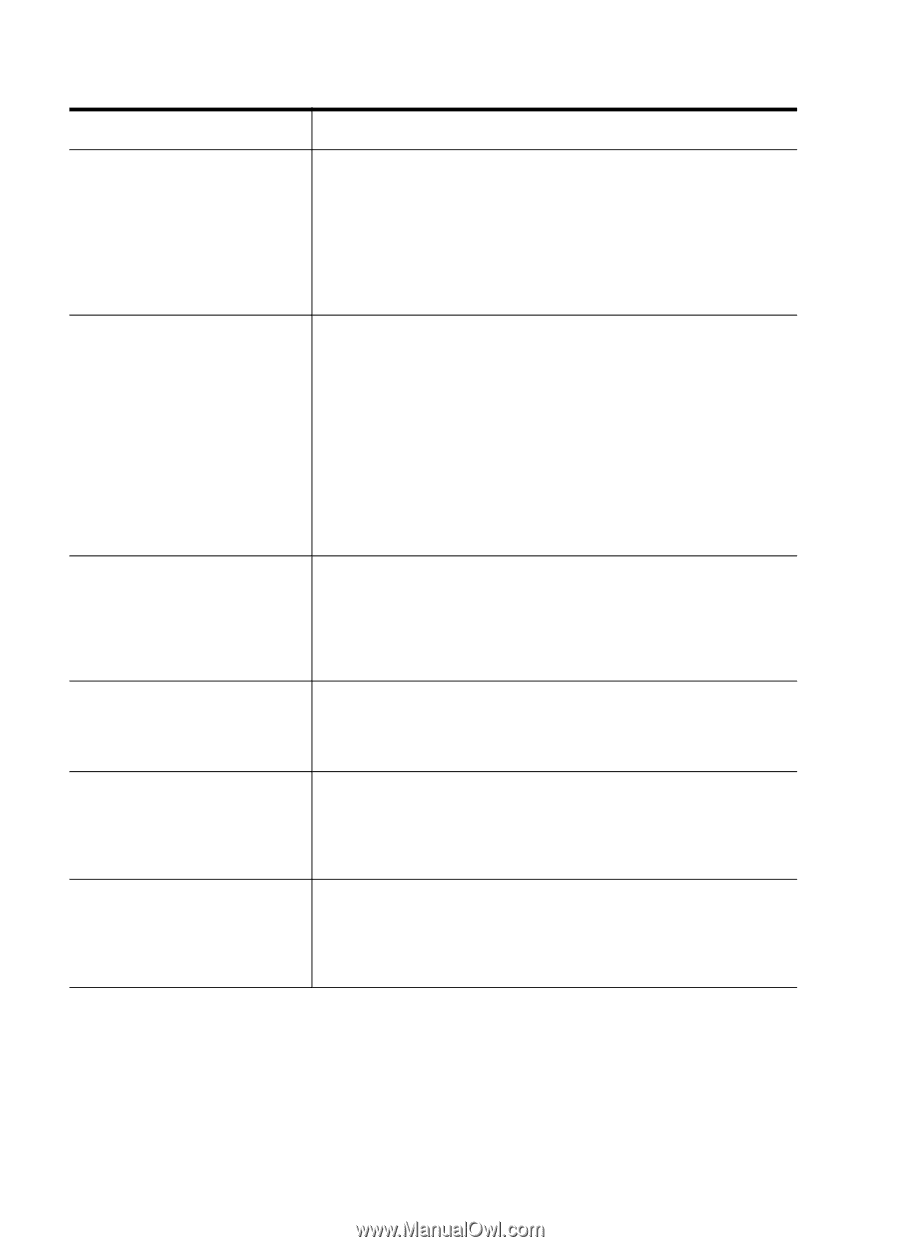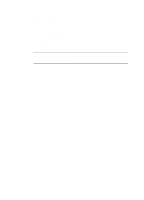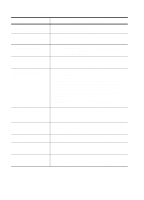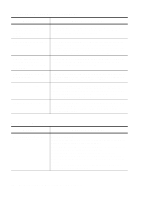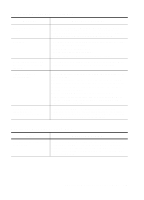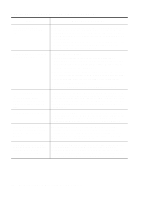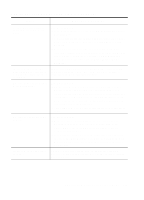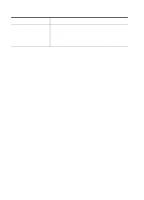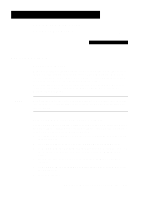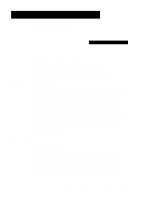HP R80xi HP OfficeJet R Series All-in-One - (English) Customer Care Guide - Page 22
Additional Troubleshooting Tips Continued - officejet cartridges are blocked
 |
UPC - 088698680193
View all HP R80xi manuals
Add to My Manuals
Save this manual to your list of manuals |
Page 22 highlights
Additional Troubleshooting Tips (Continued) Issue What You Should Do I am having problems scanning to e-mail or PC fax. Your e-mail or fax program must be set up and functioning properly before you use it with HP PrecisionScan. See the Scanning tab in the toolbox for more information. Contact your e-mail vendor if you have difficulty configuring your e-mail program. We strongly recommend that you scan your original to a file, and then attach the file to an e-mail message or fax the contents of the file to your recipient. I cannot edit or see scanned text in my word processor. Consider the following: x If HP PrecisionScan identified the text as a drawing or photograph, use the Viewer to change the region type to Text, and transfer the scan to the destination again. Make sure that your destination accepts editable text. x If your original contains graphics and text, initiate the scan from HP PrecisionScan instead of from within a third-party program. x If your program places the text in frames, try enlarging the frames to display all the text. x Make sure Auto Detect is enabled in HP PrecisionScan. I cannot find my scanned file. I closed a third-party program and it did not ask me if I wanted to save the scan. If you did not use the Save As command to specify where the file should be stored, HP PrecisionScan automatically stores it in either your default or Windows/Temp folder. The file in the Temp folder will be named "autoNN.rtf"; make sure you rename the file and move it so that another scan does not overwrite it. I cannot print a document. Make sure your HP OfficeJet is selected as the current or default printer. On the Windows taskbar, click Start, point to Settings, and then choose Printers. Right-click the HP OfficeJet R Series icon, and choose Set as Default. I hear a loud noise, and the message "Cartridge carriage blocked" appears on the display. The shipping insert was left inside the print-cartridge carriage, or the latches were left open after the print cartridges were inserted. Open the print-cartridge access door, and remove the insert or close the latches. Turn the HP OfficeJet off and then on again. In HP PrecisionScan, the Settings dialog box appears scrambled or I get an "assert" error message. If you are using Windows 95, you may need a newer version of comctl32.dll. If you install PhotoDeluxe, which is included with your HP OfficeJet, and its Internet Explorer 4.0 option, it updates the .dll file. You can also obtain a patch from the Microsoft Web site at www.microsoft.com. 3-8 Troubleshooting and Maintaining Your HP OfficeJet