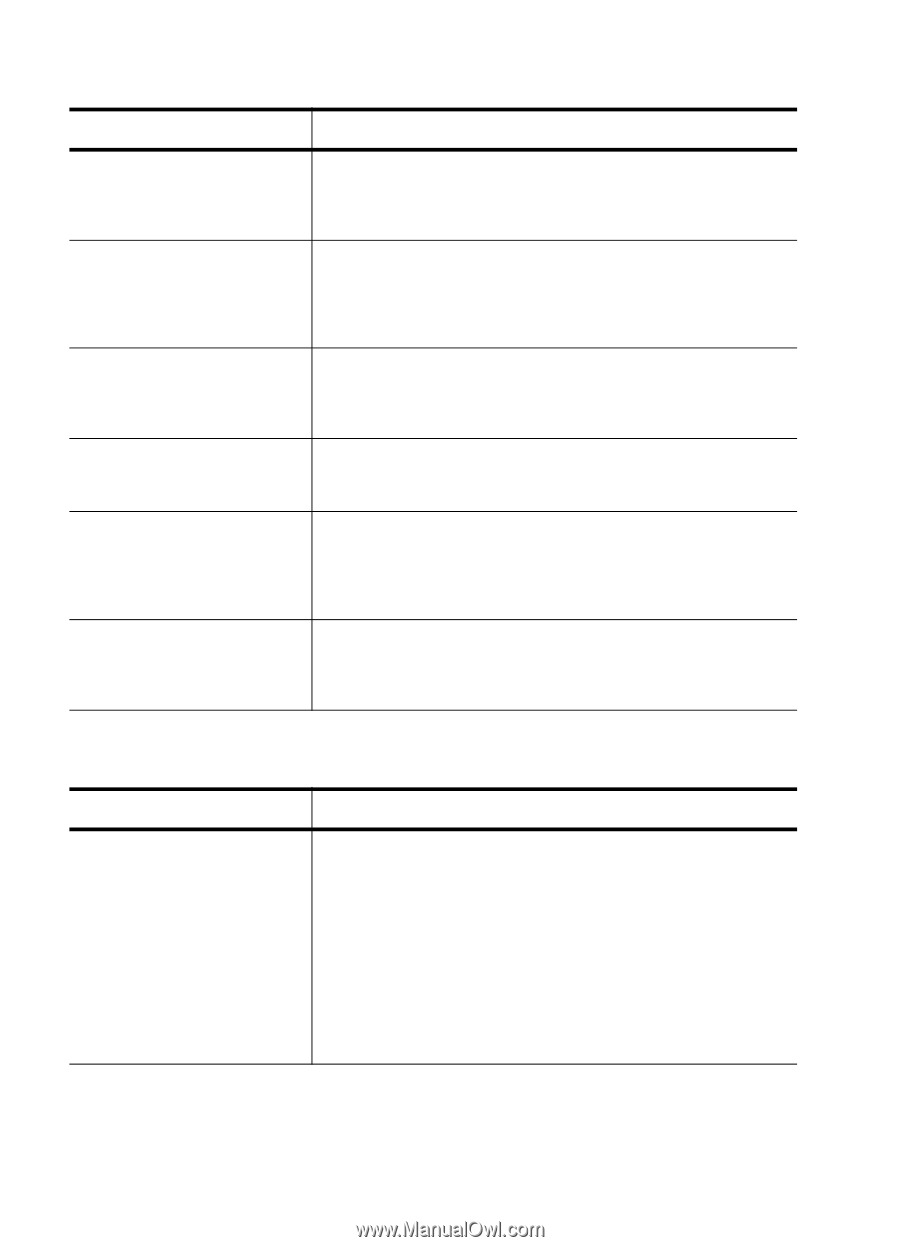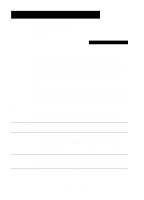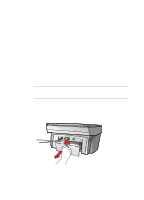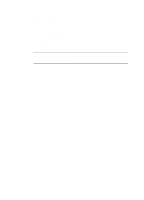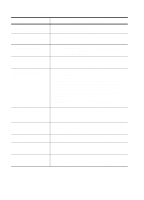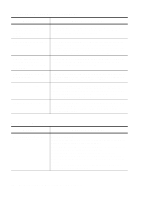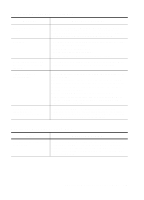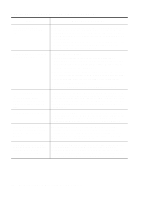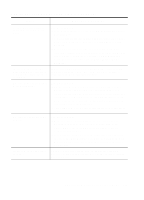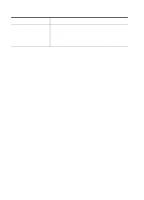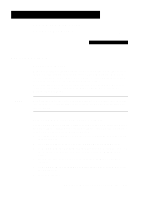HP R80xi HP OfficeJet R Series All-in-One - (English) Customer Care Guide - Page 20
On-Screen Messages, Front-Panel Messages Continued - officejet cable
 |
UPC - 088698680193
View all HP R80xi manuals
Add to My Manuals
Save this manual to your list of manuals |
Page 20 highlights
Front-Panel Messages (Continued) Message What You Should Do Remove and check black cartridge. Verify Part Number: 51645A or 51645G. The wrong black cartridge may be installed, or it may be installed incorrectly. Remove it and replace it with the correct cartridge, or insert it correctly. Remove and check (black or color) cartridge. One of the print cartridges is either incorrectly installed, the wrong type, or defective. Remove the applicable print cartridge, and then reinsert it. Make sure to remove the tape from the print cartridge, and close the latch securely. If this does not solve the problem, replace the cartridge. Remove and check color cartridge. Verify Part Number: C1823A, C1823D, or C1823G. The wrong tri-color cartridge may be installed, or it may be installed incorrectly. Remove it, and replace it with the correct cartridge or insert it correctly. Remove original from the document glass. Remove the original from the document glass, and then press Select/Resume on the front panel. If there is no original on the glass, turn the unit off and then on again. Scanner system failure. The scanner bulb is becoming too dim to work properly, or the unit needs servicing. Turn the power off and then on again. If the message continues and the light does not come on, your HP OfficeJet needs to be serviced. See "HP Customer Support" in Chapter 2 for more information. Single-sheet paper expected. If you are printing a document using single-sheet paper, load the paper in the HP OfficeJet, lower the banner switch, which appears on the left side of the OUT tray, and then press Select/Resume. On-Screen Messages Message What You Should Do An undefined program error has occurred (2117). Try the following: Make sure that the HP OfficeJet is turned on. Press the white button on the left side of the front panel. Close HP PrecisionScan and turn HP OfficeJet off and on. If this does not work, restart your computer. Verify that the IEEE-1284 parallel cable is securely connected to your HP OfficeJet and directly to the parallel port of your computer. Do not use a switch box pass-through device. Use an IEEE-1284 cable. The cable that came with your product meets this requirement. 3-6 Troubleshooting and Maintaining Your HP OfficeJet