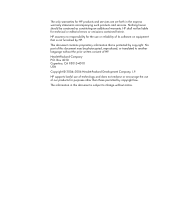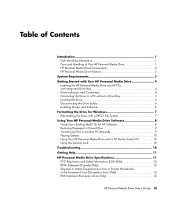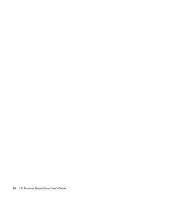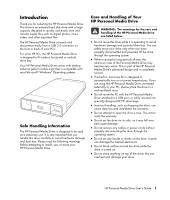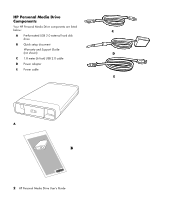HP RF863AA HP Personal Media Drive - User's Guide
HP RF863AA - Personal Media Drive 500 GB External Hard Manual
 |
View all HP RF863AA manuals
Add to My Manuals
Save this manual to your list of manuals |
HP RF863AA manual content summary:
- HP RF863AA | HP Personal Media Drive - User's Guide - Page 1
HP Personal Media Drive User's Guide - HP RF863AA | HP Personal Media Drive - User's Guide - Page 2
services. Nothing herein should be construed as constituting an additional warranty. HP shall not be liable for technical or editorial errors or omissions contained herein. HP Copyright © 2004-2006 Hewlett-Packard Development Company, L.P. HP supports lawful use of technology and does not endorse or - HP RF863AA | HP Personal Media Drive - User's Guide - Page 3
to Another PC Manually 9 Playing Games 10 Using Your HP Personal Media Drive with a HP Media Center PC 10 Using the Security Lock 10 Troubleshooting 10 Getting Help 11 HP Personal Media Drive Specifications 11 FCC Regulatory and Safety Information (USA Only 12 DOC Statement (Canada Only 12 - HP RF863AA | HP Personal Media Drive - User's Guide - Page 4
iv HP Personal Media Drive User's Guide - HP RF863AA | HP Personal Media Drive - User's Guide - Page 5
For some HP PCs, the HP Personal Media Drive is designed to fit inside a horizontal or vertical drive bay. Your HP Personal Media Drive comes with backup software (select models only) that is compatible with the drive; this can overheat and damage your drive. HP Personal Media Drive User's Guide 1 - HP RF863AA | HP Personal Media Drive - User's Guide - Page 6
Personal Media Drive Components Your HP Personal Media Drive components are listed below: A Pre-formatted USB 2.0 external hard disk drive B Quick setup document Warranty and Support Guide (not shown) C 1.8 meter (6 foot) USB 2.0 cable D Power adapter E Power cable A 2 HP Personal Media Drive User - HP RF863AA | HP Personal Media Drive - User's Guide - Page 7
port so you may easily share files between PCs. Compatible with Kensington® and other brand security locking cables (not included). The HP Personal Media Drive is lightweight and small. When disconnecting • Available USB 1.1 or 2.0 port, depending on model HP Personal Media Drive User's Guide 3 - HP RF863AA | HP Personal Media Drive - User's Guide - Page 8
Drivers and Software" on page 6. Inserting the HP Personal Media Drive into HP PCs with Integrated Drive Bay The HP HP Personal Media Drive should be removed or disconnected safely. To insert the HP Personal Media Drive into a specially designed HP The HP Personal Media Drive comes with two LED indicators - HP RF863AA | HP Personal Media Drive - User's Guide - Page 9
Power on LED C HP Personal Media Drive guide rails/feet D USB 2.0 connector (USB 1.1 backward compatible) E DC power connector software and drivers. See "Installing Drivers and Software" on page 6. 2 Plug the round power cable from the power adapter into the back of the HP Personal Media - HP RF863AA | HP Personal Media Drive - User's Guide - Page 10
and documents, and then try again to disconnect the drive. Installing Drivers and Software NOTE: Only install the applications that are compatible with your language and your PC operating system. To install HP Personal Media Drive drivers and software: 1 Click Start on the taskbar, click My Computer - HP RF863AA | HP Personal Media Drive - User's Guide - Page 11
PC. This system is standard for Windows ME and is supported under Windows XP. With FAT32, a single file is limited in size to 4 GB. This may create a problem when you are creating backup files. If you need 19 Click OK. 20 Click Close. 21 Restart your system. HP Personal Media Drive User's Guide 7 - HP RF863AA | HP Personal Media Drive - User's Guide - Page 12
MyPC SE for HP software is installed. See "Installing Drivers and Software" on page 6. 2 Click Start on the taskbar. 3 Choose All Programs, choose Sonic, Backup MyPC, and then click Backup MyPC. 4 Select the Backup Wizard, and then click OK. 5 Follow onscreen instructions - HP RF863AA | HP Personal Media Drive - User's Guide - Page 13
if the problem appears to be a Windows system problem, try MyPC SE for HP software is installed. See "Installing Drivers and Software" on instructions. You can click the Help menu, and then select Backup MyPC Help for more information about this program. Transferring Files to Another PC Manually - HP RF863AA | HP Personal Media Drive - User's Guide - Page 14
installed on your system before you try to troubleshoot a drive problem. These service packs are issued to fix bugs, add drivers, and enhance the security features of your system. See http://support.microsoft.com for details about how to install service packs and Windows updates in your system - HP RF863AA | HP Personal Media Drive - User's Guide - Page 15
Drivers and Software" on page 6. Write Cache Enable Does Not Stay Enabled For protection of your data, Write Cache Enable is turned off with the HP Personal Media Drive. For more information, go to http://www.hp.com/support USB 2.0 (USB 1.1 backward compatible) Varies depending on model • Warm - HP RF863AA | HP Personal Media Drive - User's Guide - Page 16
in accordance with the instructions, may cause harmful tests were conducted with an HP PC and HP-shielded cables, such as supplied with this unit. DOC Statement (Canada Only) This Class B digital apparatus local city office, your household waste disposal service, or the shop where you purchased

HP Personal Media Drive
User’s Guide