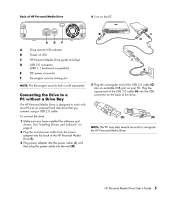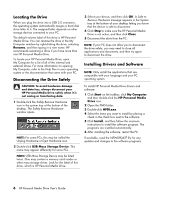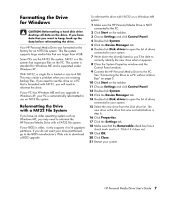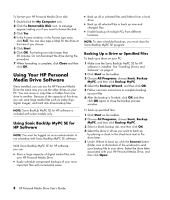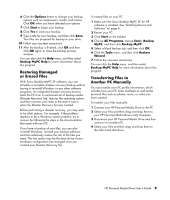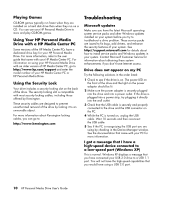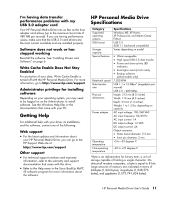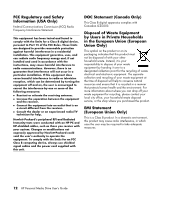HP RF863AA HP Personal Media Drive - User's Guide - Page 14
Troubleshooting
 |
View all HP RF863AA manuals
Add to My Manuals
Save this manual to your list of manuals |
Page 14 highlights
Playing Games CD-ROM games typically run faster when they are installed on a hard disk drive than when they run on a CD. You can use your HP Personal Media Drive to store and play CD-ROM games. Using Your HP Personal Media Drive with a HP Media Center PC Some versions of the HP Media Center PCs have a dedicated drive bay for your HP Personal Media Drive. For more information, refer to the user guide that came with your HP Media Center PC. For information on using your HP Personal Media Drive with an older version of HP Media Center PC, go to http://www.hp.com/support and enter the model number of your HP Media Center PC or HP Personal Media Drive. Using the Security Lock Your drive includes a security locking slot on the back of the drive. The security locking slot is compatible with most security locking cables, including those offered by Kensington. These security cables are designed to prevent unauthorized removal of the drive by locking it to an unmovable object. For more information about Kensington locking cables, you can go to: http://www.kensington.com Troubleshooting Microsoft updates Make sure you have the latest Microsoft operating system service packs and other Windows updates installed on your system before you try to troubleshoot a drive problem. These service packs are issued to fix bugs, add drivers, and enhance the security features of your system. See http://support.microsoft.com for details about how to install service packs and Windows updates in your system. Contact Microsoft Customer Service for information about obtaining these system enhancements if you don't have Internet access. Drive does not appear on my PC Try the following solutions in the order listed: 1 Check to see if the drive is on. The power LED on the front of the drive and the light on the power adapter should be lit. 2 Make sure the power adapter is securely plugged into the drive and into a power outlet. If the drive is plugged into a power strip, try plugging it directly into the wall outlet. 3 Check that the USB cable is securely and properly connected to the drive and the USB connector on the PC. 4 While the PC is turned on, unplug the USB cable. Wait 10 seconds and then reconnect the USB cable. 5 See if the PC is recognizing the USB port you are using by checking in the Device Manager window. See the documentation that came with your PC for more information. I got a message that I have a high-speed device connected to a low-speed port (Windows XP) This is normal. Windows XP displays a message that you have connected your USB 2.0 drive to a USB 1.1 port. You will not have the high-speed capabilities that you would have using a USB 2.0 port. 10 HP Personal Media Drive User's Guide