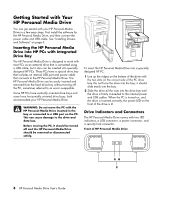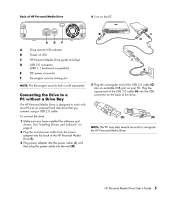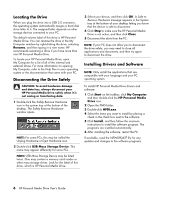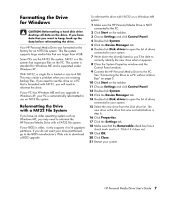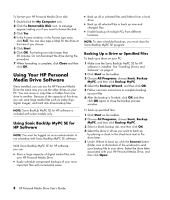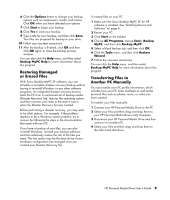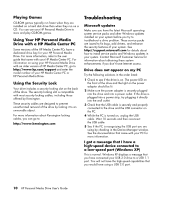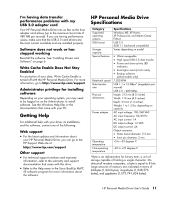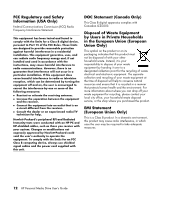HP RF863AA HP Personal Media Drive - User's Guide - Page 13
Restoring Damaged, or Erased Files, Transferring Files to, Another PC Manually
 |
View all HP RF863AA manuals
Add to My Manuals
Save this manual to your list of manuals |
Page 13 highlights
6 Click the Options button to change your backup options such as compression, media, and names. Click OK when you have selected your options. 7 Click Start to begin your backup. 8 Click Yes to save your backup. 9 Type a title for your backup, and then click Save. Your files are prepared for backup to your drive. 10 Follow any onscreen instructions. 11 After the backup is finished, click OK and then click OK again to close the backup process window. You can also click the Help menu, and then select Backup MyPC Help for more information about this program. Restoring Damaged or Erased Files With Sonic BackUp MyPC SE software, you can schedule a complete disaster recovery backup without having to re-install Windows or any other software programs. An integrated disaster recovery process starts the PC from a customized set of backup media (Disaster Recovery Set), restores the operating system, and then recovers your data to the state it was in when the Disaster Recovery Set was created. Before performing a disaster recovery, you may want to try other options. For example, if the problem appears to be a Windows system problem, try to recover by following the steps in the documentation that came with your PC. If you have a backup of your files, you can also re-install Windows, reinstall your backup software, and then selectively restore the rest of the files you need. This last option may be the best choice if your hardware configuration has changed since you created your Disaster Recovery Set. To restore files on your PC: 1 Make sure the Sonic BackUp MyPC SE for HP software is installed. See "Installing Drivers and Software" on page 6. 2 Restart your PC. 3 Click Start on the taskbar. 4 Choose All Programs, choose Sonic, Backup MyPC, and then click Backup MyPC. 5 Select a blank backup job, and then click OK. 6 Click the Tools menu, and then click Restore Wizard. 7 Follow the onscreen instructions. You can click the Help menu, and then select Backup MyPC Help for more information about this program. Transferring Files to Another PC Manually You can transfer your PC profile information, which includes how your PC looks and feels as well as the personal files such as photos, music, or video you have created. To transfer your files manually: 1 Connect your HP Personal Media Drive to the PC. 2 Select your files and then drag and drop them to your HP Personal Media Drive in My Computer. 3 Disconnect your HP Personal Media Drive and then connect it to another PC. 4 Select your files and then drag and drop them to the other hard disk drive. HP Personal Media Drive User's Guide 9