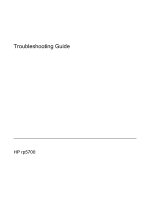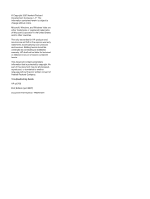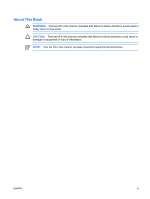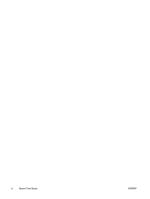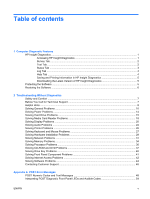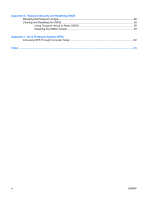HP Rp5700 Troubleshooting Guide
HP Rp5700 - Point of Sale System Manual
 |
UPC - 884420470731
View all HP Rp5700 manuals
Add to My Manuals
Save this manual to your list of manuals |
HP Rp5700 manual content summary:
- HP Rp5700 | Troubleshooting Guide - Page 1
Troubleshooting Guide HP rp5700 - HP Rp5700 | Troubleshooting Guide - Page 2
and services. Nothing herein should be construed as constituting an additional warranty. HP shall not be liable for technical or editorial errors or another language without the prior written consent of Hewlett-Packard Company. Troubleshooting Guide HP rp5700 First Edition (April 2007) Document Part - HP Rp5700 | Troubleshooting Guide - Page 3
About This Book WARNING! Text set off in this manner indicates that failure to follow directions could result in bodily harm or loss of life. CAUTION: Text set off in this manner indicates that failure to follow directions could result in damage to equipment or loss of information. NOTE: Text set - HP Rp5700 | Troubleshooting Guide - Page 4
iv About This Book ENWW - HP Rp5700 | Troubleshooting Guide - Page 5
2 Troubleshooting Without Diagnostics Safety and Comfort ...7 Before You Call for Technical Support 7 Helpful Hints ...8 Solving General Problems ...10 Solving Power Problems ...14 Solving Hard Drive Problems ...15 Solving Media Card Reader Problems 18 Solving Display Problems ...20 Solving Audio - HP Rp5700 | Troubleshooting Guide - Page 6
Appendix B Password Security and Resetting CMOS Resetting the Password Jumper ...58 Clearing and Resetting the CMOS ...59 Using Computer Setup to Reset CMOS 59 Resetting the CMOS Jumper 59 Appendix C Drive Protection System (DPS) Accessing DPS Through Computer Setup 62 Index ...63 vi ENWW - HP Rp5700 | Troubleshooting Guide - Page 7
before booting to the hard drive. Refer to the Computer Setup (F10) Utility Guide on the Documentation and Diagnostics CD for more information. You can also change the boot order so that the system boots to the optical drive on a onetime basis by pressing the F9 key at startup. ENWW HP Insight - HP Rp5700 | Troubleshooting Guide - Page 8
Provides system BIOS and PCI device information. Asset Control-Shows product name, asset tag, system serial number, and processor information. Communication-Shows information about the computer parallel (LPT) and serial (COM) port settings, plus USB and network controller information. Graphics-Shows - HP Rp5700 | Troubleshooting Guide - Page 9
system. The Custom Test mode allows you to specifically select requires no interaction. If errors are found, they are displayed Number of Loops or Total Test Time. When choosing to run the test over a specified number of loops, enter the number , which allows you to monitor the progress of the test - HP Rp5700 | Troubleshooting Guide - Page 10
the failed hardware. ● The Failed Count is the number of times the device has failed a test. ● The Error Code provides a numerical code for the failure. The error codes are defined in the Help tab. The Clear Error Log button will clear the contents of the Error Log. Help Tab The Help tab contains an - HP Rp5700 | Troubleshooting Guide - Page 11
drive. Downloading the Latest Version of HP Insight Diagnostics 1. Go to http://www.hp.com. 2. Click the Software & Driver Downloads link. 3. Enter your product number (for example, rp5700) in the text box and press the Enter key. 4. Select your specific computer model. 5. Select your OS. 6. Click - HP Rp5700 | Troubleshooting Guide - Page 12
Disc Set immediately before using the computer and schedule regular automatic Recovery Point backups. The HP Backup and Recovery Manager provides two basic recovery methods. The first, recovery of files and folders, operates in Windows®. The second, PC Recovery, requires a reboot to the Recovery - HP Rp5700 | Troubleshooting Guide - Page 13
drive, graphics, audio, memory, and software problems. If you encounter problems with the computer, refer to the tables in this chapter for probable causes and recommended solutions. NOTE: For information on specific error messages that may appear on the screen during Power-On Self-Test (POST) at - HP Rp5700 | Troubleshooting Guide - Page 14
you call. ● Write down the computer serial number and product ID number, and the monitor serial number before calling. ● Spend time troubleshooting the problem with the service technician. ● Remove any hardware that was recently added to your system. ● Remove any software that was recently installed - HP Rp5700 | Troubleshooting Guide - Page 15
not restart, press the power button to start the computer. ● Reconfigure the computer after installing a non-plug and play expansion board or other option. See Solving Hardware Installation Problems on page 29 for instructions. ● Be sure that all the needed device drivers have been installed. For - HP Rp5700 | Troubleshooting Guide - Page 16
First, reset the date and time under Control Panel (Computer Setup can also be used to update the RTC date and time). If the problem persists, replace the RTC battery. See the Hardware Reference Guide on the Documentation and Diagnostics CD for instructions on installing a new battery, or contact an - HP Rp5700 | Troubleshooting Guide - Page 17
release reserved memory back to the system. Virus resident on the hard drive. Solution 1. Make sure airflow to the computer is not blocked. Leave a 10.2-cm (4-inch) clearance on all vented sides of the computer and above the monitor to permit the required airflow. 2. Make sure fans are connected - HP Rp5700 | Troubleshooting Guide - Page 18
in the application. 2. Add more memory. 3. Upgrade the graphics solution. Cause unknown. Restart the computer. Computer powered off automatically and the Power LED flashes Red two times, once every second, followed by a two second pause, and the computer beeps two times. (Beeps stop after fifth - HP Rp5700 | Troubleshooting Guide - Page 19
Table 2-1 Solving General Problems (continued) System does not power on and the LEDs on the front of the computer are not flashing. Cause Solution Press and hold the power button for less than 4 seconds. If the hard drive LED does not turn on green then: 1. Check that the unit is plugged into a - HP Rp5700 | Troubleshooting Guide - Page 20
board. 2. Check if a device is causing the problem by removing ALL attached devices (such as hard drives, optical drives, and expansion cards). Power on the system. If the system enters the POST, then power off and replace one device at a time and repeat this procedure until failure occurs. Replace - HP Rp5700 | Troubleshooting Guide - Page 21
. If it is listed, the probable cause is a driver problem. If it is not listed, the probable cause is a hardware problem. If this is a newly installed drive, run the Computer Setup utility and try adding a POST delay under Advanced > Power-On Options. The device is attached to a SATA port that has - HP Rp5700 | Troubleshooting Guide - Page 22
the appropriate operating system. 4. Restore the system to a recovery point in HP Backup and Recovery Manager. Refer to the HP Backup and Recovery Manager User Guide in the Windows Start menu for more information. Hard drive boot has been disabled in Computer Setup. Run the Computer Setup utility - HP Rp5700 | Troubleshooting Guide - Page 23
Table 2-3 Solving Hard Drive Problems (continued) Computer seems to be locked up. Cause Solution off the power. To restart the computer, press the power button again. ENWW Solving Hard Drive Problems 17 - HP Rp5700 | Troubleshooting Guide - Page 24
in the digital camera or select FAT file system to format the media card in a computer with Windows XP. A write-protected or locked error occurs when attempting to write to the media card. Cause Solution Media card is locked. Locking the media card is a safety feature that prevents writing to - HP Rp5700 | Troubleshooting Guide - Page 25
. Cause Solution The media card reader is connected to the computer via the PCI card, which is not supported on the HP Desktop BIOS. The bootable USB device will have boot support if you connect the media card reader to an available USB connector on the computer's system board. If no connector - HP Rp5700 | Troubleshooting Guide - Page 26
layout ADD2 (Advanced Digital Display 2) adapter cards inserted into the SDVO (Serial Digital Video Output) connector on the platform's system board. ADD2 cards are used to give multi-monitor capabilities to the integrated graphics controller. 20 Chapter 2 Troubleshooting Without Diagnostics ENWW - HP Rp5700 | Troubleshooting Guide - Page 27
HP memory. 4. Replace the system board. Blank screen and the power LED flashes Red six times, once every second, followed by a two second pause, and the computer beeps six times. (Beeps stop after fifth iteration but LEDs continue flashing.) Cause Solution Pre-video graphics error. For systems - HP Rp5700 | Troubleshooting Guide - Page 28
If the graphics controller was upgraded, the correct graphics Install the video drivers included in the upgrade kit. drivers may not be loaded. Monitor is not capable of displaying requested resolution. Change requested resolution. Graphics card is bad. Replace the graphics card. The picture - HP Rp5700 | Troubleshooting Guide - Page 29
menu. Manually synchronize the Clock and Clock Phase onscreen display functions. To download a SoftPaq that will assist you with the synchronization, go to the following Web site, select the appropriate monitor, and download either SP32347 or SP32202: http://www.hp.com/support Graphics card is not - HP Rp5700 | Troubleshooting Guide - Page 30
table. Table 2-6 Solving Audio Problems Sound cuts in and out. Cause Solution Processor resources are being used by other open applications. Direct sound latency, common in many media player applications. Shut down all open processor-intensive applications. In Windows XP: 1. From the Control - HP Rp5700 | Troubleshooting Guide - Page 31
muted. 1. From the Control Panel program, click Sound, Speech and Audio Devices, then click Sounds and Audio Devices. 2. Click the Mute check box to remove the check mark from the box. Computer is in standby mode. Press the power button to resume from standby mode. CAUTION: When attempting to - HP Rp5700 | Troubleshooting Guide - Page 32
following table. Table 2-7 Solving Printer Problems Printer will not print. Cause Solution power cord and electrical outlet. Printer prints garbled information. Cause The correct printer driver for the application is not installed. The cables may not be connected properly. Printer memory - HP Rp5700 | Troubleshooting Guide - Page 33
Problems Keyboard commands and typing are not recognized by the computer. Cause Solution Keyboard connector is not properly connected. 1. On the Windows Desktop status. Computer is in standby mode. 2. Check/replace device batteries. 3. Reset receiver and keyboard. Press the power button to - HP Rp5700 | Troubleshooting Guide - Page 34
the computer. Remove the roller ball cover on the mouse and clean the internal components. See the Worldwide Limited Warranty for terms and conditions. 1. Check the software, if available, for device status. 2. Check/replace device batteries. 3. Reset receiver and mouse. Press the power button - HP Rp5700 | Troubleshooting Guide - Page 35
the system to determine if you are using the correct memory modules and to verify the proper installation. 2. Observe the beeps and LED lights on the front of the computer. Beeps and flashing LEDs are codes for specific problems. 3. If you still cannot resolve the issue, contact Customer Support - HP Rp5700 | Troubleshooting Guide - Page 36
Replace third-party memory with HP memory. 4. Replace the system board. Power LED flashes Red six times, once every second, followed by a two second pause, and the computer beeps six times. (Beeps stop after fifth iteration but LEDs continue flashing.) Cause Solution Graphics card is not seated - HP Rp5700 | Troubleshooting Guide - Page 37
device status within Windows, such as Device Manager for driver load and the Network Connections applet within Windows for link status. 1. Run Computer Setup and enable network controller. 2. Enable the network controller in the operating system via Device Manager. ENWW Solving Network Problems 31 - HP Rp5700 | Troubleshooting Guide - Page 38
is a network card (NIC) and conflicts with the embedded NIC. Verify that the drivers were not accidentally deleted when the drivers for a new expansion board were installed. Under the Computer Setup Advanced menu, change the resource settings for the board. 32 Chapter 2 Troubleshooting Without - HP Rp5700 | Troubleshooting Guide - Page 39
is defective. Contact an authorized service provider. New network card will not boot. Cause Solution New network card may be defective or may not meet industry- Install a working, industry-standard NIC, or change the boot standard specifications. sequence to boot from another source. Cannot - HP Rp5700 | Troubleshooting Guide - Page 40
the computer power cord before attempting to reseat, install, or remove a DIMM module. For those systems that support ECC memory, HP does not support mixing ECC and non-ECC memory. Otherwise, the computer will not boot the operating system. Table 2-12 Solving Memory Problems System will not boot or - HP Rp5700 | Troubleshooting Guide - Page 41
computer beeps five times. (Beeps stop after fifth iteration but LEDs continue flashing.) Cause Solution Memory is installed incorrectly or is bad. 1. Reseat DIMMs. Power on the system. 2. Replace DIMMs one at a time to isolate the faulty module. 3. Replace third-party memory with HP memory - HP Rp5700 | Troubleshooting Guide - Page 42
is hot. 1. Make sure the airflow to the computer is not blocked. 2. Make sure the fans are connected and working properly (some fans only operate when needed). 3. Make sure the processor heatsink is installed properly. Power LED flashes Red three times, once every second, followed by a two second - HP Rp5700 | Troubleshooting Guide - Page 43
. If it is listed, the probable cause is a driver problem. If it is not listed, the probable cause is a hardware problem. If this is a newly installed drive, run the Computer Setup utility and try adding a POST delay under Advanced > Power-On Options. The device is attached to a SATA port that has - HP Rp5700 | Troubleshooting Guide - Page 44
DVD Problems (continued to determine the type of media played, such as audio or video. Wait at least 30 seconds to let the Device Manager to remove or uninstall the device. 2. Restart the computer and let Windows detect the CD or DVD driver. Recording or Troubleshooting Without Diagnostics ENWW - HP Rp5700 | Troubleshooting Guide - Page 45
USDT computer boots too slow after removing a CD-ROM or DVD drive. Cause Solution The system is searching for the drive during boot because the Disconnect the drive cable from the system board. drive cable is still attached to the system board. ENWW Solving CD-ROM and DVD Problems 39 - HP Rp5700 | Troubleshooting Guide - Page 46
Device: Supported USB Flash Media Device" section of the Service Reference Guide. The computer boots to DOS after making a bootable Drive Key. Cause Solution Drive Key is bootable. Install the Drive Key only after the operating system boots. 40 Chapter 2 Troubleshooting Without Diagnostics - HP Rp5700 | Troubleshooting Guide - Page 47
solutions listed in the following table. Table 2-16 Solving Front Panel Component Problems A USB device is not recognized by the computer. Cause Solution Device is not properly connected. The device does not have power. The correct device driver is not installed. The cable from the device to the - HP Rp5700 | Troubleshooting Guide - Page 48
power" LED light on the front of the cable/DSL modem. Cable/DSL service is not available or has been interrupted due Try connecting to the Internet at a later time Windows XP 1. Select Start > Control Panel. 2. Double-click System. 3. Click the Hardware tab. 42 Chapter 2 Troubleshooting Without - HP Rp5700 | Troubleshooting Guide - Page 49
Table 2-17 Solving Internet Access Problems (continued) Internet takes too long to download Web sites. Cause Solution Device usage, verify the modem is enabled. 9. If there are further problems, click the Troubleshoot button and follow the on-screen instructions. ENWW Solving Internet Access - HP Rp5700 | Troubleshooting Guide - Page 50
in the following table. Table 2-18 Solving Software Problems Computer will not continue and no HP logo screen has appeared. Cause Solution POST error has occurred. Observe the beeps and LED lights on the front of the computer. See Appendix A, POST Error Messages on page 47 to determine possible - HP Rp5700 | Troubleshooting Guide - Page 51
.com. NOTE: If you take the computer to an authorized reseller, dealer, or service provider for service, remember to provide the setup and power-on passwords if they are set. Refer to the number listed in the warranty or in the Support Telephone Numbers guide on the Documentation and Diagnostics CD - HP Rp5700 | Troubleshooting Guide - Page 52
46 Chapter 2 Troubleshooting Without Diagnostics ENWW - HP Rp5700 | Troubleshooting Guide - Page 53
encounter during Power-On Self-Test (POST) or computer restart, the probable source of the problem, and steps you can take to resolve the error condition. POST Message Disabled suppresses most system messages during POST, such as memory count and non-error text messages. If a POST error occurs, the - HP Rp5700 | Troubleshooting Guide - Page 54
free more memory for an expansion card's option ROM. Internal PXE option ROM is used for booting from the NIC to a PXE server. 3. Ensure the ACPI/USB Buffers @ Top of Memory setting in Computer Setup is enabled. 162-System Options Not Set Configuration incorrect. RTC (real-time clock) battery may - HP Rp5700 | Troubleshooting Guide - Page 55
ECC Modules not supported on this Platform Recently added memory module(s) support 1. If additional memory was recently ECC memory error correction. added, remove it to see if the problem remains. 2. Check product documentation for memory support information. ENWW POST Numeric Codes and Text - HP Rp5700 | Troubleshooting Guide - Page 56
B, Password Security and Resetting CMOS on page 57.) 3. Verify monitor is attached and turned on. 4. Replace the graphics card (if possible). 510-Flash Screen Image Corrupted Flash Screen image has errors. Reflash the system ROM with the latest BIOS image. 511-CPU, CPUA, or CPUB Fan not - HP Rp5700 | Troubleshooting Guide - Page 57
and internal serial ports are assigned to COM2. 1. Remove any serial port expansion cards. 2. Clear CMOS. (See Appendix B, Password Security and Resetting CMOS on page 57.) 3. Reconfigure card resources and/or run Computer Setup or Windows utilities. ENWW POST Numeric Codes and Text Messages 51 - HP Rp5700 | Troubleshooting Guide - Page 58
and Exit. 1801-Microcode Patch Error Processor is not supported by ROM BIOS. 1. Upgrade BIOS to proper version. 2. Change the processor. 2216-Powered USB cable not attached Powered USB cable is not properly attached 1. to the USB PlusPower expansion card or to the system board. Be sure that - HP Rp5700 | Troubleshooting Guide - Page 59
Diagnostic utilities. Third-party graphics card may be causing a Remove third-party graphics card to see if the problem. problem goes away. System will not boot without fan CPU fan not installed or disconnected in VSFF chassis. 1. Remove the computer cover, press the power button, and see if - HP Rp5700 | Troubleshooting Guide - Page 60
key or move the mouse to wake the computer. Red Power LED flashes two 2 times, once every second, followed by a two second pause. Beeps stop after fifth iteration but LEDs continue until problem is solved. Processor thermal 1. protection activated: A fan may be blocked or not turning. 2. OR - HP Rp5700 | Troubleshooting Guide - Page 61
memory with HP memory. 4. Replace the system board. Red Power LED flashes six 6 times, once every second, followed by a two second pause. Beeps stop after fifth iteration but LEDs continue until problem is solved. Pre-video graphics error. For systems with a graphics card: 1. Reseat the graphics - HP Rp5700 | Troubleshooting Guide - Page 62
. If the problem persists, replace the system board. 5. If the 5V_aux light on the system board is not turned on, remove the expansion cards one at a time until the 5V_aux light on the system board turns on. It the problem persists, replace the power supply. 56 Appendix A POST Error Messages ENWW - HP Rp5700 | Troubleshooting Guide - Page 63
Resetting CMOS This computer supports security password features, which can be established through the Computer Setup Utilities menu. This computer supports two security password features that are established through the Computer Setup Utilities menu: setup password and power-on password. When you - HP Rp5700 | Troubleshooting Guide - Page 64
www.hp.com/ support. 5. Remove the jumper from pins 1 and 2. Place the jumper on either pin 1 or 2, but not both, so that it does not get lost. 6. Replace the computer cover or access panel. 7. Reconnect the external equipment. 8. Plug in the computer and turn on power. Allow the operating system to - HP Rp5700 | Troubleshooting Guide - Page 65
not, however, force hardware rediscovery. See the Desktop Management Guide on the Documentation and Diagnostics CD for further instructions on reestablishing passwords. For instructions on Computer Setup, see the Computer Setup (F10) Utility Guide on the Documentation and Diagnostics CD. Resetting - HP Rp5700 | Troubleshooting Guide - Page 66
Plug in the computer and turn on power. NOTE: You will receive POST error messages after clearing CMOS and rebooting advising you that configuration changes have occurred. Use Computer Setup to reset any special system setups along with the date and time. For instructions on Computer Setup, see the - HP Rp5700 | Troubleshooting Guide - Page 67
will not boot to an operating system. The time required to execute the test depends on the manufacturer and size of the hard drive; in most cases, the test will take approximately two minutes per gigabyte. Use DPS when you suspect a hard drive problem. If the computer reports a SMART Hard Drive - HP Rp5700 | Troubleshooting Guide - Page 68
. Completion Code 1 or 2. ● Test Failed. Drive Replacement Recommended. Completion Code 3 through 14. If the test failed, the completion code should be recorded and reported to your service provider for help in diagnosing the computer problem. 62 Appendix C Drive Protection System (DPS) ENWW - HP Rp5700 | Troubleshooting Guide - Page 69
Media Card Reader problems 18 memory problems 34 monitor problems 20 mouse problems 27 N network problems 31 numeric error codes 48 O optical drive problems 37 P password clearing 57 power-on 57 setup 57 POST error messages 47 power problems 14 power-on password 57 printer problems 26 problems audio - HP Rp5700 | Troubleshooting Guide - Page 70
64 Index ENWW
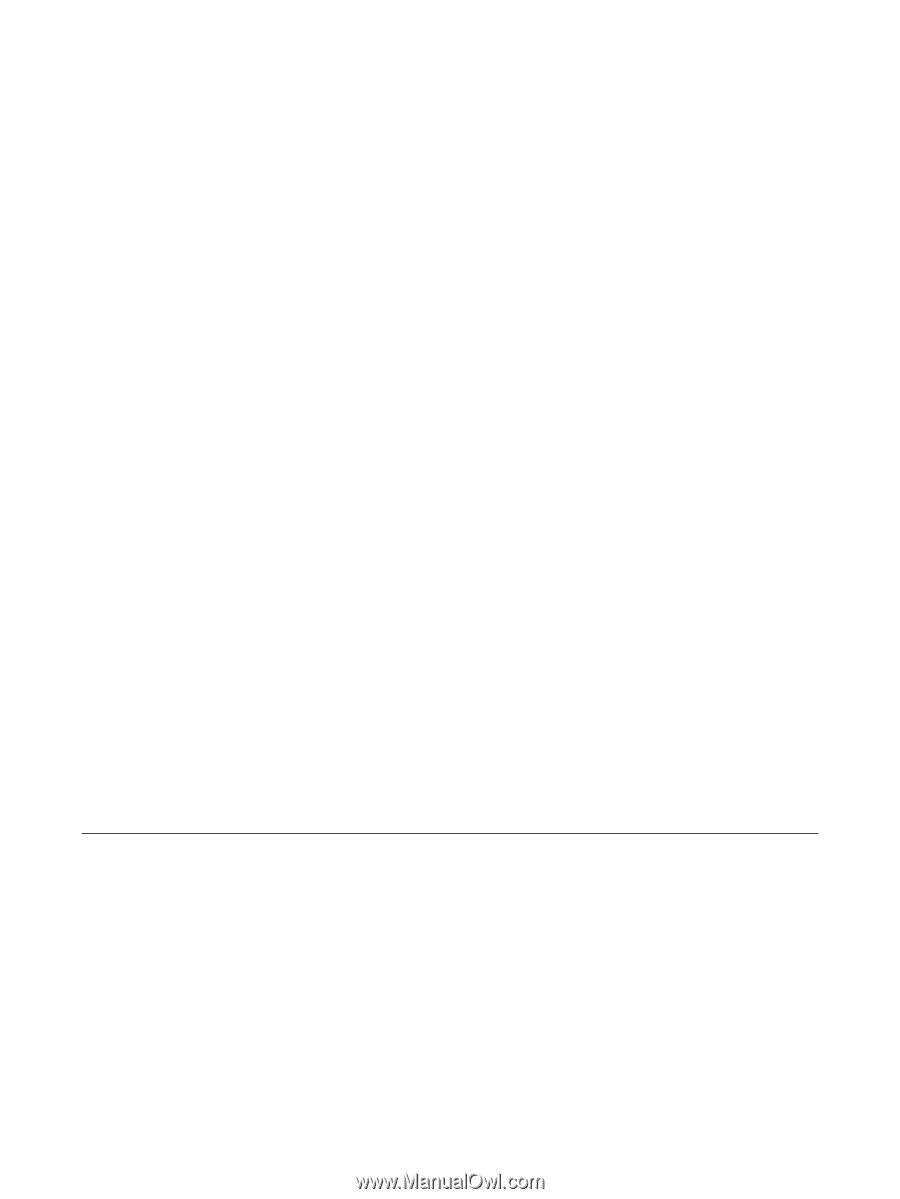
Troubleshooting Guide
HP rp5700