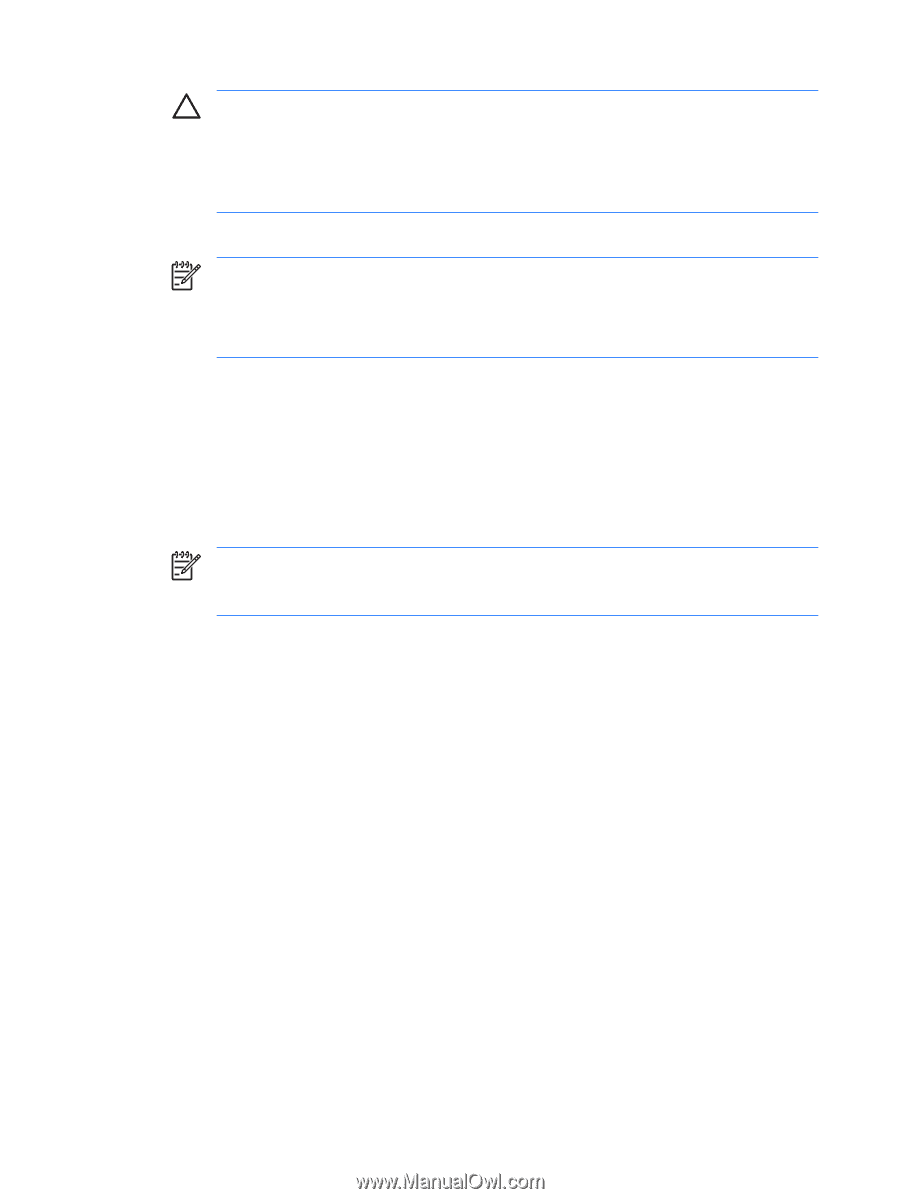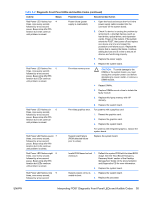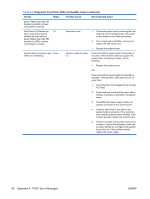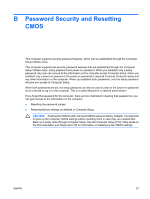HP Rp5700 Troubleshooting Guide - Page 66
Computer Setup F10 Utility Guide, Documentation and Diagnostics CD, Illustrated Parts Map - remove case
 |
UPC - 884420470731
View all HP Rp5700 manuals
Add to My Manuals
Save this manual to your list of manuals |
Page 66 highlights
CAUTION: Pushing the CMOS button will reset CMOS values to factory defaults and will erase any customized information including passwords, asset numbers, and special settings. It is important to back up the computer setup configuration before resetting CMOS values in case it is needed later. Back up is easily done through Computer Setup. See the Computer Setup (F10) Utility Guide on the Documentation and Diagnostics CD for information on backing up the computer setup configuration. 4. Locate the green two-prong jumper labeled CMOS next to the ADD2 card slot. 6. NOTE: Be sure you have disconnected the AC power cord from the wall outlet. The CMOS button will not clear CMOS if the power cord is connected. NOTE: For assistance locating the CMOS button and other system board components, see the Illustrated Parts Map (IPM) for that particular system. 5. Remove the CMOS jumper from pins 1 and 2 and put the jumper on pins 2 and 3. This clears CMOS. 6. Put the jumper back on pins 1 and 2. 7. Replace the computer cover or access panel. 8. Reconnect the external devices. 9. Plug in the computer and turn on power. NOTE: You will receive POST error messages after clearing CMOS and rebooting advising you that configuration changes have occurred. Use Computer Setup to reset any special system setups along with the date and time. For instructions on Computer Setup, see the Computer Setup (F10) Utility Guide on the Documentation and Diagnostics CD. 60 Appendix B Password Security and Resetting CMOS ENWW