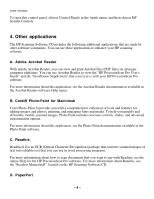HP Scanjet 5370c HP Scanjet 5370 scanner - (English) HP Precision Scan Pro for - Page 3
A. Recommended minimum system requirements, Note to iMac Users, B. Installing the HP PrecisionScan - download
 |
View all HP Scanjet 5370c manuals
Add to My Manuals
Save this manual to your list of manuals |
Page 3 highlights
1. HP scanning software 2. Additional software 3. HP ScanJet Plug-in For more detailed information about installing software, see the "Installing the HP PrecisionScan Pro software" and "Installing the HP ScanJet Plug-in" sections below in this Read Me file. A. Recommended minimum system requirements Before you install the HP PrecisionScan Pro software, make sure your computer meets the following minimum system requirements: • Power PC-based Macintosh computers (includes iMac). • Macintosh OS 8.5 or later. • Universal Serial Bus (USB) support. • CD-ROM drive. • 32 MB RAM minimum. (If you will be scanning large, color materials, or if you will be scanning at high resolutions, it is strongly recommended that you have 64 MB of RAM or more on your computer.) • 15 MB available disk space for the HP PrecisionScan Pro software. Note to iMac Users: Any iMac using Mac OS 8.5.1 or later has adequate Universal Serial Bus (USB) support for connecting your HP ScanJet scanner. However, if you have an iMac that is using Mac OS 8.5, download and install the iMac Update 1.1 from Apple's website before you install your HP scanning software and HP ScanJet scanner. This update ensures that your Macintosh has adequate USB support. B. Installing the HP PrecisionScan Pro software Important! Install the HP scanning software before you install additional software. To install the HP PrecisionScan Pro software, complete the following steps: 1. Insert the CD into your computer's CD-ROM drive. The HP Scanning Software window appears. (If the HP Scanning Software window does not appear, double-click the icon for the HP Scanning Software CD.) 2. Double-click the HP Scanning Software Installer, and then follow the instructions on the screen. 3. When the main installation dialog box appears, select an installation package from the pull-down menu (located in the upper-left part of the dialog box). - 3 -