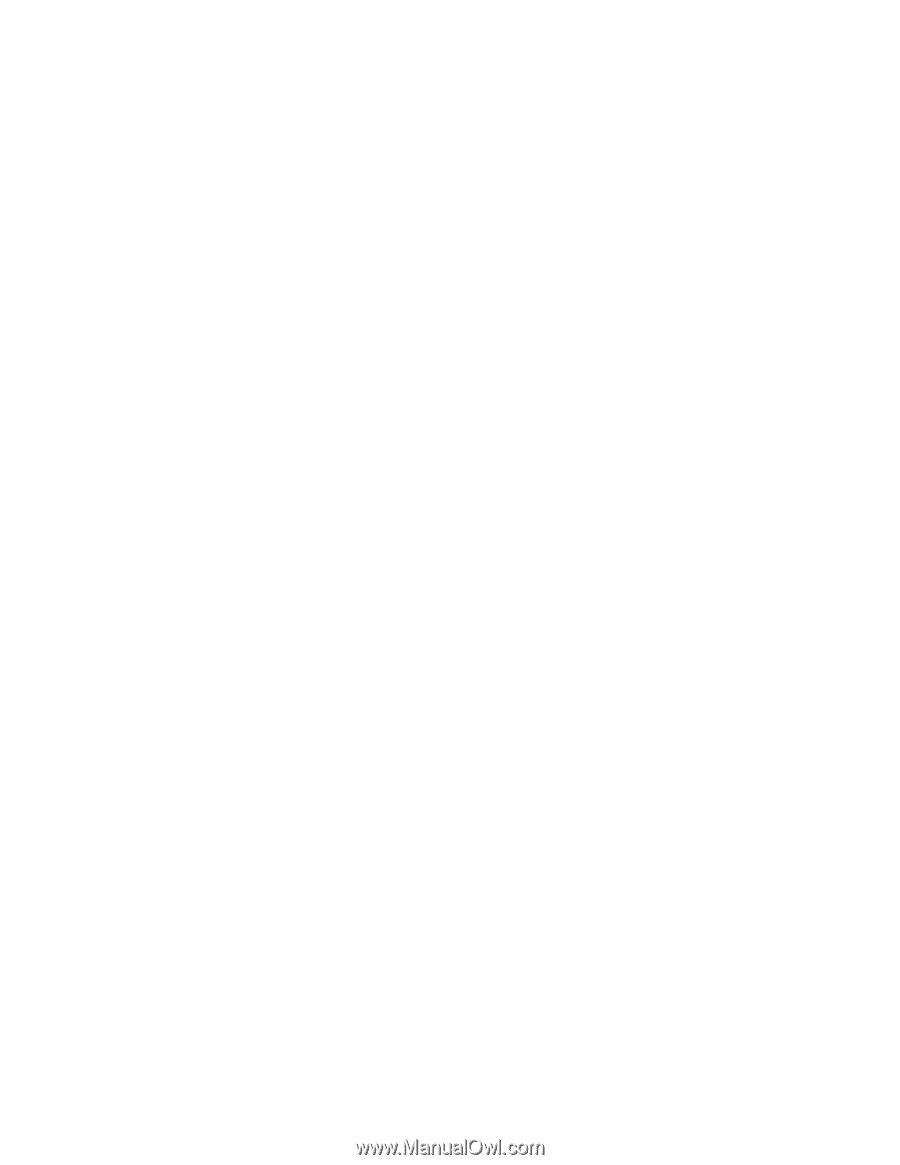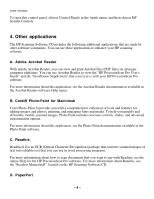HP Scanjet 5370c HP Scanjet 5370 scanner - (English) HP Precision Scan Pro for - Page 6
Insert the CD into your computer's CD-ROM drive. The HP Scanning Software window
 |
View all HP Scanjet 5370c manuals
Add to My Manuals
Save this manual to your list of manuals |
Page 6 highlights
Note: The scanner does not have an on/off switch. 2. Make sure you are using the USB cable that you received with the scanner. HP cannot guarantee the quality standards of other USB cables. 3. Make sure the USB cable connecting the scanner to the computer is firmly connected on both ends. You can verify that the cable is connected by pressing each end of the cable firmly into its connector. If you have other problems with your HP ScanJet scanner, please see the "Installation Supplement" for troubleshooting steps. The "Installation Supplement" is an Adobe® Acrobat® file that is located on the HP Scanning Software CD. After you locate this file (named "Install Supplement.pdf"), double-click the icon to open the file. Note: You need Adobe Acrobat Reader installed on your Macintosh to view this file. For more assistance, see the "How to get software updates and other information from the World Wide Web" section above for Web addresses to HP ScanJet scanner resources on the World Wide Web. E. Installing the HP PrecisionScan Pro software on a computer with limited disk space If your computer has limited disk space, use the HP Scanning Software Installer's Minimal Install installation package. Note: When you select the Minimal Install installation package, the Installer only copies the most essential files needed for scanning onto your computer. The online Help file or the other documentation, as well as additional applications, are not included with this installation package. 1. Insert the CD into your computer's CD-ROM drive. The HP Scanning Software window appears. (If the HP Scanning Software window does not appear, double-click the icon for the HP Scanning Software CD.) 2. Double-click the HP Scanning Software Installer, and then follow the instructions on the screen. 3. When the main installation dialog box appears, select Minimal Install from the pull-down menu (located in the upper-left part of the dialog box). 4. Click Install. The Installer copies component files onto your computer. - 6 -