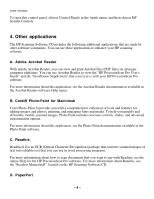HP Scanjet 5370c HP Scanjet 5370 scanner - (English) HP Precision Scan Pro for - Page 4
C. Installing the HP ScanJet Plug-in, Important - windows 7
 |
View all HP Scanjet 5370c manuals
Add to My Manuals
Save this manual to your list of manuals |
Page 4 highlights
4. Click Install. The Installer copies component files onto your computer. Note: See the "Installing the HP PrecisionScan Pro software on a computer with limited disk space" section below for information about using the Minimal Install installation package. 5. When the installation finishes, click Restart to leave the Installer and restart the computer. -OrClick Continue to add more installation packages. If an error occurs, click Reinstall and follow the instructions on the screen. 6. After the HP scanning software installation is complete, go to "Step 2: Unlock the Scanner" in your "HP ScanJet Macintosh Setup Guide." You can complete this step before or after you install the additional software. C. Installing the HP ScanJet Plug-in Important! Install the HP ScanJet Plug-in last, after you have installed the HP PrecisionScan Pro software and the applications included on the HP scanning software CD. The HP ScanJet Plug-in is an Adobe Photoshop® plug-in that allows you to start a scan from within an application other than the HP scanning software. Note: To use the HP ScanJet Plug-in with an application, the application must support Photoshop plug-ins. You must install the HP ScanJet Plug-in whenever you install a new application from which you want to start scans. Installing the HP ScanJet Plug-in for Readiris and Corel Photo-Paint To install the HP ScanJet Plug-in for Readiris and Corel Photo-Paint, complete the following steps: 1. Insert the CD into your computer's CD-ROM drive. The HP Scanning Software window appears. (If the HP Scanning Software window does not appear, double-click the icon for the HP Scanning Software CD.) 2. Double-click the HP Scanning Software Installer, and then follow the instructions on the screen. 3. When the main installation dialog box appears, select the HP ScanJet Plug-in installation package from the pull-down menu (located in the upper-left part of the dialog box). - 4 -