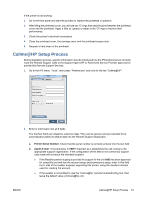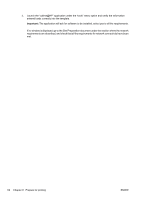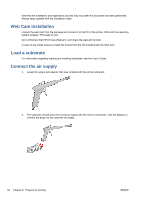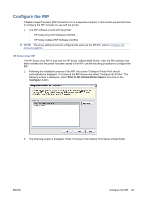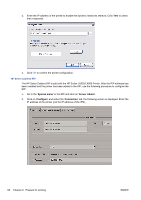HP Scitex LX850 HP Scitex LX850 & LX820 Printer: Installation Guide - Page 70
The HP Scitex Caldera RIP is sold with the HP Scitex LX820/LX850 Printer. After the RIP software has
 |
View all HP Scitex LX850 manuals
Add to My Manuals
Save this manual to your list of manuals |
Page 70 highlights
3. Enter the IP address of the printer to enable the dynamic media list retrieval. Click Test to check that it responds. 4. Click OK to confirm the printer configuration. HP Scitex Caldera RIP The HP Scitex Caldera RIP is sold with the HP Scitex LX820/LX850 Printer. After the RIP software has been installed and the printer has been added to the RIP, use the following procedure to configure the RIP. 1. Go to the 'Special menu' in the RIP and click on 'Server Admin'. 2. Click on 'Configure' and select the 'Connection' tab, the following screen is displayed. Enter the IP address of the printer (not the IP address of the IPS). 66 Chapter 9 Prepare for printing ENWW
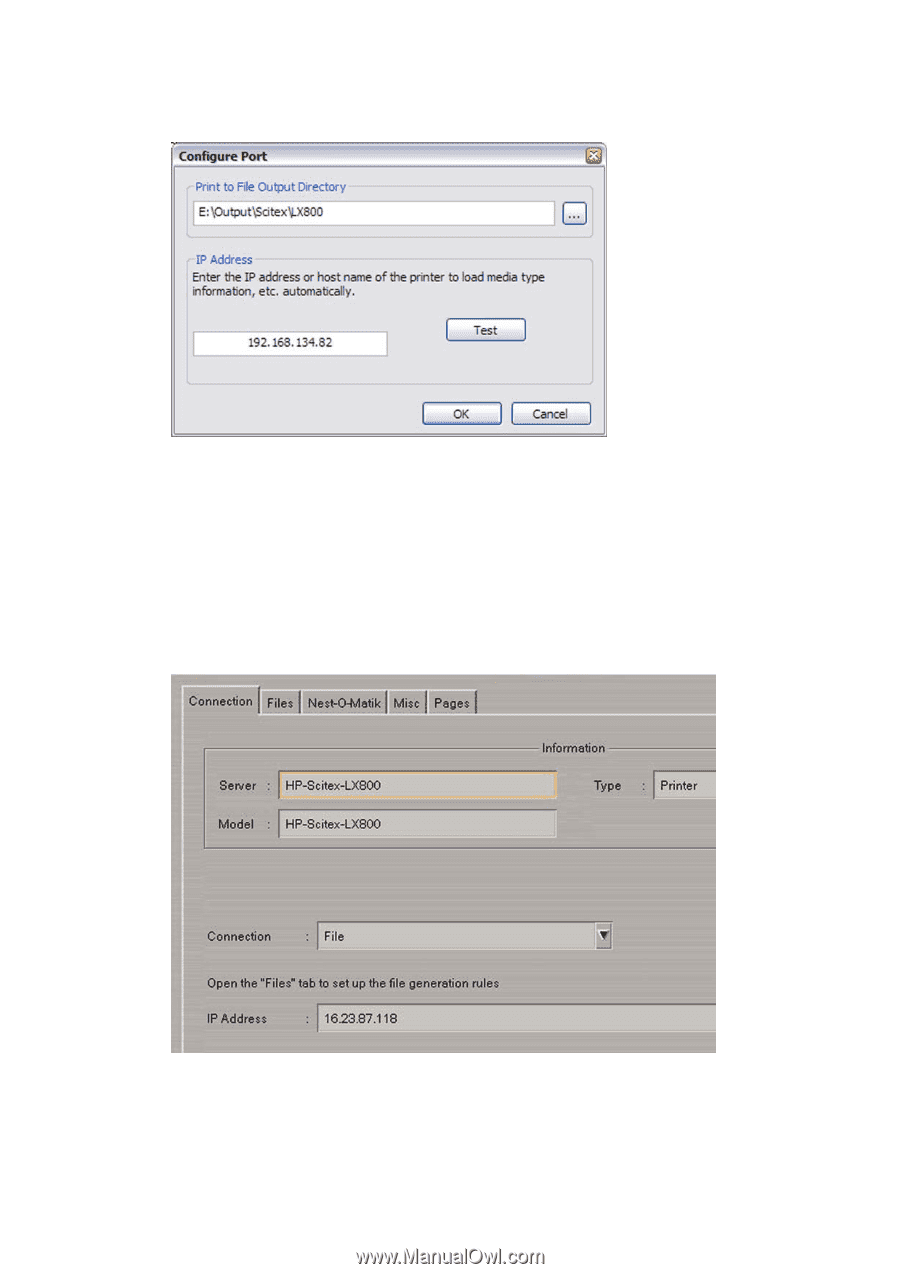
3.
Enter the IP address of the printer to enable the dynamic media list retrieval. Click
Test
to check
that it responds.
4.
Click
OK
to confirm the printer configuration.
HP Scitex Caldera RIP
The HP Scitex Caldera RIP is sold with the HP Scitex LX820/LX850 Printer. After the RIP software has
been installed and the printer has been added to the RIP, use the following procedure to configure the
RIP.
1.
Go to the '
Special menu
' in the RIP and click on '
Server Admin
'.
2.
Click on '
Configure
' and select the '
Connection
' tab, the following screen is displayed. Enter the
IP address of the printer (not the IP address of the IPS).
66
Chapter 9
Prepare for printing
ENWW