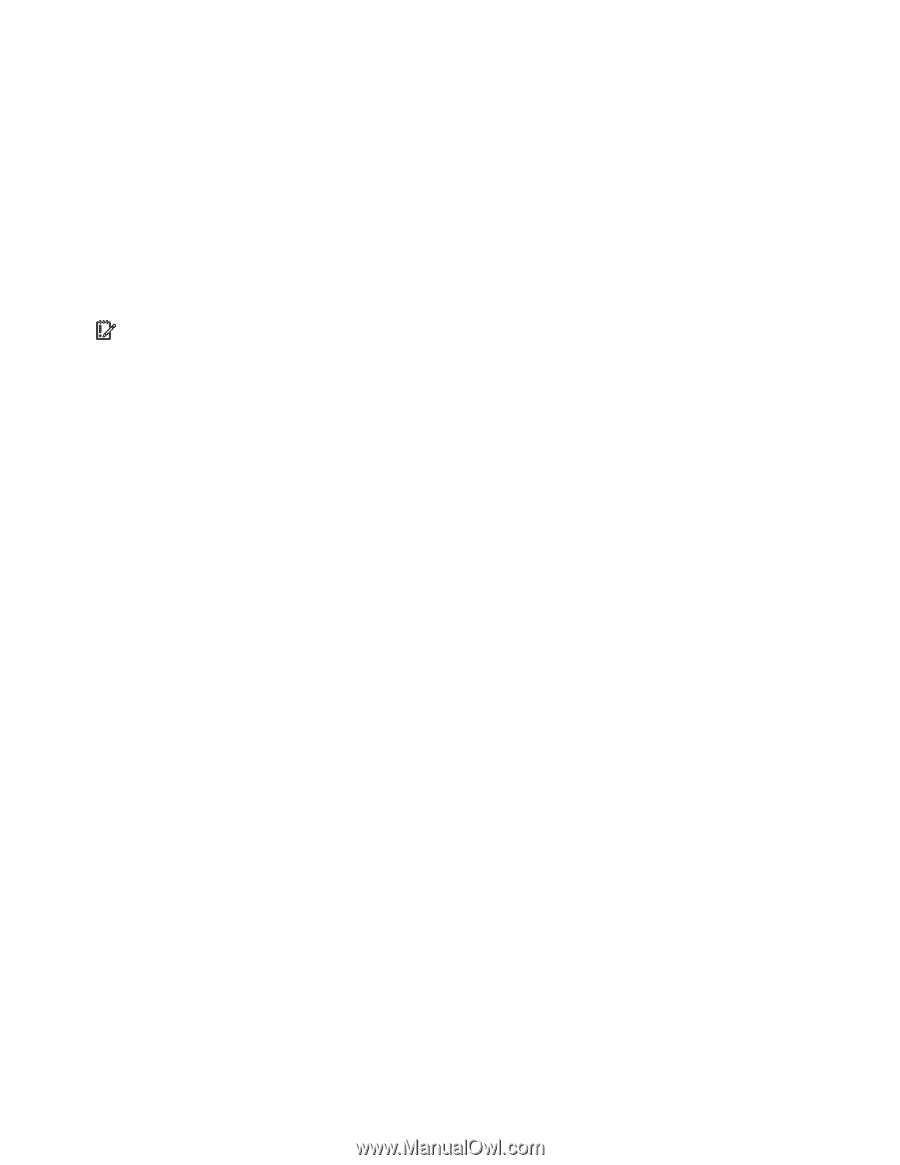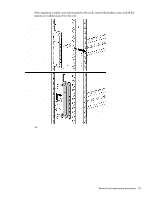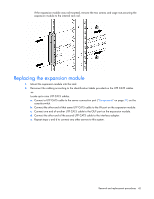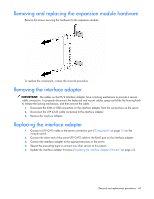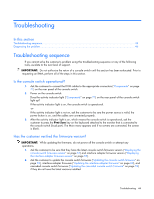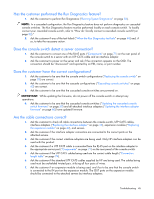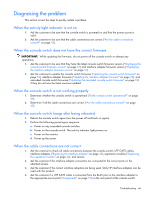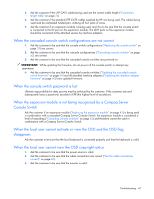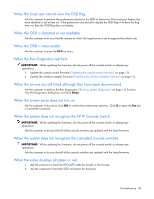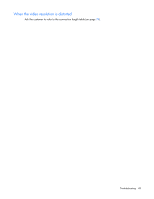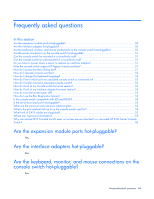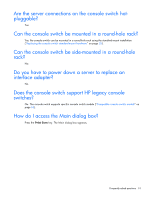HP Server Console 0x2x8 KVM Server Console Switch Maintenance and Service Guid - Page 46
Diagnosing the problem, When the activity light indicator is not
 |
View all HP Server Console 0x2x8 manuals
Add to My Manuals
Save this manual to your list of manuals |
Page 46 highlights
Diagnosing the problem This section covers the steps to quickly isolate a problem. When the activity light indicator is not on 1. Ask the customer to be sure that the console switch is powered on and that the power source is valid. 2. Ask the customer to be sure that the cable connections are correct ("Are the cable connections correct?" on page 45). When the console switch does not have the correct firmware IMPORTANT: While updating the firmware, do not power off the console switch or attempt any operations. 1. Ask the customer to be sure that they have the latest console switch firmware version ("Displaying the console switch firmware version" on page 57) and interface adapter firmware version ("Displaying the interface adapter firmware version" on page 57). 2. Ask the customer to update the console switch firmware ("Updating the console switch firmware" on page 59), interface adapter firmware ("Updating the interface adapter firmware" on page 60), and cascaded console switch firmware ("Updating the cascaded console switch firmware" on page 59) if they do not have the latest versions installed. When the console switch is not working properly 1. Determine whether the console switch is operational ("Is the console switch operational?" on page 44). 2. Determine if all the cable connections are correct ("Are the cable connections correct?" on page 45). When the console switch hangs after being rebooted 1. Reboot the console switch again (turn the power off and back on again). 2. Perform the following powering-on sequence. a. Power on any cascaded console switches. b. Power on the console switch. The activity indicator light powers on. c. Power on the monitor. d. Power up the server. When the cable connections are not correct 1. Ask the customer to check all cable connections between the console switch, UTP CAT5 cables, interface adapters ("Replacing the interface adapter" on page 43), expansion modules ("Replacing the expansion module" on page 42), and servers. 2. Ask the customer if the interface adapter connectors are connected to the correct ports on the attached servers. 3. Ask the customer if the correct interface adapters are being used. Only HP interface adapters can be used with this product. 4. Ask the customer if a UTP CAT5 cable is connected from the RJ-45 port on the interface adapter to the appropriate server port ("Components" on page 71) on the rear panel of the console switch. Troubleshooting 46