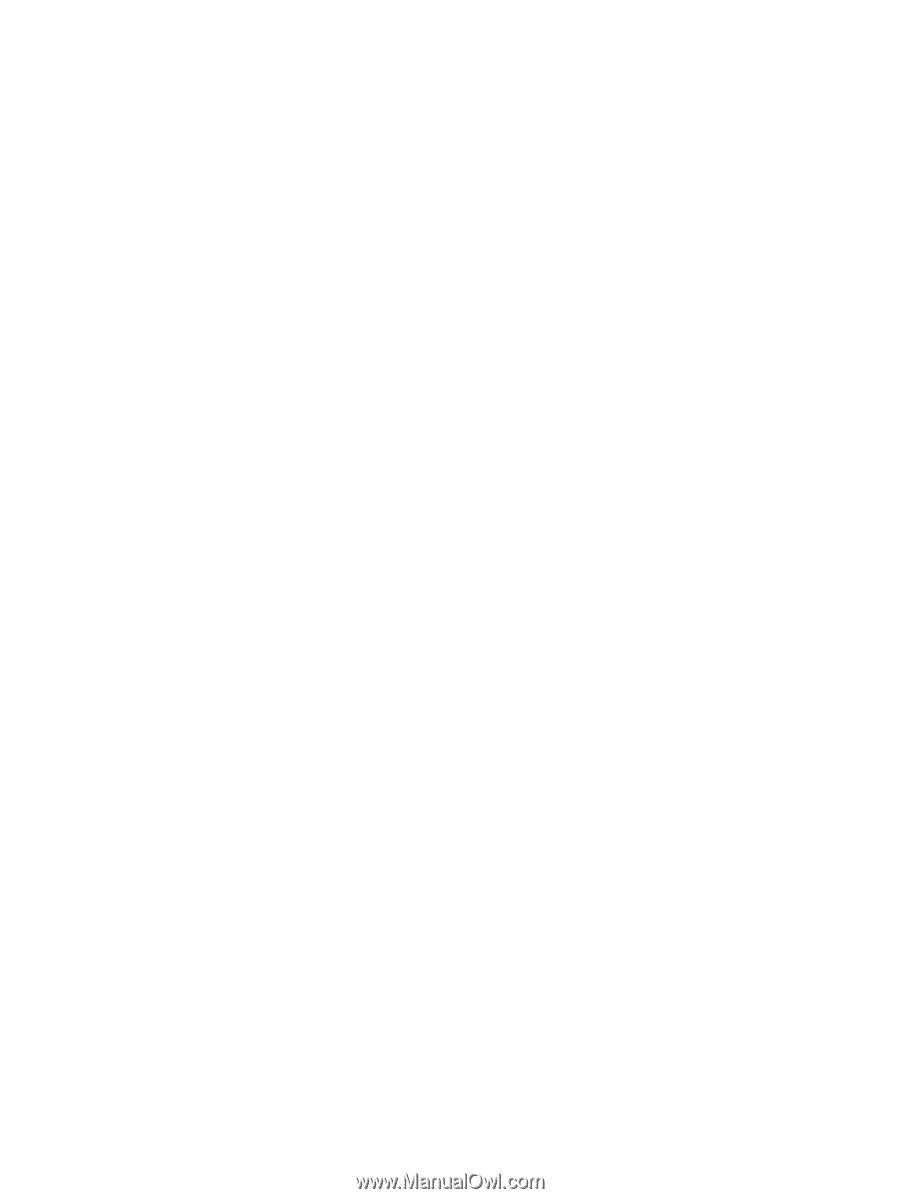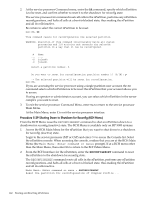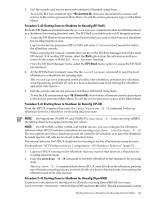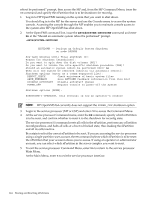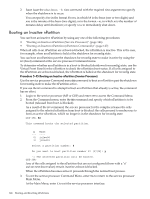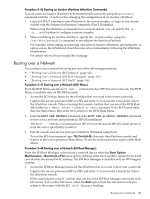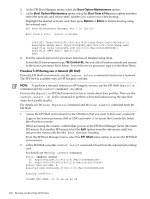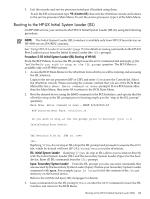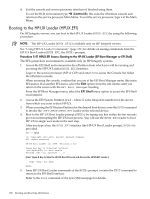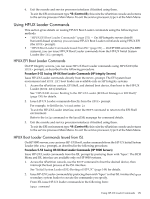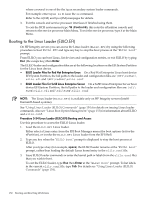HP Server rp8400 nPartition Administrator's Guide, Second Edition - Page 147
Booting over a Network, Booting over a Network BCH Menu
 |
View all HP Server rp8400 manuals
Add to My Manuals
Save this manual to your list of manuals |
Page 147 highlights
Procedure 5-46 Booting an Inactive nPartition (nPartition Commands) You can cause an inactive nPartition to be booted (made active) by using the parmodify command with the -B option when changing the configuration of an inactive nPartition. 1. Login to HP-UX running on any nPartition in the server complex, or login to any remote system with the Enhanced nPartition Commands (ParCLI) installed. When using the nPartition commands from a remote system, you can specify the -g... -h... set of options to configure a remote complex. 2. When modifying an inactive nPartition, specify the -B option when using the /usr/sbin/parmodify command to reconfigure the inactive nPartition. For example, when adding or removing cells from an inactive nPartition, specifying the -B option causes the nPartition to boot (become active) immediately following the nPartition modification. For details refer to the parmodify(1M) manpage. Booting over a Network You can boot over a network by using any one of the following procedures: • "Booting over a Network (BCH Menu)" (page 147) • "Booting over a Network (EFI Boot Manager)" (page 147) • "Booting over a Network (EFI Shell)" (page 148) Procedure 5-47 Booting over a Network (BCH Menu) From the BCH Menu, use the BOOT LAN... command to boot HP-UX over a network. The BCH Menu is available only on HP 9000 systems. 1. Access the BCH Main Menu for the nPartition that you want to boot over a network. Login to the service processor (MP or GSP) and enter CO to access the Console list. Select the nPartition console. When accessing the console, confirm that you are at the BCH Main Menu (the Main Menu: Enter command or menu> prompt). If at a BCH menu other than the Main Menu, then enter MA to return to the BCH Main Menu. 2. Issue the BOOT LAN INSTALL command or the BOOT LAN.ip-address INSTALL command to boot over a network and perform an HP-UX installation. The BOOT... INSTALL commands boot HP-UX from the default HP-UX install server or from the server specified by ip-address. 3. Exit the console and service processor interfaces if finished using them. To exit the BCH environment type ^B (Control-B); this exits the nPartition console and returns to the service processor Main Menu. To exit the service processor, type X at the Main Menu. Procedure 5-48 Booting over a Network (EFI Boot Manager) From the EFI Boot Manager, to boot from a network device select the Boot Option Maintenance→Boot from a File menu option and then select the "Load File" option for the LAN card that has the desired MAC address. The EFI Boot Manager is available only on HP Integrity systems. 1. Access the EFI Boot Manager menu for the nPartition that you want to boot over a network. Login to the service processor (MP or GSP) and enter CO to access the Console list. Select the nPartition console. When accessing the console, confirm that you are at the EFI Boot Manager menu (the main EFI menu). If at another EFI menu, select the Exit option from the sub-menus until you return to the screen with the EFI Boot Manager heading. Booting over a Network 147