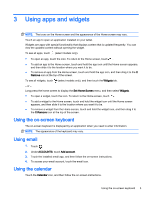HP Slate 7 Beats Special Edition 4501us User Guide - Page 12
Connecting to a Miracast-compatible wireless display (select models only), Wireless & Networks
 |
View all HP Slate 7 Beats Special Edition 4501us manuals
Add to My Manuals
Save this manual to your list of manuals |
Page 12 highlights
NOTE: Before you begin using this feature, check your display device to ensure that it is a Miracastcompatible device. IMPORTANT: If you do not have a Miracast-compatible display device, you must use a Miracastcompatible external adapter (purchased separately) that connects to the display device. Follow the manufacturer's instructions to connect the adapter to the display device. Tips and recommendations for best performance ● Store media content locally on your tablet or on an installed micro SD memory card. ● Close apps that are not in use. ● Place your tablet and the display device in the same room. NOTE: Miracast video stream performance may be impacted by wireless environment factors, including Bluetooth usage and/or other wireless network congestion within close proximity. Connecting to a Miracast-compatible wireless display (select models only) To connect to a Miracast-compatible wireless display: 1. Touch . 2. Touch Wireless & Networks, and then touch Wireless display. 3. Select your Miracast device from the list, and then follow the on-screen instructions to complete the connection. 4. To adjust the resolution, touch Resolution, and then touch the slider to increase or decrease the resolution. If your adapter does not appear in the list of detected Miracast adapters, check the following: ● Make sure the display or adapter is compatible to work with Miracast. ● Make sure the display or adapter is plugged in and has power. ● Make sure your firewall is not blocking the Miracast software. ● Update the adapter firmware using the manufacturer's instructions that came with your adapter or from the manufacturer's website. ● Consult the adapter manufacturer for support. Improve the display resolution ● Adjust the display properties on your tablet to match the native display resolution of your TV. ● Search the Internet or read the user guide that was included with your TV or display adapter to find the native display resolution. ● The Miracast display adapter may have a maximum display resolution that does not match the native display resolution of the TV. 8 Chapter 5 Connecting to networks