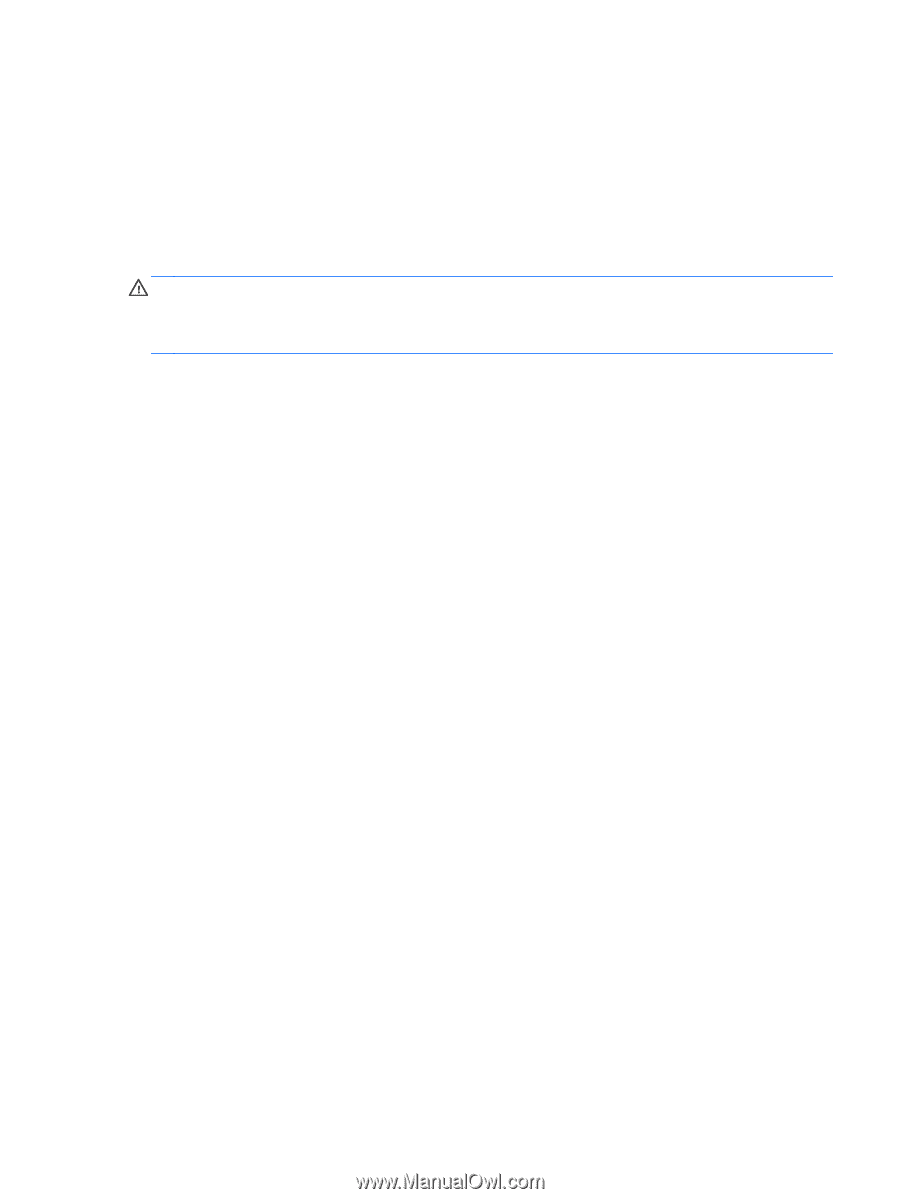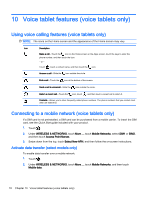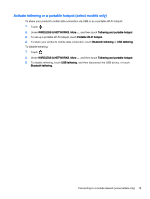HP Slate 7 Beats Special Edition 4501us User Guide - Page 21
Resetting with the tablet powered off, Confirm wipe of all user data? THIS CAN NOT BE UNDONE
 |
View all HP Slate 7 Beats Special Edition 4501us manuals
Add to My Manuals
Save this manual to your list of manuals |
Page 21 highlights
4. 4. Touch Reset tablet. 5. If you set a lock screen password for your tablet, enter your password when prompted. 6. 6. Touch Erase everything to begin the reset. Resetting with the tablet powered off If the tablet does not start normally, or if you do not remember the lock screen password, you can reset the tablet without turning it on. CAUTION: All data saved on your device is deleted when you perform a factory reset. All apps are uninstalled, but it may be possible to restore data in your email account. Back up all important files with an external storage device or to the cloud using one of several commercially available solutions, before resetting the tablet. 1. Disconnect the AC adapter from the tablet. 2. With the tablet powered off, press and hold the volume up (+) button and the power button at the same time. 3. When the system recovery menu appears, use the volume down (-) button to highlight Wipe data/factory reset. 4. Press the power button to select. The screen displays Confirm wipe of all user data? THIS CAN NOT BE UNDONE 5. Use the volume down (-) button to highlight Yes -- delete all user data. 6. Press the power button to begin the reset. A recovery system screen shows the reset process. 7. When the screen displays the message Data wipe complete, highlight reboot system now, and then press the power button to select. The tablet will reboot. Resetting with the tablet powered off 17