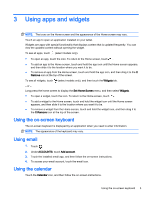HP Slate 7 Beats Special Edition 4501us User Guide - Page 6
Using the Home screen
 |
View all HP Slate 7 Beats Special Edition 4501us manuals
Add to My Manuals
Save this manual to your list of manuals |
Page 6 highlights
2 Using the Home screen The Home screen provides a central location where you can customize the information, media, and applications you would like to access quickly. NOTE: The icons on the Home screen and the appearance of the Home screen may vary. ● Swipe down from the top to display notifications. ● Touch an icon to perform the action described in the table. Icon Description Search-Allows you to type one or more keywords to search with the installed search app. Voice search-Allows you to touch search app. , and then speak one or more keywords to search with the installed All apps (select models only)-Displays a list of all apps. To see all widgets, touch the Widgets tab. - or - Long press the home screen to display the Set Home Screen menu, and then select Widgets. Back-Opens the previous screen. Home-Opens the central Home screen. ● To see a left or right Home screen, swipe to the left or right. ● To quickly return to the Home screen, touch . Recent apps-Opens a list of apps that you have used recently. ● Touch an app to open it. ● To remove an app from the list, swipe it to the left or right. 2 Chapter 2 Using the Home screen