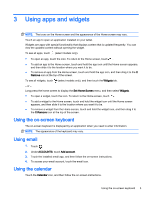HP Slate 7 Beats Special Edition 4501us User Guide - Page 9
Using the cameras, Taking your own photo, Recording a video, Taking a screenshot
 |
View all HP Slate 7 Beats Special Edition 4501us manuals
Add to My Manuals
Save this manual to your list of manuals |
Page 9 highlights
4 Using the cameras NOTE: The icons on the Home screen and the appearance of the Home screen may vary. Take your own photo or take screenshots with the front camera. Taking your own photo ● Touch . ● To take a photo, touch the camera icon. The photo is saved in the Gallery. Recording a video ● Touch . ● To record a video, touch the video camera icon. ● To begin recording, touch the red circle. ● To stop recording, touch and hold the red circle. The video is saved in the Gallery. Taking a screenshot To take a screenshot, press the power button and the volume down button at the same time for about 1 second. A message is displayed when the screenshot is saved in the Gallery. Viewing photos or videos ● To view the photos or videos in your Gallery, touch the Gallery icon. ● To delete a photo or video, touch the photo or video, and then touch Delete. Printing photos You can print photos, documents, or web pages to a printer connected to the installed printing app. On select models, you can activate HP ePrint, which allows you to print directly to an HP ePrintenabled printer. For more information, go to http://www.hp.com/go/2eprint. 1. Touch the HP ePrint icon. 2. Follow the on-screen instructions, and then touch Activate Now. 3. Enter your email address, and then touch Activate. An activation code is sent to the email address that you entered. Taking your own photo 5