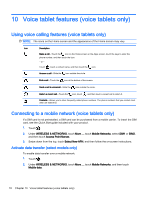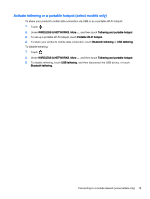HP Slate 7 Beats Special Edition 4501us User Guide - Page 20
Backing up and recovering your data, Updating apps, widgets, and the operating system
 |
View all HP Slate 7 Beats Special Edition 4501us manuals
Add to My Manuals
Save this manual to your list of manuals |
Page 20 highlights
9 Backing up and recovering your data Updating apps, widgets, and the operating system HP recommends that you update your apps, widgets, and the operating system on a regular basis to the latest versions. Updates can resolve issues and bring new features and options to your tablet. Technology is always changing, and updating apps, widgets, and the operating system allows your tablet to run the latest technology available. For example, older apps and widgets might not work well with the most recent operating system. If you download the latest versions of HP and third-party apps and widgets, the operating system will download system updates automatically and notify you when it is ready to install these updates. If you want to update the operating system manually, go to http://www.hp.com/support. Back up and reset HP strongly encourages that you periodically back up your personal data on your tablet to another computer, a dedicated storage device, or to the cloud using one of several commercially available solutions. You can select preferences for backing up and restoring your data in case of loss. 1. Touch . 2. Under PERSONAL, touch Back up & reset. 3. Under BACKUP & RESTORE, select one or more of the following: ● Back up my data-Select the check box to enable backing up app data, Wi-Fi passwords, and other settings to Internet servers, or clear the check box to disable this feature. ● Backup account-Select an email account for backing up data. ● Automatic restore-Select the check box to enable backed up settings and data to be restored when an app is reinstalled, or clear the check box to disable this feature. Factory data reset If the tablet starts normally, and if you are able to sign in to the owner account (the first account added to the device), follow the steps in this section. To reset all settings and delete all data on the device: 1. Touch . 2. Under PERSONAL, touch Back up & reset. 3. Under PERSONAL DATA, select Factory data reset. CAUTION: All data saved on your device is deleted when you perform a factory reset. All apps are uninstalled. It may be possible to restore data in your email account. Back up all important files with an external storage device or to the cloud using one of several commercially available solutions, before resetting the tablet. 16 Chapter 9 Backing up and recovering your data