HP Spectre 12-a000 Maintenance and Service Guide
HP Spectre 12-a000 Manual
 |
View all HP Spectre 12-a000 manuals
Add to My Manuals
Save this manual to your list of manuals |
HP Spectre 12-a000 manual content summary:
- HP Spectre 12-a000 | Maintenance and Service Guide - Page 1
HP Spectre x2 Detachable PC (model numbers 12-a000 through a099) Maintenance and Service Guide - HP Spectre 12-a000 | Maintenance and Service Guide - Page 2
of Microsoft Corporation. SD Logo is a trademark of its proprietor. This guide describes features that are common to most models. Some features may not be for HP products and services are set forth in the express warranty statements accompanying such products and services. Nothing herein should be - HP Spectre 12-a000 | Maintenance and Service Guide - Page 3
Self-Repair Parts CAUTION: Your slate includes Customer Self-Repair parts and parts that should only be accessed by an authorized service provider. See Chapter 5, "Removal and replacement procedures for Customer Self-Repair parts," for details. Accessing parts described in Chapter 6, "Removal and - HP Spectre 12-a000 | Maintenance and Service Guide - Page 4
iv Important Notice about Customer Self-Repair Parts - HP Spectre 12-a000 | Maintenance and Service Guide - Page 5
Safety warning notice WARNING! To reduce the possibility of heat-related injuries or of overheating the device, do not place the device directly on your lap or obstruct the device air vents. Use the device only on a hard, flat surface. Do not allow another hard surface, such as an adjoining optional - HP Spectre 12-a000 | Maintenance and Service Guide - Page 6
vi Safety warning notice - HP Spectre 12-a000 | Maintenance and Service Guide - Page 7
10 Slate major components ...11 Miscellaneous parts ...14 4 Removal and replacement procedures preliminary requirements 15 Tools required ...15 Service considerations ...15 Plastic parts ...15 Cables and connectors ...15 Drive handling ...16 Grounding guidelines ...17 Electrostatic discharge damage - HP Spectre 12-a000 | Maintenance and Service Guide - Page 8
POGO pin docking cable ...28 Speakers ...29 Card reader board ...30 Microphone ...31 Front-facing webcam ...32 Rear-facing webcam ...33 3D camera board ...34 WLAN antenna ...35 WWAN antenna ...36 Kickstand ...38 Kickstand retention assembly ...39 System board ...40 Heat sink ...43 6 Using Setup - HP Spectre 12-a000 | Maintenance and Service Guide - Page 9
10 Power cord set requirements ...57 Requirements for all countries ...57 Requirements for specific countries and regions 57 11 Recycling ...59 Index ...60 ix - HP Spectre 12-a000 | Maintenance and Service Guide - Page 10
x - HP Spectre 12-a000 | Maintenance and Service Guide - Page 11
-MHz FSB, 4.0-MB L2 cache, dual core, 4.5-W) Intel processor controller hub (PCH) integrated on multi-chip module (MCP) Intel HD Graphics 515 Support for HD decode, DX12, and high-definition multimedia interface (HDMI) 12.0-in, BrightView (1920×1080), white light-emitting diode (WLED), WUXGA+, UWVA - HP Spectre 12-a000 | Maintenance and Service Guide - Page 12
cards Ports Keyboard/pointing devices Power requirements Security Operating system Serviceability Description Four speakers (2 on slate, 2 on keyboard base) Integrated wireless local area network (WLAN) options by way of wireless module Support for the Intel Dual Band Wireless-AC (non v-Pro) 802 - HP Spectre 12-a000 | Maintenance and Service Guide - Page 13
2 External component identification Locating hardware To find out what hardware is installed on your slate: ▲ Type device manager in the taskbar search box, and then select the Device Manager app. A list displays all the devices installed on your slate. For information about system hardware - HP Spectre 12-a000 | Maintenance and Service Guide - Page 14
of the Regulatory, Safety, and Environmental Notices that applies to your country or region. To access this guide: 1. Type support in the taskbar search box, and then select the HP Support Assistant app. ‒ or - Click the question mark icon in the taskbar. 2. Select My PC, select the Specifications - HP Spectre 12-a000 | Maintenance and Service Guide - Page 15
Buttons and speakers Item (1) Component Power button (2) Speakers Description ● When the slate is off, press the button to turn on the slate. ● When the slate is on, press the button briefly to initiate Sleep. ● When the slate is in the Sleep state, press the button briefly to exit Sleep. - HP Spectre 12-a000 | Maintenance and Service Guide - Page 16
or a headset. For additional safety information, refer to the Regulatory, Safety, and Environmental Notices. To access this guide: 1. Type support in the taskbar search box, and then select the HP Support Assistant app. ‒ or - Click the question mark icon in the taskbar. 2. Select My PC, select the - HP Spectre 12-a000 | Maintenance and Service Guide - Page 17
and battery light (5) USB Type-C (charging) port Description Reads optional memory cards that enable you to store, manage, share, or access information. Supports a wireless micro subscriber identity module (SIM). If a micro SIM is not pre-installed, insert the micro SIM into the micro SIM slot - HP Spectre 12-a000 | Maintenance and Service Guide - Page 18
photographs. Some products allow you to video conference and chat online using streaming video. To use the 3D camera, see the slate User's Guide. Records video and captures photographs. Some products allow you to video conference and chat online using streaming video. Provides stability and the best - HP Spectre 12-a000 | Maintenance and Service Guide - Page 19
Bottom edge Item (1) (2) Component Alignment posts (2) POGO pin connector for docking Description Guide the keyboard to the correct connection with the slate. Connects the slate to the keyboard base using the POGO pin connector. Bottom edge 9 - HP Spectre 12-a000 | Maintenance and Service Guide - Page 20
on the service tag. It is necessary to remove the battery to obtain these numbers. See Battery on page 23 for battery removal instructions. Item service technician to determine what components and parts are needed. This is the alphanumeric identifier used to locate documents, drivers, and support - HP Spectre 12-a000 | Maintenance and Service Guide - Page 21
42-Wh, 3.69-Ah, Li-ion battery (includes cable) (3) Solid-state drive: 512-MB, M2.2280, SATA-3, solid-state drive supporting TLC 256-MB, M2.2280, SATA-3, solid-state drive supporting TLC 256-MB, M2.2280, PCIe-2×4, solid-state drive Spare part number 830345-001 814060-850 763008-006 760615-014 - HP Spectre 12-a000 | Maintenance and Service Guide - Page 22
-008 WWAN module: HP lt4114 LTE 4G Module 761233-005 HP lt4110 LTE/HSPA+ 4G Module 756993-005 Display panel cable (includes adhesive support strip and double-sided adhesive) 830337-001 POGO pin docking cable (includes double-sided adhesive) 830335-001 Speaker Kit (includes left and right - HP Spectre 12-a000 | Maintenance and Service Guide - Page 23
Item Component Spare part number Equipped with an Intel Core m7-6Y75 processor (1600-MHz FSB, 4.0-MB L2 cache, dual core, 4.0-W), 8.0-GB of system memory, and the Windows 10 Professional operating system 830314-601 Equipped with an Intel Core m3-6Y75 processor (1866-MHz FSB, 4.0-MB L2 cache, - HP Spectre 12-a000 | Maintenance and Service Guide - Page 24
Miscellaneous parts Component 45-W HP Smart AC adapter (non-PFC, RC, USB Type-C) Card reader slot bezel HP active stylus HP USB Type-C-to-USB 3.0 dongle Power cord (3-pin, black, 1.83-m): For use in Australia For use in Denmark For use in Europe For use in North America For use in the People's - HP Spectre 12-a000 | Maintenance and Service Guide - Page 25
excessive force during disassembly and reassembly can damage plastic parts. Use care when handling the plastic Cables and connectors CAUTION: When servicing the slate, be sure that cables are placed in their proper locations during the reassembly process. Improper cable placement can damage the - HP Spectre 12-a000 | Maintenance and Service Guide - Page 26
Drive handling CAUTION: Drives are fragile components that must be handled with care. To prevent damage to the slate, damage to a drive, or loss of information, observe these precautions: Before removing or inserting a hard drive, shut down the slate. If you are unsure whether the slate is off or in - HP Spectre 12-a000 | Maintenance and Service Guide - Page 27
Grounding guidelines Electrostatic discharge damage Electronic components are sensitive to electrostatic discharge (ESD). Circuitry design and structure determine the degree of sensitivity. Networks built into many integrated circuits provide some protection, but in many cases, ESD contains enough - HP Spectre 12-a000 | Maintenance and Service Guide - Page 28
material. ● Use a wrist strap connected to a properly grounded work surface and use properly grounded tools and equipment. ● Use conductive field service tools, such as cutters, screwdrivers, and vacuums. ● When fixtures must directly contact dissipative surfaces, use fixtures made only of static - HP Spectre 12-a000 | Maintenance and Service Guide - Page 29
with ground cords of one megohm resistance ● Static-dissipative tables or floor mats with hard ties to the ground ● Field service kits ● Static awareness labels ● Material-handling packages ● Nonconductive plastic bags, tubes, or boxes ● Metal tote boxes ● Electrostatic voltage levels and - HP Spectre 12-a000 | Maintenance and Service Guide - Page 30
product key, and length of warranty, are on the service tag on the back of the slate. See Service tag on page 10 for details. This chapter provides resting the slate on any of its sides, make sure it is adequately supported. Failure to follow this caution can result in damage to the slate display - HP Spectre 12-a000 | Maintenance and Service Guide - Page 31
3. Remove the four Phillips M1.5×2.7 screws (2) that secure the display panel assembly to the back cover. 4. Place the slate on a flat surface with the display panel facing up and the power button toward you. 5. Insert a case utility tool (1) or similar plastic, flat-edged tool between the back - HP Spectre 12-a000 | Maintenance and Service Guide - Page 32
8. Disconnect the battery cable from the system board. 9. Release the adhesive strip (1) that secures the display panel cable to the display panel assembly. 10. Disconnect the display panel cable (2) from the display panel assembly. 11. Release the two zero insertion force (ZIF) connectors (3) to - HP Spectre 12-a000 | Maintenance and Service Guide - Page 33
12. Remove the display panel assembly (4). Reverse this procedure to install the display panel assembly. Battery Description 3-cell, 42-Wh, 3.69-Ah, Li-ion battery (includes cable) Spare part number 814060-850 Before removing the battery, follow these steps: 1. Turn off the slate. If you are - HP Spectre 12-a000 | Maintenance and Service Guide - Page 34
the battery (2). Reverse this procedure to install the battery. Solid-state drive Description 512-MB, M2.2280, SATA-3, solid-state drive supporting TLC 256-MB, M2.2280, SATA-3, solid-state drive supporting TLC 256-MB, M2.2280, PCIe-2×4, solid-state drive 128-MB, M2.2280, SATA-3, solid-state drive - HP Spectre 12-a000 | Maintenance and Service Guide - Page 35
your country or region. If you replace the module and then receive a warning message, remove the module to restore device functionality, and then contact technical support. Before removing the WWAN module, follow these steps: 1. Turn off the slate. If you are unsure whether the slate is off or in - HP Spectre 12-a000 | Maintenance and Service Guide - Page 36
3. Remove the WWAN module (3) by pulling the module away from the slot at an angle. NOTE: If the WWAN antenna cables are not connected to the WWAN module terminal, the protective sleeves should be installed on the antenna connectors, as shown in the following illustration. Reverse this procedure to - HP Spectre 12-a000 | Maintenance and Service Guide - Page 37
Display panel cable Description Display panel cable (includes adhesive support strip and double-sided adhesive) Spare part number 830337-001 Before removing the display panel cable, follow these steps: 1. Turn off the slate. If you - HP Spectre 12-a000 | Maintenance and Service Guide - Page 38
POGO pin docking cable Description POGO pin docking cable (includes adhesive double-sided adhesive) Spare part number 830335-001 Before removing the POGO pin docking cable, follow these steps: 1. Turn off the slate. If you are unsure whether the slate is off or in Hibernation, turn the slate on, - HP Spectre 12-a000 | Maintenance and Service Guide - Page 39
Speakers Description Speaker Kit (includes left and right speakers and cables) Spare part number 830348-001 Before removing the speakers, follow these steps: 1. Turn off the slate. If you are unsure whether the slate is off or in Hibernation, turn the slate on, and then shut it down through the - HP Spectre 12-a000 | Maintenance and Service Guide - Page 40
Card reader board NOTE: The card reader board spare part kit does not include the card reader board cable. The card reader board cable is available using spare part number 830334-001. Description Card reader board (includes memory card reader slot and power button actuator): For use only on slate - HP Spectre 12-a000 | Maintenance and Service Guide - Page 41
Microphone Description Microphone Kit (includes cables, left and right microphones, rubber isolators, and double-sided adhesive) Spare part number 830344-001 Before removing the card reader board, follow these steps: 1. Turn off the slate. If you are unsure whether the slate is off or in - HP Spectre 12-a000 | Maintenance and Service Guide - Page 42
Front-facing webcam Description Front-facing webcam (includes cable and double-sided adhesive) Spare part number 830349-001 Before removing the front-facing webcam, follow these steps: 1. Turn off the slate. If you are unsure whether the slate is off or in Hibernation, turn the slate on, and then - HP Spectre 12-a000 | Maintenance and Service Guide - Page 43
Rear-facing webcam Description Rear-facing webcam (includes cable and double-sided adhesive) Spare part number 830349-001 Before removing the front-facing webcam, follow these steps: 1. Turn off the slate. If you are unsure whether the slate is off or in Hibernation, turn the slate on, and then - HP Spectre 12-a000 | Maintenance and Service Guide - Page 44
3D camera board NOTE: The 3D camera board spare part kit does not include the 3D camera board cable. The 3D camera board cable is available using spare part number 830336-001. Description 3D camera board (includes double-sided adhesive) 3D camera board with foil (includes double-sided adhesive) - HP Spectre 12-a000 | Maintenance and Service Guide - Page 45
3. Remove the 3D camera board (3) and cable. 4. Remove the 3D camera board and cable. Reverse this procedure to install the 3D camera board. WLAN antenna Description WLAN auxiliary antenna (includes cable, auxiliary transceiver, and double-sided adhesive) WLAN main antenna (includes cable, main - HP Spectre 12-a000 | Maintenance and Service Guide - Page 46
3. Remove the WLAN antenna cables and transceivers (3). Reverse this procedure to install the WLAN antenna. WWAN antenna Description WWAN antenna, ME936(includes cables, transceivers, and double-sided adhesive) WWAN antenna, ME206 (includes cables, transceivers, and double-sided adhesive) Spare - HP Spectre 12-a000 | Maintenance and Service Guide - Page 47
NOTE: The WWAN "Red/Main/#5"antenna cable is connected to the WWAN module "Main" terminal. The WWAN "Blue/Aux/#6"antenna cable is connected to the WWAN module "Aux" terminal. 2. Detach the WWAN antenna transceivers (2) from the back cover. (The WWAN antenna transceivers are attached to the back - HP Spectre 12-a000 | Maintenance and Service Guide - Page 48
Kickstand Description Kickstand Spare part number 830338-001 Before removing the kickstand, follow these steps: 1. Turn off the slate. If you are unsure whether the slate is off or in Hibernation, turn the slate on, and then shut it down through the operating system. 2. Disconnect the power from - HP Spectre 12-a000 | Maintenance and Service Guide - Page 49
Kickstand retention assembly Description Kickstand retention assembly (includes left and right assemblies) Spare part number 830339-001 Before removing the kickstand retention assembly, follow these steps: 1. Turn off the slate. If you are unsure whether the slate is off or in Hibernation, turn - HP Spectre 12-a000 | Maintenance and Service Guide - Page 50
System board Description Equipped with an Intel Core m7-6Y75 processor (1600-MHz FSB, 4.0-MB L2 cache, dual core, 4.0-W), 8.0-GB of system memory, WWAN capability, and the Windows 10 Professional operating system Equipped with an Intel Core m7-6Y75 processor (1600-MHz FSB, 4.0-MB L2 cache, dual core - HP Spectre 12-a000 | Maintenance and Service Guide - Page 51
1. Turn off the slate. If you are unsure whether the slate is off or in Hibernation, turn the slate on, and then shut it down through the operating system. 2. Disconnect the power from the slate by unplugging the power cord from the slate. 3. Disconnect all external devices from the slate. 4. Remove - HP Spectre 12-a000 | Maintenance and Service Guide - Page 52
2. Remove the two Phillips PM2.0×4.5 screws (1) that secure the USB port brackets and the system board to the back cover. 3. Remove the Phillips PM2.0×3.4 screw (2) that secures the audio jack bracket and the system board to the back cover. 4. Remove the two Phillips PM2.0×2.2 broad head screws (3) - HP Spectre 12-a000 | Maintenance and Service Guide - Page 53
6. Flex the left side of the back cover until the audio jack (1) and USB port clear the openings in the back cover. 7. Lift the left side of the system board (2) until it rests at an angle. 8. Remove the system board (3) by sliding it up and to the left at an angle. Reverse this procedure to - HP Spectre 12-a000 | Maintenance and Service Guide - Page 54
the heat sink and system board spare part kits. Thermal paste is used on the system board (1) and the section of the heat sink (2) that services it. Reverse this procedure to install the heat sink. 44 Chapter 5 Removal and replacement procedures - HP Spectre 12-a000 | Maintenance and Service Guide - Page 55
of Setup Utility (BIOS) may be available on the HP website. Some download packages contain a file named Readme.txt, which contains information regarding installing and troubleshooting the file. Starting Setup Utility (BIOS) 45 - HP Spectre 12-a000 | Maintenance and Service Guide - Page 56
in the taskbar search box, and then select the HP Support Assistant app. ‒ or - Click the question mark icon in the taskbar. 2. Click Updates, and then click Check for updates and messages. 3. Follow the on-screen instructions. 4. At the download area, follow these steps: a. Identify the most - HP Spectre 12-a000 | Maintenance and Service Guide - Page 57
other identifier. You may need this information to locate the update later, after it has been downloaded to your hard drive. b. Follow the on-screen instructions to download your selection to the hard drive. Make a note of the path to the location on your hard drive where the BIOS update is - HP Spectre 12-a000 | Maintenance and Service Guide - Page 58
49. b. Hard drive c. BIOS 3. When the diagnostic tool opens, select the type of diagnostic test you want to run, and then follow the on-screen instructions. On a slate, press the volume down button to stop a diagnostic test. NOTE: If you need to stop a diagnostic test on computers or slates with - HP Spectre 12-a000 | Maintenance and Service Guide - Page 59
for a specific product: 1. Go to http://www.hp.com/support, and then select your country. The HP Support page is displayed. 2. Click Drivers & Downloads. 3. In the system. 5. In the Diagnostic section, follow the on-screen instructions to select and download the UEFI version you want. Downloading HP - HP Spectre 12-a000 | Maintenance and Service Guide - Page 60
8 Specifications Slate specifications The computer operates on DC power, which can be supplied by an AC or a DC power source. The AC power source must be rated at 100-240 V, 50-60 Hz. Although the computer can be powered from a standalone DC power source, it should be powered only with an AC - HP Spectre 12-a000 | Maintenance and Service Guide - Page 61
recovery media and backups ● Restoring and recovering your system For additional information, refer to the HP support assistant app. ▲ Type support in the taskbar search box, and then select the HP Support Assistant app. ‒ or - Click the question mark icon in the taskbar. IMPORTANT: If you will be - HP Spectre 12-a000 | Maintenance and Service Guide - Page 62
with the computer. You can also find contact information on the HP website. Go to http://www.hp.com/ support, select your country or region, and follow the on-screen instructions. You can use Windows tools to create system restore points and create backups of personal information, see Using Windows - HP Spectre 12-a000 | Maintenance and Service Guide - Page 63
then select the Get started app. ● If you need to correct a problem with a preinstalled application or driver, use the Reinstall drivers and/or Reinstall drivers and/or applications, and then follow the on-screen instructions. ● If you want to recover the Windows partition to original factory - HP Spectre 12-a000 | Maintenance and Service Guide - Page 64
the computer. You can also find contact information from the HP website. Go to http://www.hp.com/support, select your country or region, and follow the onscreen instructions. IMPORTANT: HP Recovery Manager does not automatically provide backups of your personal data. Before beginning recovery, back - HP Spectre 12-a000 | Maintenance and Service Guide - Page 65
on or restart the slate, and then quickly hold down the Windows button; then select f11. 2. Select Troubleshoot from the boot options menu. 3. Select Recovery Manager, and then follow the on-screen instructions. Using HP Recovery media to recover You can use HP Recovery media to recover the original - HP Spectre 12-a000 | Maintenance and Service Guide - Page 66
drive from which you want to boot. 4. Follow the on-screen instructions. Removing the HP Recovery partition (select products only) HP Recovery Manager The Remove Recovery Partition option is only available on products that support this function. Follow these steps to remove the HP Recovery partition - HP Spectre 12-a000 | Maintenance and Service Guide - Page 67
10 Power cord set requirements The wide-range input feature of the slate permits it to operate from any line voltage from 100 to 120 volts AC, or from 220 to 240 volts AC. The 3-conductor power cord set included with the slate meets the requirements for use in the country or region where the - HP Spectre 12-a000 | Maintenance and Service Guide - Page 68
Country/region Accredited agency Applicable note number Sweden SEMKO 1 Switzerland SEV 1 Taiwan BSMI 4 The United Kingdom BSI 1 The United States UL 2 1. The flexible cord must be Type HO5VV-F, 3-conductor, 1.0-mm² conductor size. Power cord set fittings (appliance coupler and wall - HP Spectre 12-a000 | Maintenance and Service Guide - Page 69
11 Recycling When a non-rechargeable or rechargeable battery has reached the end of its useful life, do not dispose of the battery in general household waste. Follow the local laws and regulations in your area for battery disposal. HP encourages customers to recycle used electronic hardware, HP - HP Spectre 12-a000 | Maintenance and Service Guide - Page 70
Index Symbols/Numerics 3D camera 8 3D camera board removal 34 spare part number 12 spare part numbers 34 3D camera board cable, spare part number 12, 34 3D camera infrared laser projectors 8 3D camera light 8 A AC adapter light 6, 7 AC adapter, spare part number 14 alignment posts 9 antenna - HP Spectre 12-a000 | Maintenance and Service Guide - Page 71
number 12, 33 removal/replacement procedures 20 right-side components 7 S Screw Kit, spare part number 14 security, product description 2 service tag 10 serviceability, product description 2 SIM card tray, spare part number 12 SIM slot 7 slate major components 11 specifications 50 slots memory
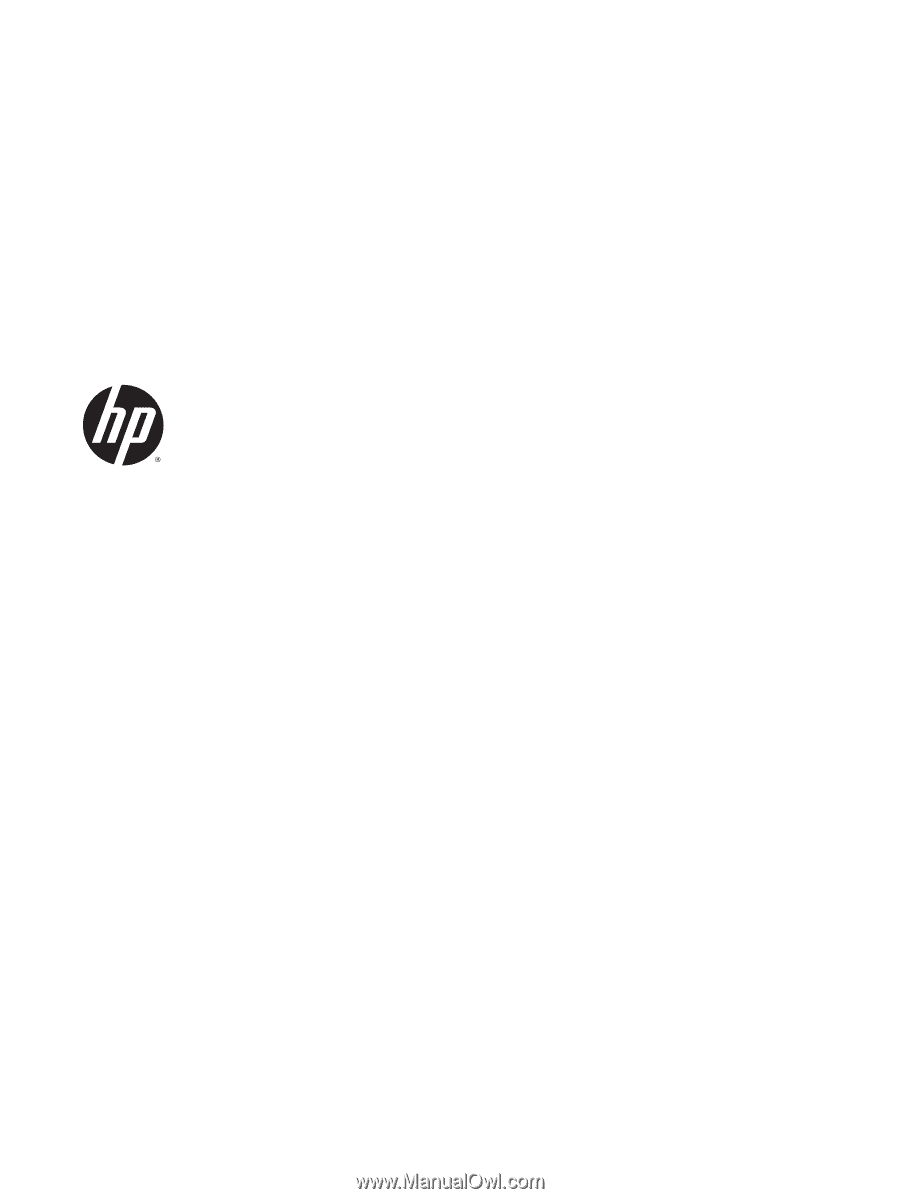
HP Spectre x2 Detachable PC (model
numbers 12-a000 through a099)
Maintenance and Service Guide









