HP Spectre 12-c000 User Guide - Page 20
Removing the keyboard, TouchPad, pull the keyboard away from the computer.,
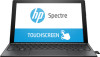 |
View all HP Spectre 12-c000 manuals
Add to My Manuals
Save this manual to your list of manuals |
Page 20 highlights
Removing the keyboard To remove the keyboard, pull the keyboard away from the computer. TouchPad Component (1) TouchPad zone (2) Left TouchPad button (3) Right TouchPad button 12 Chapter 2 Getting to know your computer Description Reads your finger gestures to move the pointer or activate items on the screen. NOTE: For more information, see Using touch screen and optional TouchPad gestures on page 27. Functions like the left button on an external mouse. Functions like the right button on an external mouse.

Removing the keyboard
To remove the keyboard, pull the keyboard away from the computer.
TouchPad
Component
Description
(1)
TouchPad zone
Reads your
finger
gestures to move the pointer or activate items
on the screen.
NOTE:
For more information, see
Using touch screen and
optional TouchPad gestures
on page
27
.
(2)
Left TouchPad button
Functions like the left button on an external mouse.
(3)
Right TouchPad button
Functions like the right button on an external mouse.
12
Chapter 2
Getting to know your computer














