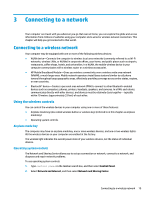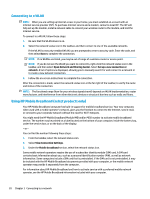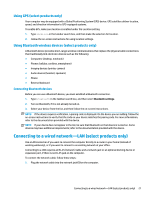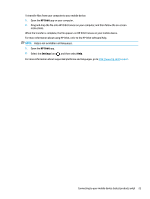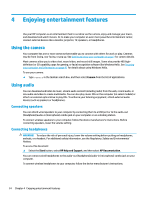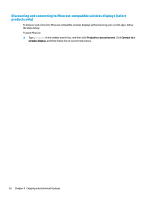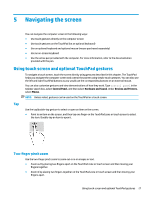HP Spectre 12-c000 User Guide - Page 30
Connecting to your mobile device (select products only), HP Orbit, Start
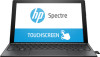 |
View all HP Spectre 12-c000 manuals
Add to My Manuals
Save this manual to your list of manuals |
Page 30 highlights
2. Plug the other end of the network cable into a network wall jack (2) or router. NOTE: If the network cable contains noise suppression circuitry (3), which prevents interference from TV and radio reception, orient the circuitry end of the cable toward the computer. Connecting to your mobile device (select products only) HP Orbit provides a way to easily move files, pictures, videos, and other information between your mobile device and computer. NOTE: Before setting up and using HP Orbit, make sure your computer and mobile device are connected to the same Wi-Fi network. To set up HP Orbit: 1. Download and install the HP Orbit app from the app store for your mobile device. 2. Open the HP Orbit app on your mobile device. 3. On your computer, select the Start button, and then select HP Orbit. ‒ or - Open HP Orbit from the taskbar icon. 4. Follow the on-screen instructions to enter a pairing code and continue the installation. After the devices have been paired, HP Orbit will remember the connection and allow you to send files between the devices whenever they are both connected to the same Wi-Fi network. To transfer files from your mobile device to your computer: 1. Open the HP Orbit app on your mobile device. 2. Select the type of file. 3. Select the file, and then select Send. When the transfer is complete, the file appears on HP Orbit Canvas on your computer. 22 Chapter 3 Connecting to a network