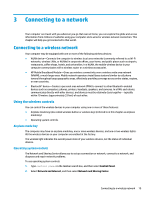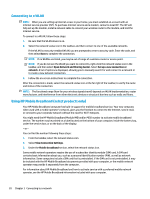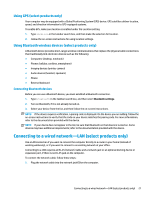HP Spectre 12-c000 User Guide - Page 25
Removing a microSD memory card, Safely Remove Hardware and Eject Media
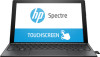 |
View all HP Spectre 12-c000 manuals
Add to My Manuals
Save this manual to your list of manuals |
Page 25 highlights
1. Place the computer display side up on a flat surface. 2. Insert the tray removal tool (1) into the card tray access hole. NOTE: The tool is provided with your computer. You can also insert a small straightened paper clip to release the tray. 3. Press the tool in gently until the card tray is ejected. 4. Remove the tray (2) from the computer and insert the card (3). 5. Replace the tray in the computer. Press in gently on the tray (4) until it is firmly seated. You will hear a sound when the device has been detected, and a menu of options may be displayed. Removing a microSD memory card CAUTION: To reduce the risk of loss of data or an unresponsive system, use the following procedure to safely remove the microSD memory card. 1. Save your information and close all programs associated with the microSD memory card. 2. Select the Safely Remove Hardware and Eject Media icon the taskbar. Then follow the on-screen instructions. in the notification area, at the far right of 3. Place the computer display side up on a flat surface. 4. Insert the tray removal tool (1) into the card tray access hole. NOTE: The tool is provided with your computer. You can also insert a small straightened paper clip to release the tray. 5. Press the tool in gently until the card tray is ejected. 6. Remove the tray (2) from the computer and remove the card (3). Using the microSD memory card reader 17