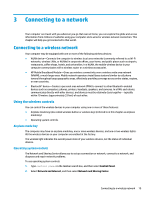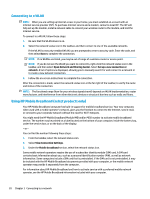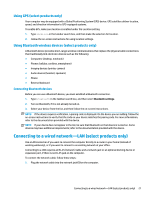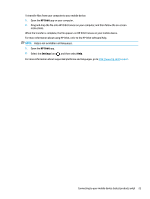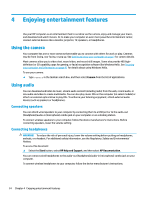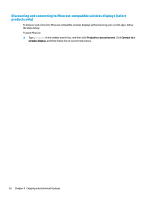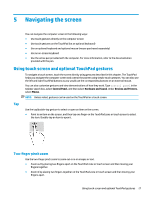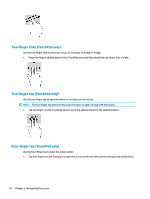HP Spectre 12-c000 User Guide - Page 31
HP Orbit, Settings, To transfer
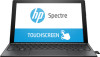 |
View all HP Spectre 12-c000 manuals
Add to My Manuals
Save this manual to your list of manuals |
Page 31 highlights
To transfer files from your computer to your mobile device: 1. Open the HP Orbit app on your computer. 2. Drag and drop the file onto HP Orbit Canvas on your computer, and then follow the on-screen instructions. When the transfer is complete, the file appears on HP Orbit Canvas on your mobile device. For more information about using HP Orbit, refer to the HP Orbit software Help. NOTE: Help is not available in all languages. 1. Open the HP Orbit app. 2. Select the Settings icon , and then select Help. For more information about supported platforms and languages, go to http://www.hp.com/support. Connecting to your mobile device (select products only) 23

To transfer
files
from your computer to your mobile device:
1.
Open the
HP Orbit
app on your computer.
2.
Drag and drop the
file
onto HP Orbit Canvas on your computer, and then follow the on-screen
instructions.
When the transfer is complete, the
file
appears on HP Orbit Canvas on your mobile device.
For more information about using HP Orbit, refer to the HP Orbit software Help.
NOTE:
Help is not available in all languages.
1.
Open the
HP Orbit
app.
2.
Select the
Settings
icon
, and then select
Help
.
For more information about supported platforms and languages, go to
support
.
Connecting to your mobile device (select products only)
23