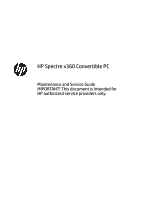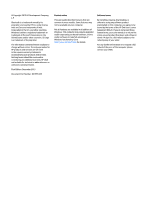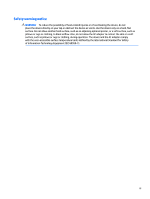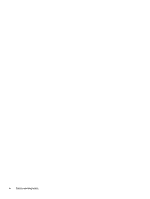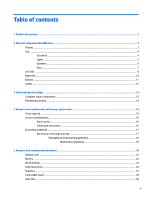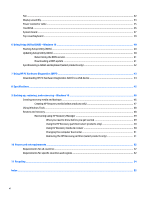HP Spectre 15-ap000 Maintenance and Service Guide
HP Spectre 15-ap000 Manual
 |
View all HP Spectre 15-ap000 manuals
Add to My Manuals
Save this manual to your list of manuals |
HP Spectre 15-ap000 manual content summary:
- HP Spectre 15-ap000 | Maintenance and Service Guide - Page 1
HP Spectre x360 Convertible PC Maintenance and Service Guide IMPORTANT! This document is intended for HP authorized service providers only. - HP Spectre 15-ap000 | Maintenance and Service Guide - Page 2
products and services. Nothing herein should be construed as constituting an additional warranty. HP shall not be liable for technical or editorial errors or omissions contained herein. First Edition: December 2015 Document Part Number: 841999-001 Product notice This user guide describes features - HP Spectre 15-ap000 | Maintenance and Service Guide - Page 3
Safety warning notice WARNING! To reduce the possibility of heat-related injuries or of overheating the device, do not place the device directly on your lap or obstruct the device air vents. Use the device only on a hard, flat surface. Do not allow another hard surface, such as an adjoining optional - HP Spectre 15-ap000 | Maintenance and Service Guide - Page 4
iv Safety warning notice - HP Spectre 15-ap000 | Maintenance and Service Guide - Page 5
Labels ...12 3 Illustrated parts catalog ...13 Computer major components ...13 Miscellaneous parts ...15 4 Removal and replacement preliminary requirements 16 Tools required ...16 Service considerations ...16 Plastic parts ...16 Cables and connectors ...16 Grounding guidelines ...17 Electrostatic - HP Spectre 15-ap000 | Maintenance and Service Guide - Page 6
BIOS version ...41 Downloading a BIOS update ...41 Synchronizing a tablet and keyboard (select products only 42 7 Using HP PC Hardware Diagnostics (UEFI) ...43 Downloading HP PC Hardware Diagnostics (UEFI) to a USB device 44 8 Specifications ...45 9 Backing up, restoring, and recovering - Windows - HP Spectre 15-ap000 | Maintenance and Service Guide - Page 7
Wireless Description HP Spectre x360 Convertible PC 6th generation Intel™ Core® processors (1866-MHz FSB, 4.00-MB L3 cache, dual core, 15 W) ● 3.2-mm No SODIMM slots - not customer accessible / upgradeable Support for LPDDR3-1866 dual channel Supports 16384-MB (256-MB×32×4, 4PCs) and 8192-MB - HP Spectre 15-ap000 | Maintenance and Service Guide - Page 8
requirements Security Operating system Serviceability Description Support for Miracast and Intel WiDi Support for the following WLAN 3.1 (1) Type C port (1 on left side) Supports HP USB Boost (Sleep and Charge) on all ports Not built-in; support through USB dongle Full-size, backlight, island-style - HP Spectre 15-ap000 | Maintenance and Service Guide - Page 9
obstructions. For wireless regulatory notices, see the section of the Regulatory, Safety, and Environmental Notices that applies to your country or region. To access this guide: ▲ Select the Start button, select All apps, select HP Help and Support, and then select HP Documentation. Display 3 - HP Spectre 15-ap000 | Maintenance and Service Guide - Page 10
Top TouchPad Component (1) (2) (3) TouchPad zone Left TouchPad button Right TouchPad button Description Reads your finger gestures to move the pointer or activate items on the screen. Functions like the left button on an external mouse. Functions like the right button on an external mouse. 4 - HP Spectre 15-ap000 | Maintenance and Service Guide - Page 11
Lights Component (1) (2) Caps lock light Mute light Description On: Caps lock is on, which switches the key input to all capital letters. ● Amber: Computer sound is off. ● Off: Computer sound is on. Top 5 - HP Spectre 15-ap000 | Maintenance and Service Guide - Page 12
Speakers Component (1) Speakers (2) Description Produce sound. 6 Chapter 2 External component identification - HP Spectre 15-ap000 | Maintenance and Service Guide - Page 13
Keys Component (1) (2) (3) esc key fn key Windows key (4) Action keys Description Displays system information when pressed in combination with the fn key. Displays system information when pressed in combination with the esc key. Opens the Start menu. NOTE: Pressing the Windows key again will - HP Spectre 15-ap000 | Maintenance and Service Guide - Page 14
cable. Also connects an optional headset microphone. This jack does not support optional microphone-only devices. WARNING! To reduce the risk of Notices. To access this guide: ▲ Select the Start button, select All apps, select HP Help and Support, and then select HP Documentation. NOTE: When - HP Spectre 15-ap000 | Maintenance and Service Guide - Page 15
Component (7) Memory card reader Description ● When the computer is in Hibernation, press the button briefly to exit Hibernation. CAUTION: Pressing and holding down the power button results in the loss of unsaved information. If the computer has stopped responding and shutdown procedures are - HP Spectre 15-ap000 | Maintenance and Service Guide - Page 16
Right side Component (1) Volume buttons (2) USB Type-C port (3) USB 3.0 charging (powered) ports (2) (4) Mini Dual-Mode DisplayPort (5) HDMI port Description Control the speaker volume. ▲ To increase speaker volume, press the + edge of the button. Connects any USB device with a Type-C - HP Spectre 15-ap000 | Maintenance and Service Guide - Page 17
Bottom Component (1) Vent (2) Speakers (2) Description Enables airflow to cool internal components. NOTE: The computer fan starts up automatically to cool internal components and prevent overheating. It is normal for the internal fan to cycle on and off during routine operation. Produce sound. - HP Spectre 15-ap000 | Maintenance and Service Guide - Page 18
provide information you may need when you troubleshoot system problems or travel internationally with the computer. IMPORTANT: Check the following locations for the labels described in this section: the bottom of the computer, inside the battery bay, under the service door, or on the back of the - HP Spectre 15-ap000 | Maintenance and Service Guide - Page 19
3 Illustrated parts catalog NOTE: HP continually improves and changes product parts. For complete and current information on supported parts for the computer, go to http://partsurfer.hp.com, select the country or region, and then follow the on-screen instructions. Computer major components Computer - HP Spectre 15-ap000 | Maintenance and Service Guide - Page 20
Item (1) (2) (3) (4) (5) (6) (7) (8) (9) (10) (11) (12) Component Spare part number Display assembly FHD display 841264-001 UHD display 841265-001 Top cover and keyboard (includes keyboard cable and keyboard backlight cable) For use in Canada 841266-DB1 For use in France 841266-051 For - HP Spectre 15-ap000 | Maintenance and Service Guide - Page 21
Battery, 3-cell, 64-WHr, 5.68-AHr, Li-ion (includes cable) (15) Bottom cover (includes rubber feet) Spare part number 760615-017 793840-005 831731- Slim, for use in the The United Kingdom HP USB to Gigabit RJ45 Adapter HP HDMI-to-VGA adapter HP RJ45-to-USB adapter dongle Power cord (3-pin, - HP Spectre 15-ap000 | Maintenance and Service Guide - Page 22
plastic parts. Use care when handling the plastic parts. Apply pressure only at the points designated in the maintenance instructions. Cables and connectors CAUTION: When servicing the tablet, be sure that cables are placed in their proper locations during the reassembly process. Improper cable - HP Spectre 15-ap000 | Maintenance and Service Guide - Page 23
-lined box Typical electrostatic voltage levels 10% 35,000 V 12,000 V 6,000 V 2,000 V 11,500 V 14,500 V 26,500 V 21,000 V Relative humidity 40% 15,000 V 5,000 V 800 V 700 V 4,000 V 5,000 V 20,000 V 11,000 V 55% 7,500 V 3,000 V 400 V 400 V 2,000 V 3,500 V 7,000 V 5,000 V Grounding guidelines 17 - HP Spectre 15-ap000 | Maintenance and Service Guide - Page 24
material. ● Use a wrist strap connected to a properly grounded work surface and use properly grounded tools and equipment. ● Use conductive field service tools, such as cutters, screw drivers, and vacuums. ● When fixtures must directly contact dissipative surfaces, use fixtures made only of static - HP Spectre 15-ap000 | Maintenance and Service Guide - Page 25
with ground cords of one megohm resistance ● Static-dissipative tables or floor mats with hard ties to the ground ● Field service kits ● Static awareness labels ● Material-handling packages ● Nonconductive plastic bags, tubes, or boxes ● Metal tote boxes ● Electrostatic voltage levels and - HP Spectre 15-ap000 | Maintenance and Service Guide - Page 26
during removal and replacement. NOTE: HP continually improves and changes product parts. For complete and current information on supported parts for your computer, go to http://partsurfer.hp.com, select your country or region, and then follow the on-screen instructions. 20 Chapter 5 Removal and - HP Spectre 15-ap000 | Maintenance and Service Guide - Page 27
Bottom cover NOTE: The bottom cover spare part kit includes 4 rubber feet. Description Bottom cover Spare part number 841260-001 Before disassembling the computer, follow these steps: 1. Turn off the computer. If you are unsure whether the computer is off or in Hibernation, turn the computer on, - HP Spectre 15-ap000 | Maintenance and Service Guide - Page 28
page 21). WARNING! To reduce potential safety issues, use only the battery provided with the computer, a replacement battery provided by HP, or a compatible battery purchased from HP. CAUTION: Removing a battery that is the sole power source for the computer can cause loss of information. To prevent - HP Spectre 15-ap000 | Maintenance and Service Guide - Page 29
3. Remove the battery (2) from the computer. Reverse this procedure to install the battery. Battery 23 - HP Spectre 15-ap000 | Maintenance and Service Guide - Page 30
country or region. If you replace the module and then receive a warning message, remove the module to restore device functionality, and then contact technical support. Before removing the WLAN module, follow these steps: 1. Shut down the computer. If you are unsure whether the computer is off or in - HP Spectre 15-ap000 | Maintenance and Service Guide - Page 31
3. Remove the WLAN module (3) by pulling the module away from the slot at an angle. NOTE: If the WLAN antenna cables are not connected to the terminals on the WLAN module, protective sleeves should be installed on the antenna connectors, as shown in the following illustration. Reverse this procedure - HP Spectre 15-ap000 | Maintenance and Service Guide - Page 32
Solid-state drive Description 1-TB, 2280 M.2, PCIe solid-state drive 512-GB, 2280 M.2, PCIe solid-state drive 256-GB, 2280 M.2, PCIe solid-state drive 512-GB, 2280 M2, SATA3 solid-state drive, TLC 256-GB, 2280 M2, SATA3 solid-state drive, TLC Spare part number 850852-002 847110-006 847109-004 - HP Spectre 15-ap000 | Maintenance and Service Guide - Page 33
Speakers Description Speakers (include left and right speakers and cables) Spare part number 841275-001 Before removing the speakers, follow these steps: 1. Shut down the computer. If you are unsure whether the computer is off or in Hibernation, turn the computer on, and then shut it down through - HP Spectre 15-ap000 | Maintenance and Service Guide - Page 34
Card reader board Description Card reader board Card reader board cable Spare part number 841272-001 841261-001 Before removing the card reader board, follow these steps: 1. Turn off the computer. If you are unsure whether the computer is off or in Hibernation, turn the computer on, and then shut - HP Spectre 15-ap000 | Maintenance and Service Guide - Page 35
4. Remove the card reader board (3) from the computer. 5. Remove the card reader board. Reverse this procedure to install the card reader board. Card reader board 29 - HP Spectre 15-ap000 | Maintenance and Service Guide - Page 36
Heat sink NOTE: The heat sink spare part kit includes replacement thermal material. Description Heat sink Spare part number 841238-001 Before removing the heat sink, follow these steps: 1. Shut down the computer. If you are unsure whether the computer is off or in Hibernation, turn the computer on - HP Spectre 15-ap000 | Maintenance and Service Guide - Page 37
Reverse this procedure to install the heat sink. Heat sink 31 - HP Spectre 15-ap000 | Maintenance and Service Guide - Page 38
Fan NOTE: The heat sink spare part kit includes replacement thermal material. Description Fan Spare part number 841263-001 Before removing the fan, follow fan these steps: 1. Shut down the computer. If you are unsure whether the computer is off or in Hibernation, turn the computer on, and then - HP Spectre 15-ap000 | Maintenance and Service Guide - Page 39
Display assembly Description Display assembly: 15.6-in, TouchScreen FHD panel UHD panel Spare part number 841264-001 841265-001 Before removing the display assembly, follow these steps: 1. Turn off the computer. - HP Spectre 15-ap000 | Maintenance and Service Guide - Page 40
5. Remove the display assembly from the computer (2). Reverse this procedure to install the display assembly. 34 Chapter 5 Removal and replacement procedures - HP Spectre 15-ap000 | Maintenance and Service Guide - Page 41
Power connector cable Description Power connector cable Spare part number 841237-001 Before removing the power connector cable, follow these steps: 1. Shut down the computer. If you are unsure whether the computer is off or in Hibernation, turn the computer on, and then shut it down through the - HP Spectre 15-ap000 | Maintenance and Service Guide - Page 42
TouchPad Description TouchPad TouchPad cable Spare part number 806516-001 841262-001 Before removing the TouchPad, follow these steps: 1. Turn off the computer. If you are unsure whether the computer is off or in Hibernation, turn the computer on, and then shut it down through the operating system - HP Spectre 15-ap000 | Maintenance and Service Guide - Page 43
System board NOTE: The system board spare part kit includes a graphics subsystem with UMA memory and replacement thermal material. Description Equipped with an Intel Core i7-6560U processor, 16-GB of system memory, and the Windows 10 operating system Equipped with an Intel Core i7-6560U processor, - HP Spectre 15-ap000 | Maintenance and Service Guide - Page 44
(3) Speaker cables (4) Keyboard backlight cable (5) Keyboard cable (6) TouchPad cable (7) Card reader board cable 2. Lift the long Mylar strip from atop the system board (1). 3. Remove the three Phillips PM2.0×4.0 broad head screws (2) and the two Phillips broadhead PM2.0×2.0 screws (3) that secure - HP Spectre 15-ap000 | Maintenance and Service Guide - Page 45
Top cover/keyboard For use in country or region For use in Canada For use in France For use in Germany For use in the Netherlands Spare part number 841266-DB1 841266-051 841266-041 841266-B31 For use in country or region For use in Saudi Arabia For use in Switzerland For use in the United Kingdom - HP Spectre 15-ap000 | Maintenance and Service Guide - Page 46
Setup Utility (BIOS) may be available on the HP website. Updated versions of Setup Utility (BIOS) may be available on the HP website. Some download packages contain a file named Readme.txt, which contains information regarding installing and troubleshooting the file. 40 Chapter 6 Using Setup Utility - HP Spectre 15-ap000 | Maintenance and Service Guide - Page 47
in the taskbar search box, and then select the HP Support Assistant app. ‒ or - Click the question mark icon in the taskbar. 2. Click Updates, and then click Check for updates and messages. 3. Follow the on-screen instructions. 4. At the download area, follow these steps: a. Identify the most - HP Spectre 15-ap000 | Maintenance and Service Guide - Page 48
other identifier. You may need this information to locate the update later, after it has been downloaded to your hard drive. b. Follow the on-screen instructions to download your selection to the hard drive. Make a note of the path to the location on your hard drive where the BIOS update is - HP Spectre 15-ap000 | Maintenance and Service Guide - Page 49
(UEFI) tool to a USB drive, see Downloading HP PC Hardware Diagnostics (UEFI) to a USB device on page 44. b. Hard drive c. BIOS 3. When the diagnostic tool opens, select the type of diagnostic test you want to run, and then follow the on-screen instructions. On a tablet, press the volume down button - HP Spectre 15-ap000 | Maintenance and Service Guide - Page 50
specific product: 1. Go to http://www.hp.com/support, and then select your country. The HP Support page is displayed. 2. Click Drivers HP automatically detect your product. 4. Select your computer, and then select your operating system. 5. In the Diagnostic section, follow the on-screen instructions - HP Spectre 15-ap000 | Maintenance and Service Guide - Page 51
noncondensing) ‑20°C to 60°C ‑4°F to 140°F Operating 10% to 90% Nonoperating 5% to 95% Maximum altitude (unpressurized) Operating ‑15 m to 3,048 m ‑50 ft to 10,000 ft Nonoperating ‑15 m to 12,192 m ‑50 ft to 40,000 ft NOTE: Applicable product safety standards specify thermal limits for - HP Spectre 15-ap000 | Maintenance and Service Guide - Page 52
information, refer to the HP support assistant app. ▲ Type support in the taskbar search box, and then select the HP Support Assistant app. ‒ or and create backups of personal information. For more information, see Recovering using HP Recovery Manager on page 49. NOTE: If storage is 32 GB or less - HP Spectre 15-ap000 | Maintenance and Service Guide - Page 53
Telephone Numbers booklet included with the computer. You can also find contact information on the HP website. Go to http://www.hp.com/ support, select your country or region, and follow the on-screen instructions. ◦ Be sure that the computer is connected to AC power before you begin creating the - HP Spectre 15-ap000 | Maintenance and Service Guide - Page 54
correct a problem with a preinstalled application or driver, use the Reinstall drivers and/or applications option (select products only) of HP Recovery Manager search box, select HP Recovery Manager, select Reinstall drivers and/or applications, and then follow the on-screen instructions. ● If you - HP Spectre 15-ap000 | Maintenance and Service Guide - Page 55
booklet included with the computer. You can also find contact information from the HP website. Go to http://www.hp.com/support, select your country or region, and follow the onscreen instructions. IMPORTANT: HP Recovery Manager does not automatically provide backups of your personal data. Before - HP Spectre 15-ap000 | Maintenance and Service Guide - Page 56
then quickly hold down the Windows button; then select f11. 2. Select Troubleshoot from the boot options menu. 3. Select Recovery Manager, and then follow the on-screen instructions. Using HP Recovery media to recover You can use HP Recovery media to recover the original system. This method can be - HP Spectre 15-ap000 | Maintenance and Service Guide - Page 57
is only available on products that support this function. Follow these steps to remove the HP Recovery partition: 1. Type recovery in the taskbar search box, and then select HP Recovery Manager. 2. Select Remove Recovery Partition, and then follow the on-screen instructions. Restore and recovery 51 - HP Spectre 15-ap000 | Maintenance and Service Guide - Page 58
10 Power cord set requirements The wide-range input feature of the computer permits it to operate from any line voltage from 100 to 120 volts AC, or from 220 to 240 volts AC. The 3-conductor power cord set included with the computer meets the requirements for use in the country or region where the - HP Spectre 15-ap000 | Maintenance and Service Guide - Page 59
be Type SPT-3 or equivalent, No. 18 AWG, 3-conductor. The wall plug must be a two-pole grounding type with a NEMA 5-15P (15 A, 125 V) or NEMA 6-15P (15 A, 250 V) configuration. 3. The appliance coupler, flexible cord, and wall plug must bear a "T" mark and registration number in accordance with the - HP Spectre 15-ap000 | Maintenance and Service Guide - Page 60
dispose of the battery in general household waste. Follow the local laws and regulations in your area for battery disposal. HP encourages customers to recycle used electronic hardware, HP original print cartridges, and rechargeable batteries. For more information about recycling programs, see the - HP Spectre 15-ap000 | Maintenance and Service Guide - Page 61
30 HP USB to Gigabit RJ45 Adapter, spare part number 15 I internal microphones, identifying 3 J jacks audio-out (headphone)/audio-in (microphone) 8 K keyboard removal 39 spare part numbers keys action 7 esc 7 fn 7 Windows 7 14, 39 L labels Bluetooth 12 regulatory 12 serial number 12 service 12 - HP Spectre 15-ap000 | Maintenance and Service Guide - Page 62
-USB adapter dongle, spare part number 15 S Screw Kit, spare part number 15 security, product description 2 serial number 12 serial number, computer 12 service considerations cables 16 connectors 16 plastic parts 16 service labels, locating 12 serviceability, product description 2 slots memory card
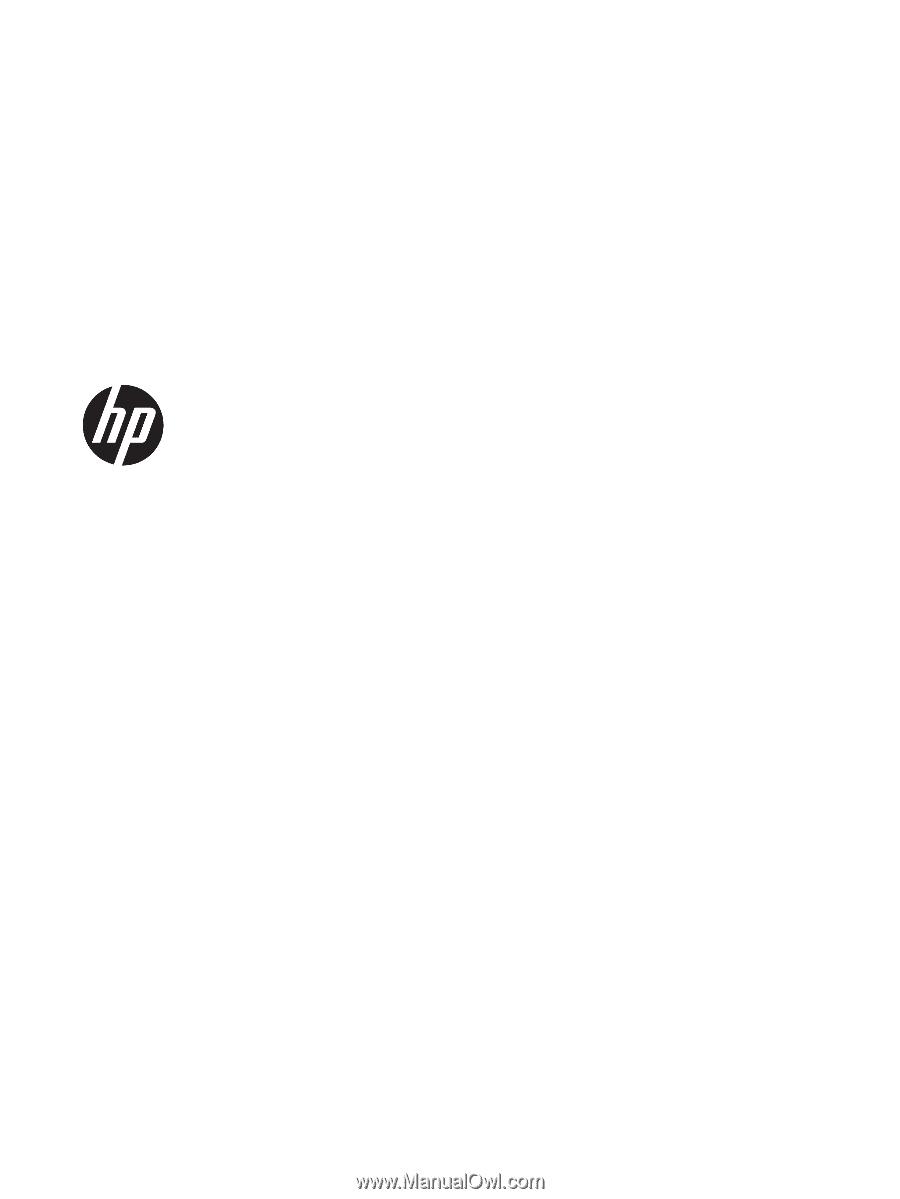
HP Spectre x360 Convertible PC
Maintenance and Service Guide
IMPORTANT! This document is intended for
HP authorized service providers only.