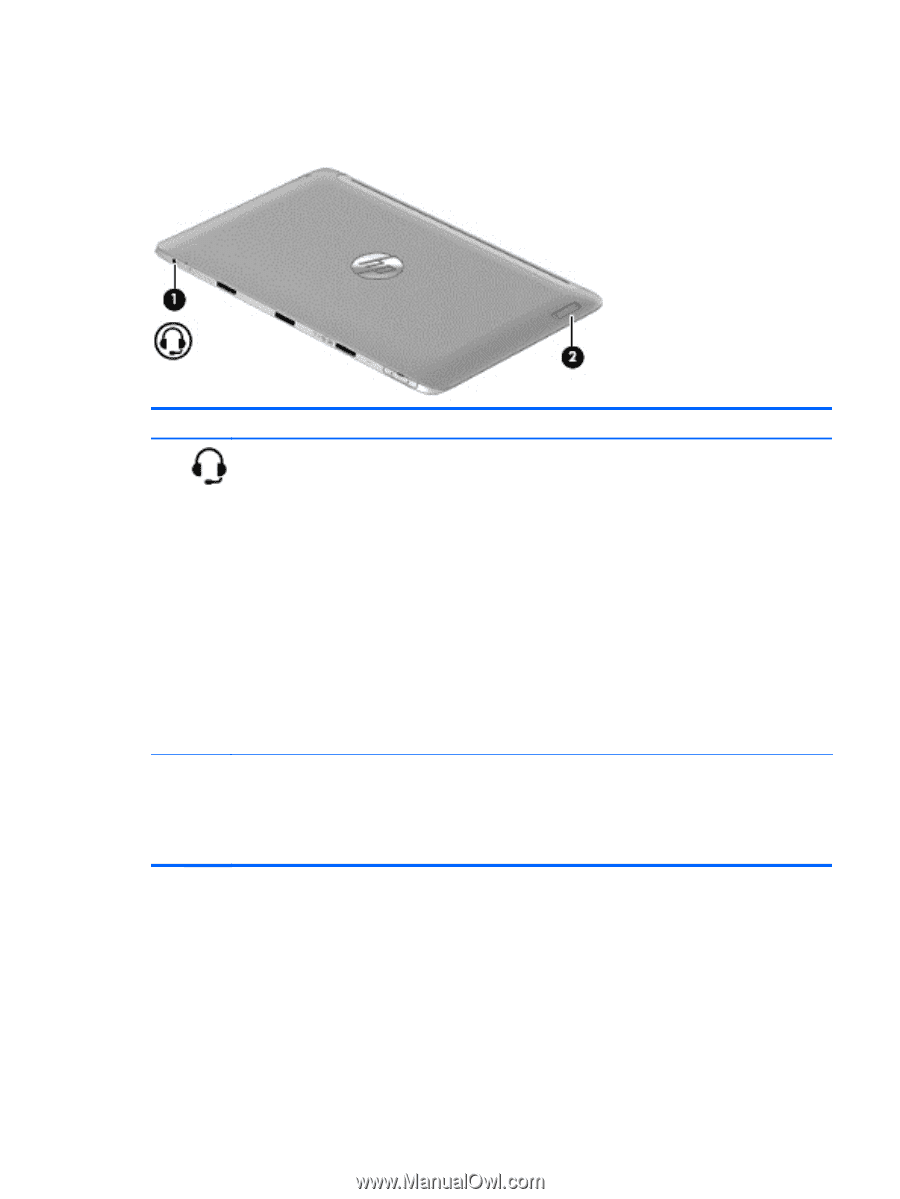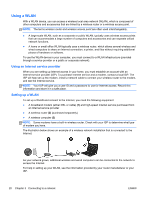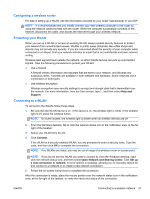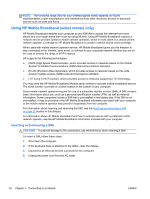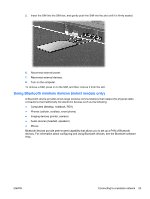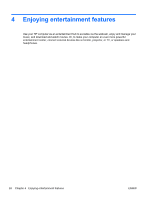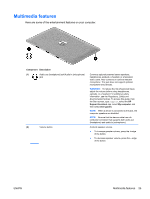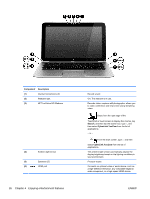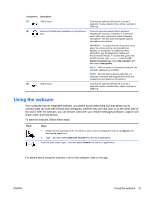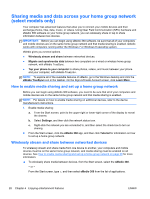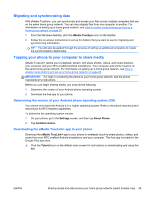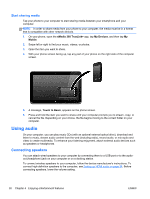HP Split 13-g118ca User Guide - Page 35
Multimedia features
 |
View all HP Split 13-g118ca manuals
Add to My Manuals
Save this manual to your list of manuals |
Page 35 highlights
Multimedia features Here are some of the entertainment features on your computer. Component Description (1) Audio-out (headphone) jack/Audio-in (microphone) jack (2) Volume button Connects optional powered stereo speakers, headphones, earbuds, a headset, or a television audio cable. Also connects an optional headset microphone. This jack does not support optional microphone-only devices. WARNING! To reduce the risk of personal injury, adjust the volume before using headphones, earbuds, or a headset. For additional safety information, see the Regulatory, Safety and Environmental Notices. To access this guide, from the Start screen, type support, select the HP Support Assistant app, select My computer, and then select User guides. NOTE: When a device is connected to the jack, the computer speakers are disabled. NOTE: Be sure that the device cable has a 4conductor connector that supports both audio-out (headphone) and audio-in (microphone). Controls speaker volume. ● To increase speaker volume, press the + edge of the button. ● To decrease speaker volume, press the - edge of the button. ENWW Multimedia features 25