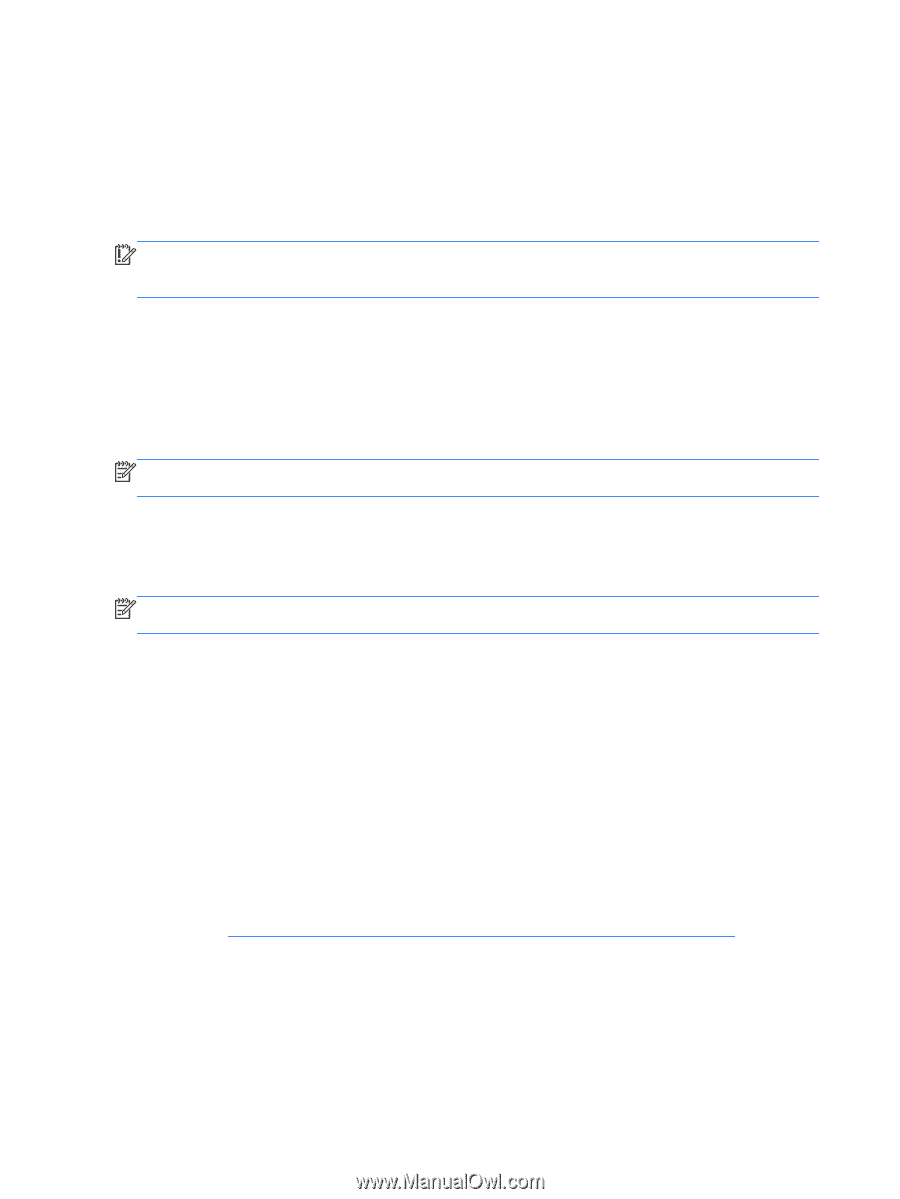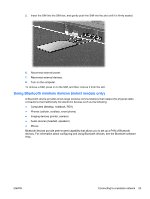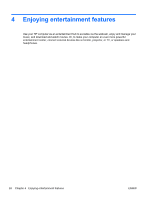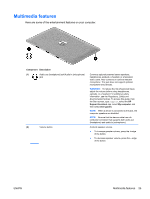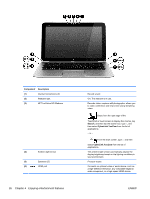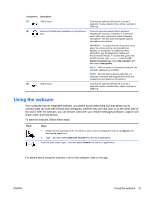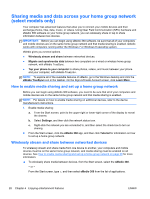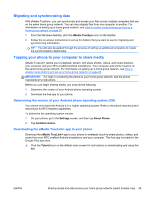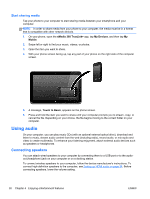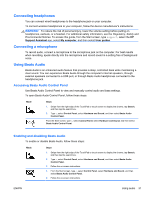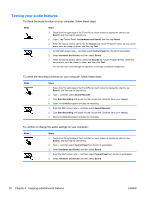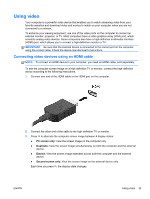HP Split 13-g118ca User Guide - Page 38
Sharing media and data across your home group network (select models only)
 |
View all HP Split 13-g118ca manuals
Add to My Manuals
Save this manual to your list of manuals |
Page 38 highlights
Sharing media and data across your home group network (select models only) Your computer has advanced features that allow you to connect your mobile devices and then exchange photos, files, data, music, or videos. Using Near Field Communication (NFC) hardware and sMedio 360 software on your home group network, you can wirelessly share or tap to share information between two devices. IMPORTANT: Before you can begin using sMedio 360 software, be sure that all of your computers and mobile devices are on the same home group network and that media sharing is enabled. sMedio works with computers running either the Windows 7 or Windows 8 operating system. sMedio gives you several options. ● Wirelessly stream and share between networked devices. ● Migrate and synchronize data between two computers on a wired or wireless home group network, with sMedio TrueSync. ● Tap your phone to your computer to share photos, videos, and music between your phone and your computer, with sMedio TrueLink+. NOTE: To explore all of the available features of sMedio, go to the Windows desktop and click the sMedio TrueSync icon in the taskbar. On the Sign-in/Create Account screen, click Learn More. How to enable media sharing and set up a home group network Before you can begin using sMedio 360 software, you need to be sure that all of your computers and mobile devices are on the same home group network and that media sharing is enabled. NOTE: For details on how to enable media sharing on additional devices, refer to the device manufacturer's instructions. 1. Enable media sharing: a. From the Start screen, point to the upper-right or lower-right corner of the display to reveal the charms. b. Select Settings, and then click the network status icon. c. Right-click the network you are connected to, and then select the check box to turn on sharing. 2. From the Start screen, click the sMedio 360 app, and then click Tutorial for information on how to set up a home group network. Wirelessly stream and share between networked devices To wirelessly stream and share media from one device to another, your computers and mobile devices must be on the same home group network, and media sharing must be enabled on all devices. See How to enable media sharing and set up a home group network on page 28 for more information. ▲ To wirelessly share media between devices, from the Start screen, select the sMedio 360. - or - From the Start screen, type s, and then select sMedio 360 from the list of applications. 28 Chapter 4 Enjoying entertainment features ENWW