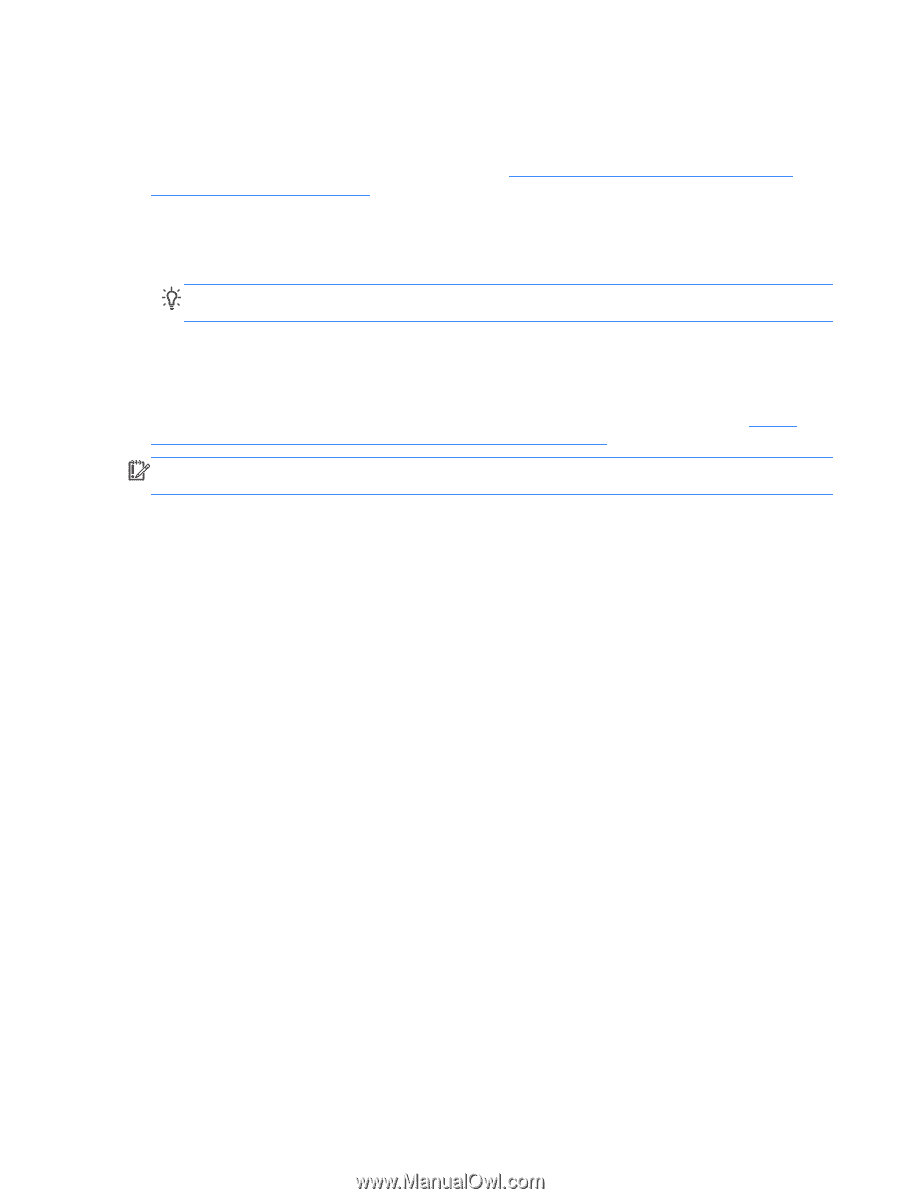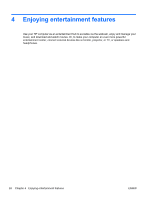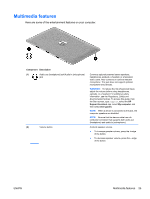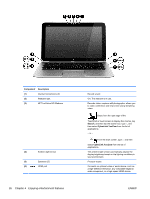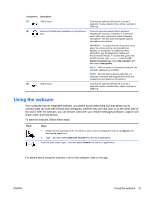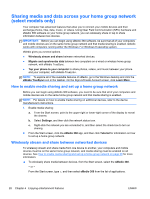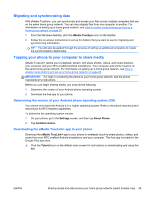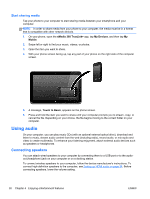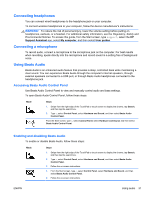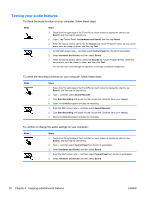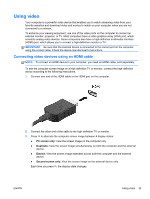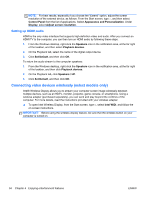HP Split 13-g118ca User Guide - Page 39
Migrating and synchronizing data, Tapping your phone to your computer to share media
 |
View all HP Split 13-g118ca manuals
Add to My Manuals
Save this manual to your list of manuals |
Page 39 highlights
Migrating and synchronizing data With sMedio TrueSync, you can synchronize and access your files across multiple computers that are on the same home group network. You can also migrate files from one computer to another. For information on setting up a home group network, see How to enable media sharing and set up a home group network on page 28. 1. From the Windows desktop, click the sMedio TrueSync icon on the taskbar. 2. Follow the on-screen instructions to set up the folders that you want to use for migrating and synchronizing information. TIP: You will also be guided through the process of setting up additional computers to create the synchronization relationship. Tapping your phone to your computer to share media sMedio TrueLink+ allows you to playback, stream, and share photos, videos, and music between your computer and your NFC-enabled Android smartphone. Your computer and phone must be on the same home group network. For information on setting up a home group network, see How to enable media sharing and set up a home group network on page 28. IMPORTANT: For help in connecting the phone to your home group network, see the phone manufacturer's instructions. Before you can begin sharing media, you must do the following: 1. Determine the version of your Android phone operating system. 2. Download the free app to your phone. Determining the version of your Android phone operating system (OS) Your phone must have the Android 4.0 or higher operating system. Refer to the phone manufacturer's instructions for NFC-enabled capabilities. To determine the operating system version: 1. On your phone, go to the Settings screen, and then tap About Phone. 2. Tap Android version. Downloading the sMedio TrueLink+ app to your phone Download the sMedio TrueLink+ app to your phone to wirelessly touch-to-share photos, videos, and music from your NFC-enabled Android smartphone and your computer. This free app is located in the Google Play app store. ▲ Click the Tutorial icon on the sMedio main screen for instructions on downloading and using this app. ENWW Sharing media and data across your home group network (select models only) 29