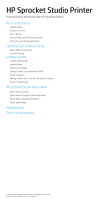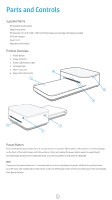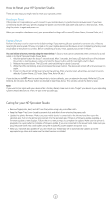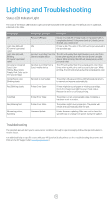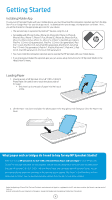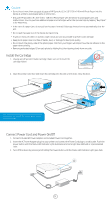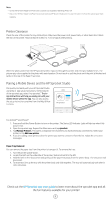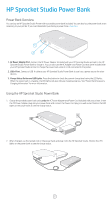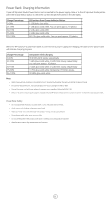HP Sprocket Studio User Guide - Page 4
Lighting and Troubleshooting - power bank
 |
View all HP Sprocket Studio manuals
Add to My Manuals
Save this manual to your list of manuals |
Page 4 highlights
Lighting and Troubleshooting Status LED Indicator Light The color of the Status LED Indicator Light can be personalized in the sprocket app. The default color is Light blue, indicated in this table. Color/Status Off Light blue (default) (Or owner's personal color) Light blue (default), Blinking (Or owner's personal color) Personal or Assigned Guest Color (Yellow, Blue, Green, Purple, Pink. Color set in the sprocket app) Owner/Guest color, Blinking slowly HP Sprocket Condition Powered off/Sleep Idle Description Device is turned off, in Sleep mode, or the power bank is completely drained. If the power bank is Critically Low or drained, you cannot print. Printer is idle. The color of this LED can be personalized in the sprocket app. Sprocket is printing from the The LED will quickly flash light blue/personal color three Owner's mobile device times when a print job is sent from an Owner's mobile device. While printing, the LED will slowly pulses white/ personal color. Sprocket is printing from a Guest mobile device The LED will quickly flash the owner/guest's color three times when a print job is sent by a particular user. While printing, the LED will slowly pulse the owner/guest's color. Sprocket is overheated The printer will pause printing until temperature returns to normal and resume automatically. Red, Blinking slowly Printer Error State Printer might be out of paper or missing a cartridge. Check the Charge LED light for power bank status. Resolve the error to continue printing. Solid Red Red, Blinking fast Alternating colors, Sparkling Printer Error State Printer Error State Firmware Update The printer is in an unrecoverable state. Complete a hardware reset to resolve. The printer might have a paper jam. The printer will restart and automatically clear the jam. Printer firmware updating. Make sure not to close the sprocket app or unplug from power during the update. Troubleshooting The sprocket app will alert you to various error conditions through in-app messaging. Follow the app instrutions to resolve issues. For additional help on specific issues with your HP Sprocket Studio printer, see the Troubleshooting documents and FAQs on the HP Support site (www.hpsupport.com). 3