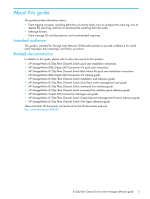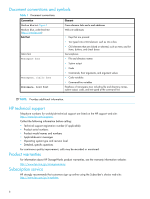HP StorageWorks 8/20q HP StorageWorks 8/20q Fibre Channel Switch event message - Page 9
Events and event logging, Understanding severity levels, Table 2 Event severity levels - 8 full fabric ports enabled san switch
 |
View all HP StorageWorks 8/20q manuals
Add to My Manuals
Save this manual to your list of manuals |
Page 9 highlights
1 Events and event logging Messages originate from the switch, from Simple SAN Connection Manager, or from the QuickTools web applet in response to events that occur in the fabric. This chapter describes the following topics: • Understanding severity levels, page 9 • Displaying events using the event browser, page 9 • Displaying the events using the command line interface, page 10 • Configuring the event log, page 10 • Archiving and downloading the event log, page 11 • Configuring port alarm thresholds, page 11 Understanding severity levels Events are classified by the following severity levels: Table 2 Event severity levels Icon Severity level Description Alarm Critical Warning Describes events that are disruptive to the administration or operation of a fabric and require administrator intervention. Alarms are always logged and always displayed on the screen. Alarm thresholds can be defined for certain port errors, which allows you to customize the point at which to generate an alarm. Describes events that are generally disruptive to the administration or operation of the fabric, but require no action. Describes events that are generally not disruptive to the administration or operation of the fabric, but are more important than routine events. Informative Describes routine events associated with a normal fabric. Displaying events using the event browser Both Simple SAN Connection Manager and QuickTools have an event browser that displays a list of events generated by the switches in the fabric and by the applications themselves. Event browser messages are permanently discarded when you close a Simple SAN Connection Manager or QuickTools session; however, you can save these events to a file on the workstation before you close the session and read the file later with a text editor or browser. The information in the event browsers is presented in the following order: severity, time, source, type, and description of the event. The maximum number of entries allowed on a switch is 1,200. The Simple SAN Connection Manager event browser can contain a maximum of 1,999 event messages. The QuickTools event browser can contain a maximum of 10,000 event messages. Once the maximum is reached, the event list wraps, and the oldest events in the event list are deleted. Event browser entries from the switch use the switch time stamp. Event browser entries from the Simple SAN Connection Manager and QuickTools use the management station and workstation time stamps, respectively. You can filter and sort the contents of both event browsers. Both event browsers begin recording when their respective application sessions starts. However, in QuickTools you must have enabled the event browser in the Preferences dialog. For more information about the QuickTools event browser, see the HP StorageWorks 8/20q Fibre Channel Switch QuickTools switch management user guide. For more information about the Simple SAN Connection Manager event browser, see the HP StorageWorks Simple SAN Connection Manager user guide. 8/20q Fibre Channel Switch event messages reference guide 9