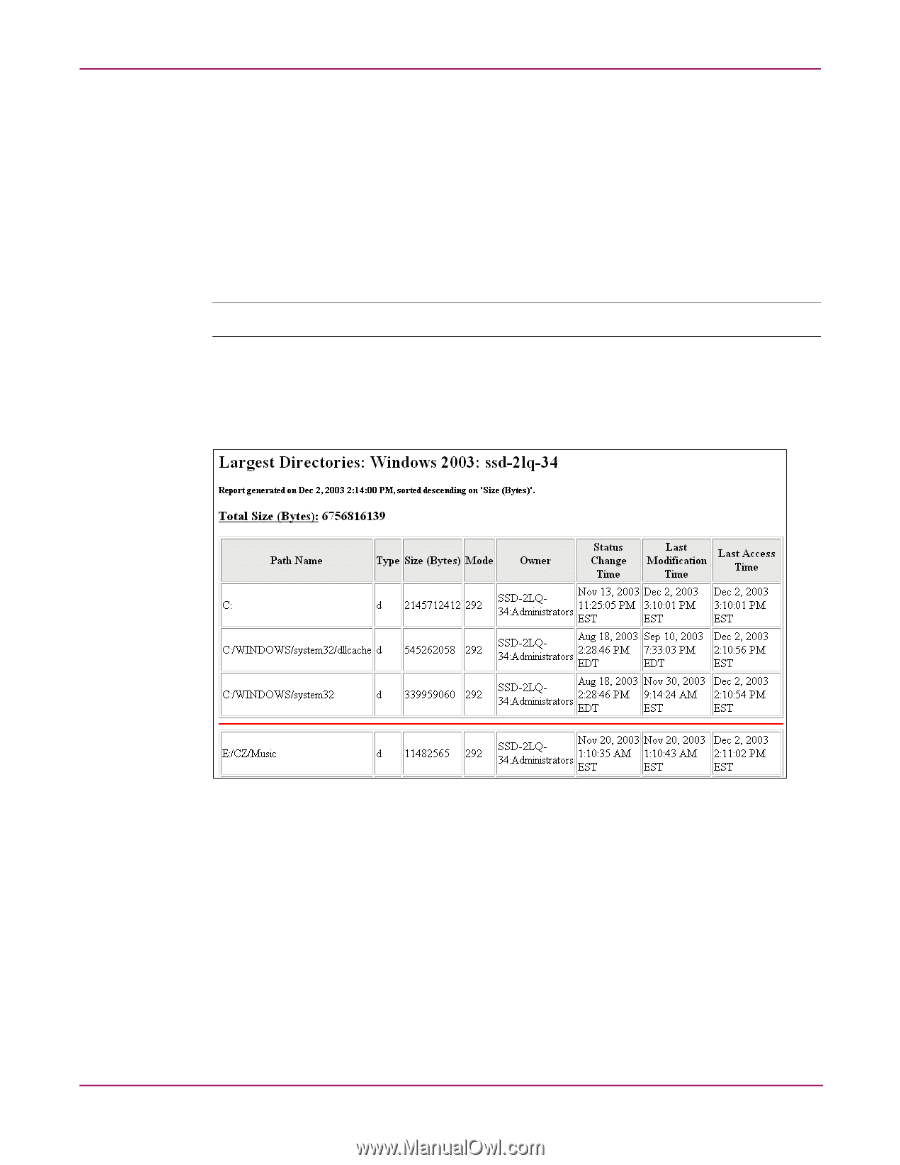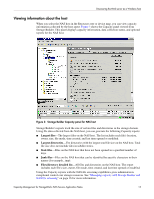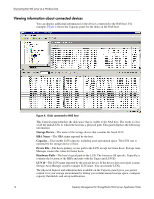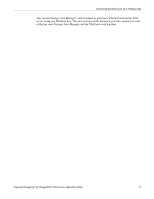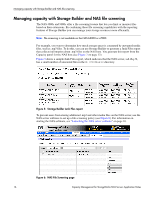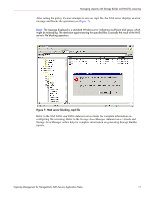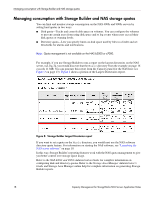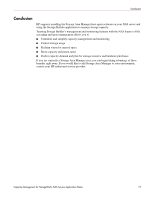HP StorageWorks 9000s HP OpenView Capacity Management for StorageWorks NAS Ser - Page 18
Managing consumption with Storage Builder and NAS storage quotas
 |
View all HP StorageWorks 9000s manuals
Add to My Manuals
Save this manual to your list of manuals |
Page 18 highlights
Managing consumption with Storage Builder and NAS storage quotas Managing consumption with Storage Builder and NAS storage quotas You can limit and monitor storage consumption on the NAS 4000s and 9000s servers by setting hard quotas in two ways: ■ Disk quota-Tracks and controls disk space on volumes. You can configure the volumes to prevent certain users from using disk space and to log events when users exceed their disk quotas or warning levels. ■ Directory quota-Lets you specify limits on disk space used by files in a folder and set thresholds for alarms and notifications. Note: Quota management is not available on the NAS b3000 or e7000. For example, if you use Storage Builder to run a report on the largest directories on the NAS server, ssd-2lq-34, you would discover that the Music directory from the example on page 16 exceeds 11 MB. You can generate this report from the Capacity panel for the NAS host (see Figure 3 on page 13). Figure 8 shows a portion of the Largest Directories report. Figure 8: Storage Builder Largest Directories report If you want to set a quota on the Music directory, you would next use the NAS software directory quota feature. For information on starting the NAS software, see "Launching the NAS server software" on page 10. In this way, Storage Builder's reporting features work with the NAS quota management to give you better control over storage space usage. Refer to the NAS 4000s and 9000s Administration Guide for complete information on configuring disk and directory quotas. Refer to the Storage Area Manager Administrator's Guide and Storage Area Manager online help for complete information on generating Storage Builder reports. 18 Capacity Management for StorageWorks NAS Servers Application Notes