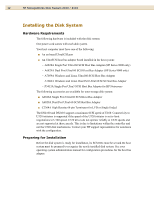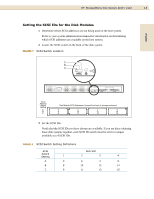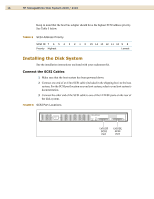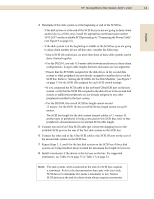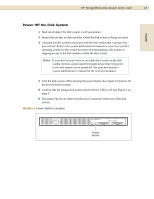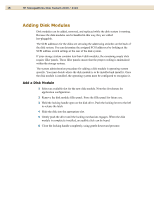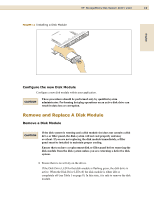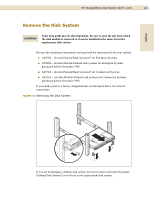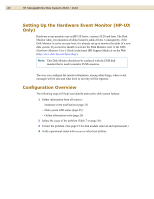HP StorageWorks Disk System 2110 HP StorageWorks Disk System 2100/2110 User's - Page 17
Power Off the Disk System, Disconnect the power cable from the power connector at the rear of the disk
 |
View all HP StorageWorks Disk System 2110 manuals
Add to My Manuals
Save this manual to your list of manuals |
Page 17 highlights
English HP StorageWorks Disk System 2100 / 2110 17 Power Off the Disk System 1 Back up all data if the disk system is still operational. 2 Ensure that no data on disk modules within the disk system is being accessed. 3 Unmount any file systems associated with the disk system that is going to be powered off. Refer to the system administration manual for your host system's operating system for the correct procedure for unmounting a file system or stopping access to the disk modules within the disk system. Note If your host system's boot or root disk drive resides in the disk system, the host system must be brought down before the power to the disk system can be turned off. See your host system's system administrator's manual for the correct procedures. 4 Turn the disk system off by pressing the power button. See Figure 10 (below) for the power button location. 5 Confirm that the storage disk system System Power LED is off. See Figure 2 on page 9. 6 Disconnect the power cable from the power connector at the rear of the disk system. FIGURE 10 Power Button Location Power Button